Lexmark 382 User Manual
Page 42
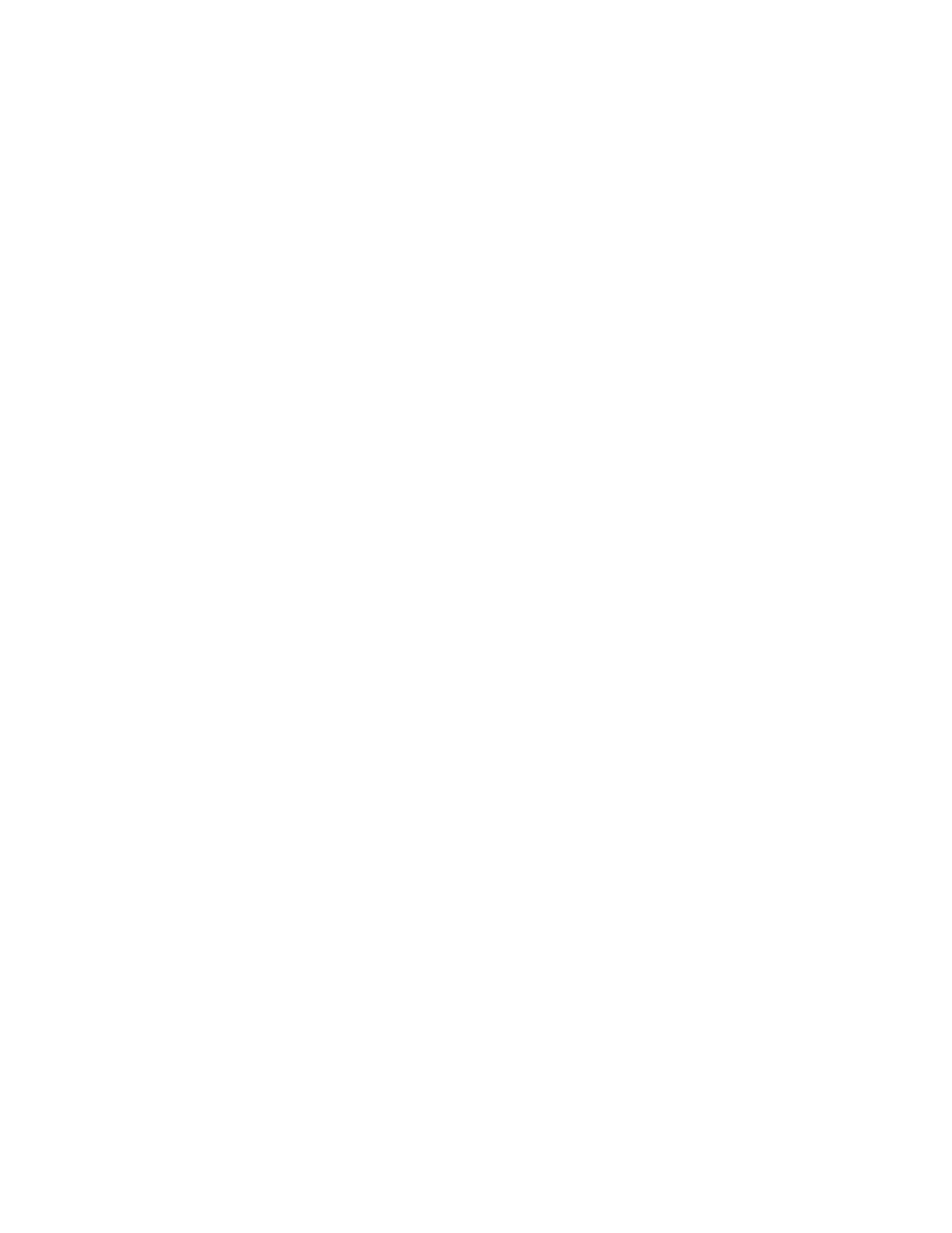
In Mac OS X version 10.5 or later
1
From the Apple menu, choose System Preferences.
2
Click Print & Fax.
3
Click +.
4
Click IP.
5
Type in the IP address of your printer in the Address field.
6
Click Add.
In Mac OS X version 10.4 and earlier
1
From the Finder desktop, choose Go > Applications.
2
Double-click Utilities.
3
Double-click Printer Setup Utility or Print Center.
4
From the Printer List, click Add.
5
Click IP.
6
Type in the IP address of your printer in the Address field.
7
Click Add.
•
For AppleTalk printing:
In Mac OS X version 10.5
1
From the Apple menu, choose System Preferences.
2
Click Print & Fax.
3
Click +.
4
Click AppleTalk.
5
Select the printer from the list.
6
Click Add.
In Mac OS X version 10.4 and earlier
1
From the Finder desktop, choose Go > Applications.
2
Double-click Utilities.
3
Double-click Print Center or Printer Setup Utility.
4
From the Printer List, click Add.
5
Choose the Default Browser tab.
6
Click More Printers.
7
From the first pop-up menu, choose AppleTalk.
8
From the second pop-up menu, select Local AppleTalk zone.
9
Select the printer from the list.
10
Click Add.
Note: If the printer doesn't show up in the list, you may need to add it using the IP address. Contact your
system support person for assistance.
Additional printer setup
42
