24x paper jam check tray Page 173: 293 paper missing, 02 flatbed cover open
Page 173: 293 paper missing, 02 flatbed cover open
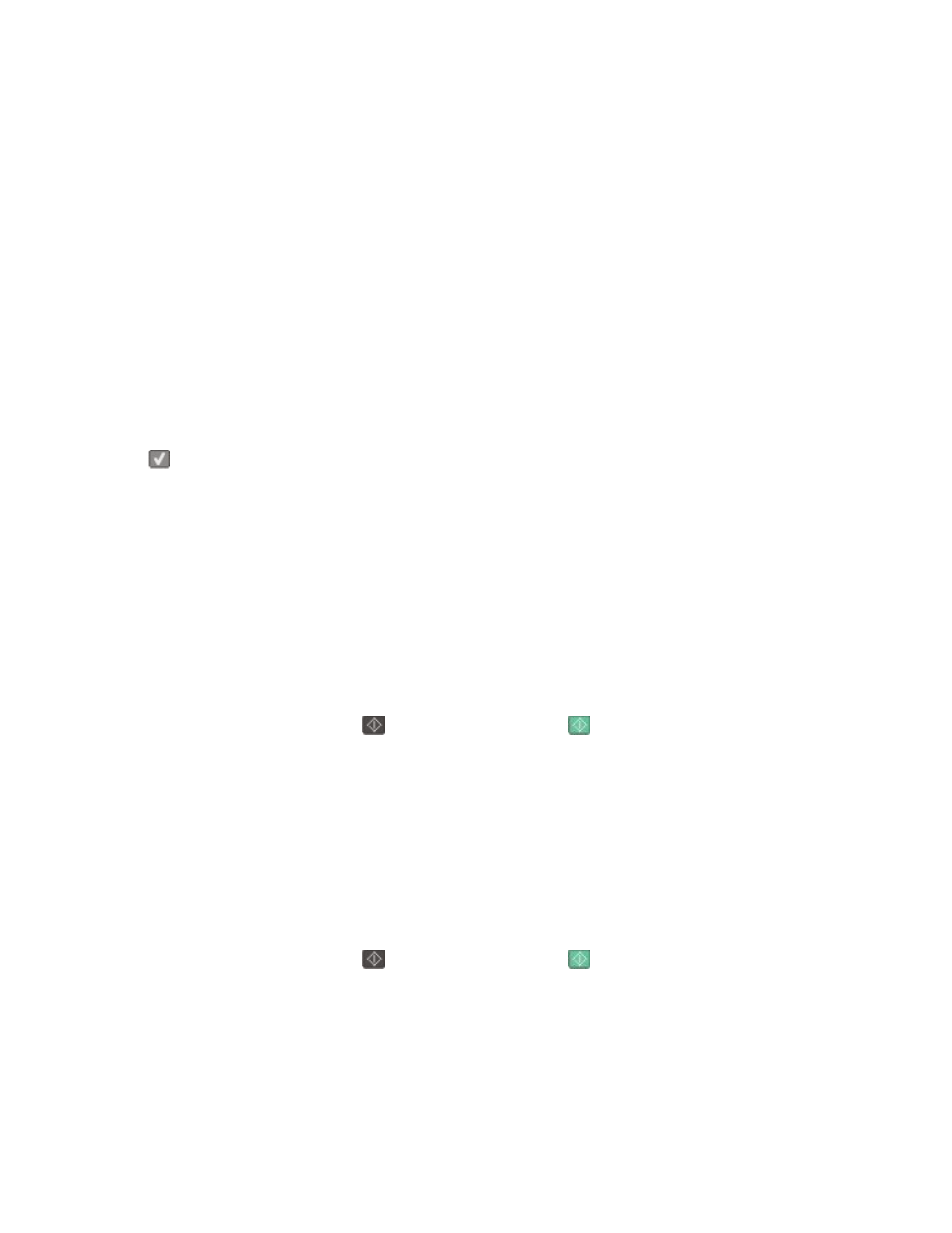
24x Paper Jam Check Tray
1
Pull the tray out.
2
Remove the jammed paper.
3
Insert the tray.
If all jams are cleared, the printer resumes printing.
Note: When there is more than one jam, the message indicates the number of pages jammed.
250.yy Paper jam
1
Clear the paper path.
2
Open the front door, and then remove the jammed paper.
3
Hold the fuser cover down, and then remove the jammed paper from inside the fuser.
4
Close the fuser cover, and then close the front door.
5
Press
to clear the message and continue printing.
290–292 ADF Scanning Jams
The scanner failed to feed one or more pages through the ADF.
1
Remove all pages from the ADF.
Note: The message clears when the pages are removed from the ADF.
2
Flex and fan the pages.
3
Place the pages in the ADF.
4
Adjust the ADF guides.
5
From the printer control panel, press
to start a black only job or
to start a color job.
293 Paper Missing
The scanner was instructed to scan using the ADF, but there is no paper in the ADF.
Note: The message clears when the pages are placed in the ADF.
1
Flex and fan the pages.
2
Place the pages in the ADF.
3
Adjust the ADF guides.
4
From the printer control panel, press
to start a black only job or
to start a color job.
293.02 Flatbed Cover Open
Close the scanner cover.
Understanding printer messages
173
