Changing trunk labels, Changing trunk labels 6 – Lucent Technologies MERLIN LEGEND 5 User Manual
Page 301
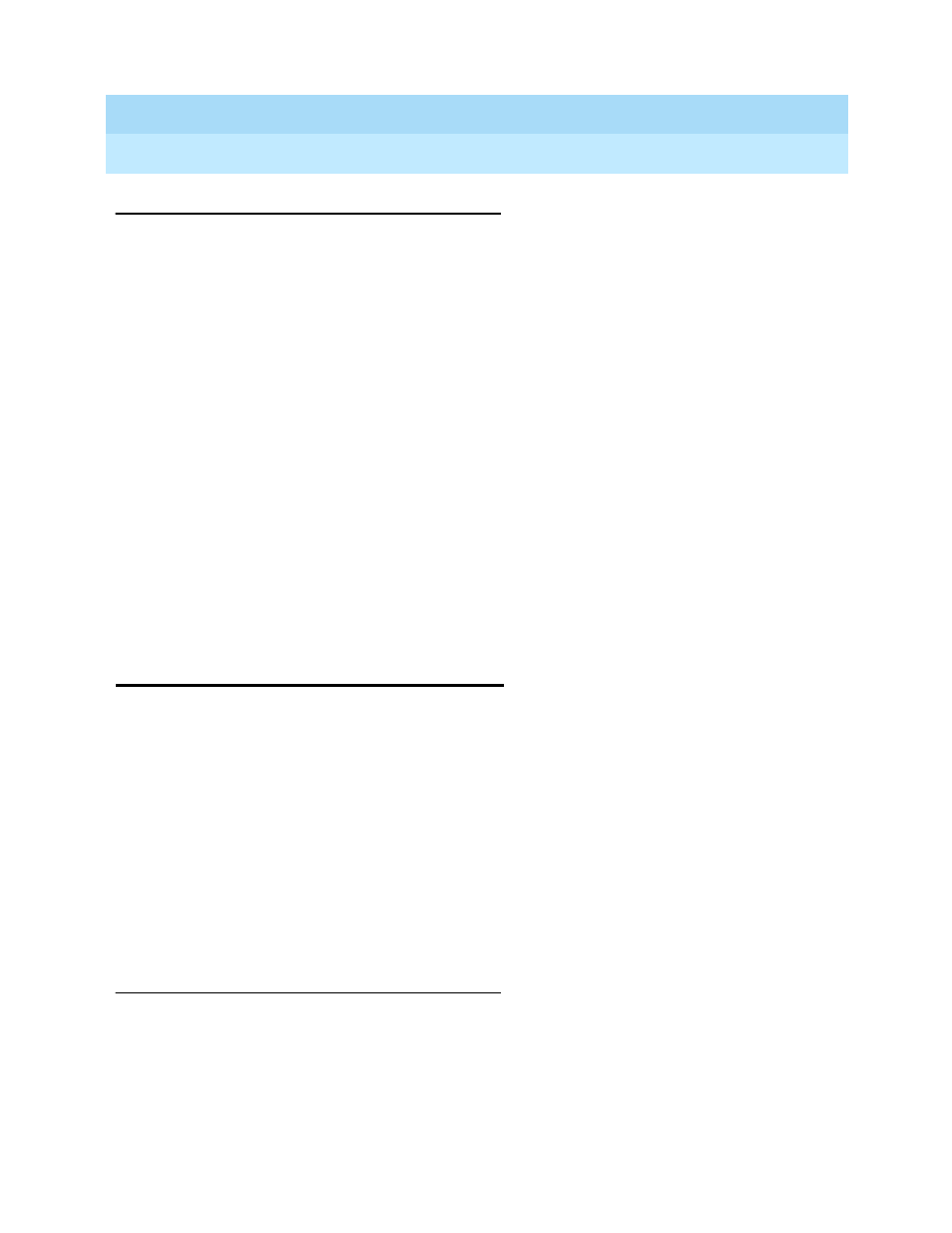
MERLIN LEGEND Communications System Release 5.0
System Manager’s Guide
555-650-118
Issue 1
June 1997
Managing the System
Page 6-83
Changing Trunk Labels
6
Task List: Changing Extension Directory Labels
6
o
Obtain Form 2a, System Numbering: Extension Jacks.
o
If necessary, read “Labeling” in the
Feature Reference for detailed
information about this feature.
o
Plan changes using the planning guidelines above; record the new values
on Form 2a.
o
Open the System Programming menu from the console or a PC with SPM.
o
Program the change(s), following the instructions for “Extension Directory”
in the “Labeling” section of
System Programming, Chapter 3, or the
summary programming instructions below.
o
When you have finished, file Form 2a with the rest of the planning forms.
Programming Instructions
6
Changing Trunk Labels
6
Use this procedure to establish alphanumeric system labels that help display
telephone users identify the line or trunk being used.
To program on the system programming console:
Use the buttons next to the display and line/feature buttons to specify
alphanumeric characters and punctuation for labels. Use the template provided
with the MLX-20L telephone to see which line buttons correspond to which
alphanumeric characters.
To program with SPM:
Use the PC keyboard for labels. All letters appear on the screen in uppercase.
Planning Guidelines
6
The availability of the caller identification information may be limited by
local-serving (caller’s) jurisdiction, availability, or central office (CO) equipment.
Valid Entries
Each label can have a maximum of seven characters.
Console Procedure
More
→
Labeling
→
Directory
→
Extension
→
Dial ext.
no.
→
Enter
→
Drop
→
Enter label
→
Enter
→
Exit
→
Exit
→
Exit
PC Procedure
→
→
→
→
Type ext. no.
→
→
3
+
0
→
Type label
→
"
→
!
→
!
→
!
