Kodak 4800 User Manual
Page 71
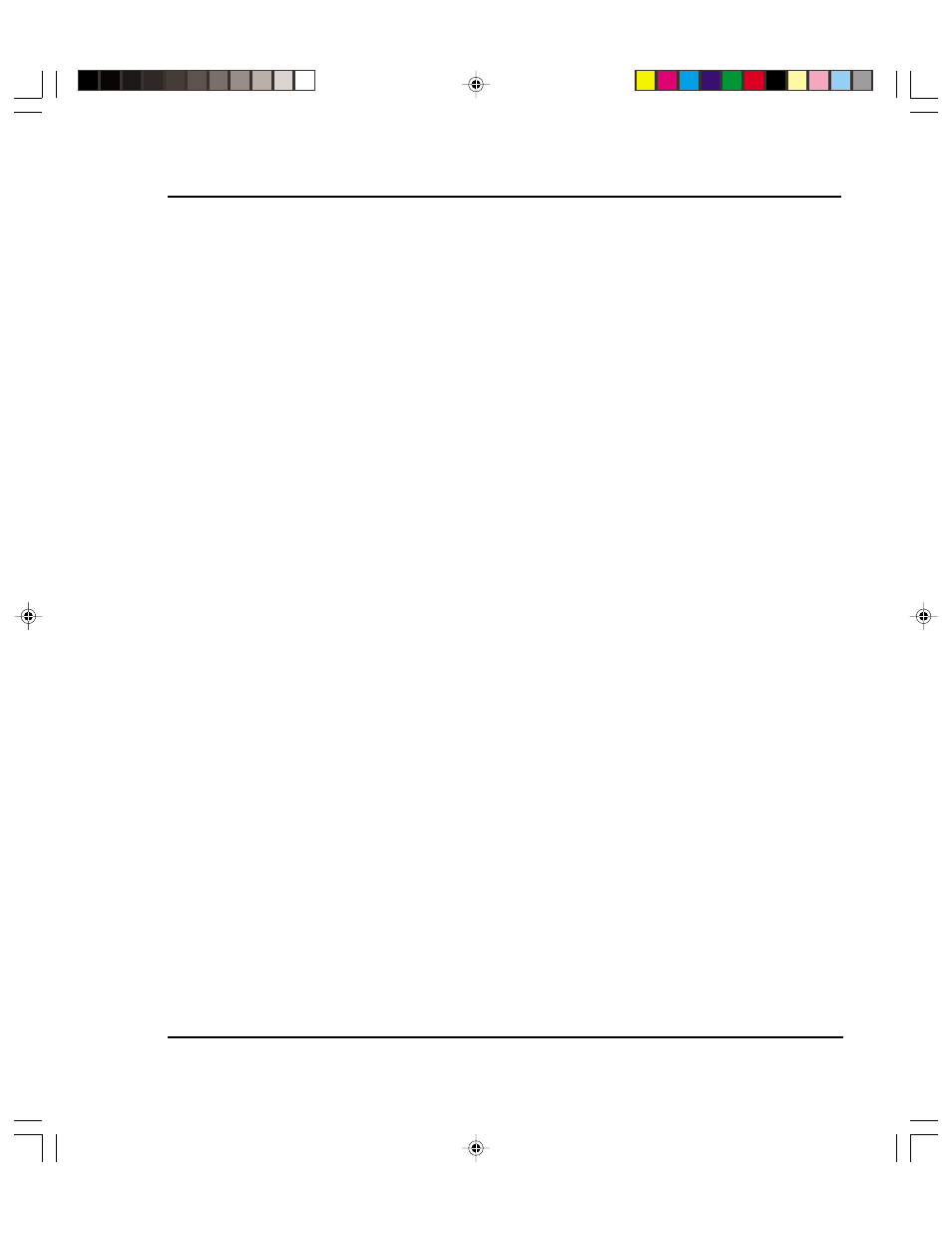
Troubleshooting E-8
Reference Guide
Overall print quality is poor
Prime, clean, calibrate, or replace cartridges.
Make sure the printer is positioned on level ground.
Use a higher quality print mode, such as Enhanced.
Be sure you are using genuine KODAK PROFESSIONAL inks and media.
Cartridge spits small amounts of ink on paper
Nozzle plate may be flooded. Try using a lower firing rate or replacing the cartridge.
Adjust cartridge preheat as described in Chapter 2.
Streak marks
Clean the service station at least once a week, or more often, depending on the number
of prints you are running. (See the Maintenance Guide.)
Prime, clean, calibrate, or replace cartridges.
Line drawings exhibit bleeding
Be sure you are printing on the coated side of the media. Load cut sheet media so that
the notch is on the side closest to the carriage. Roll feed media should be loaded so the
coated side is on the outside.
If your application software permits, use gamma correction to lighten the color.
Too much air may have been drawn into the cartridge during extended operation.
Colors print as monochrome
Be sure the Color/Mono mode is set correctly. To change a specific drawing from
monochrome to color or vice versa, you must switch the Color/Mono setting and re-
transmit the file.
Ink smears after removing the print
Be sure the ink is dry before removing the print. If you are printing area fills, you may
want to set the Dry Time option. (See "Setting a Dry Time" in Chapter 2.) Turn the dryer
on.
