Save media, Defining user setup – Kodak 4800 User Manual
Page 32
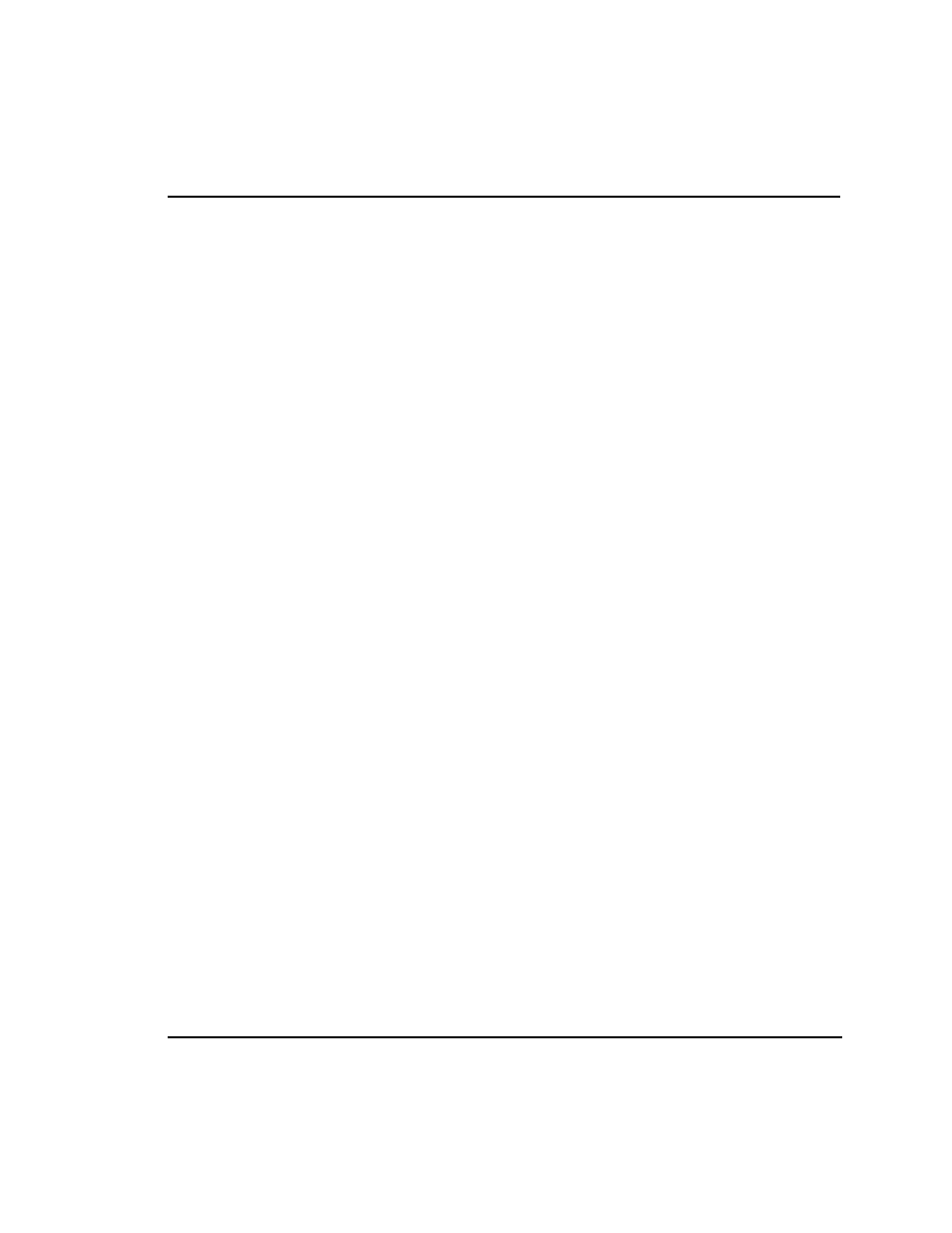
Printer Options 2-15
Reference Guide
Save Media
When the Save Media is On (the default), the media advances only as far as needed to
print the image. With the Save Media option turned off, the printer advances the full print
area of the loaded media. For example, if a 36 inch roll is loaded, the printer advances the
length of the print area for a standard 36 x 48" sheet even if the printed image is only 30
inches long.
ê
To turn off Save Media
1 Press Setup Menu/Paper Option Menu/Save Media.
2 Choose Off.
3 Press OK.
Defining user setup
You can save the options you use most frequently so you don’t have to reconfigure the
printer each time you print an image. You can define up to eight different combinations of
options and save them with a user number ranging from 1-8. Select the user number you
want to use before sending an image to the printer. If your printer driver has host-
controlled settings, the user setup may be overridden. If possible, disable the driver
control settings.
You can save settings for the following options:
• Cut On or Off
• Auto-Wipe On or Off
• Normal or Expanded Margins
• Media Standard • Monochrome or Color
• Save Media On or Off
• Auto-Cut Delay • Quality Mode
• Dryer Auto/Off
• Cartridge Set
• Print Mode
ê
To save user setup
1 Press Setup Menu/User Setup Menu/Save User.
2 Scroll to the number for the user settings.
3 Press OK.
