Viewing/setting the processor time and date, Viewing the current time setting, Setting the current time – Kodak PROFESSIONAL LED II 20P User Manual
Page 65: Setting the current date, Viewing/setting the processor time and date -33
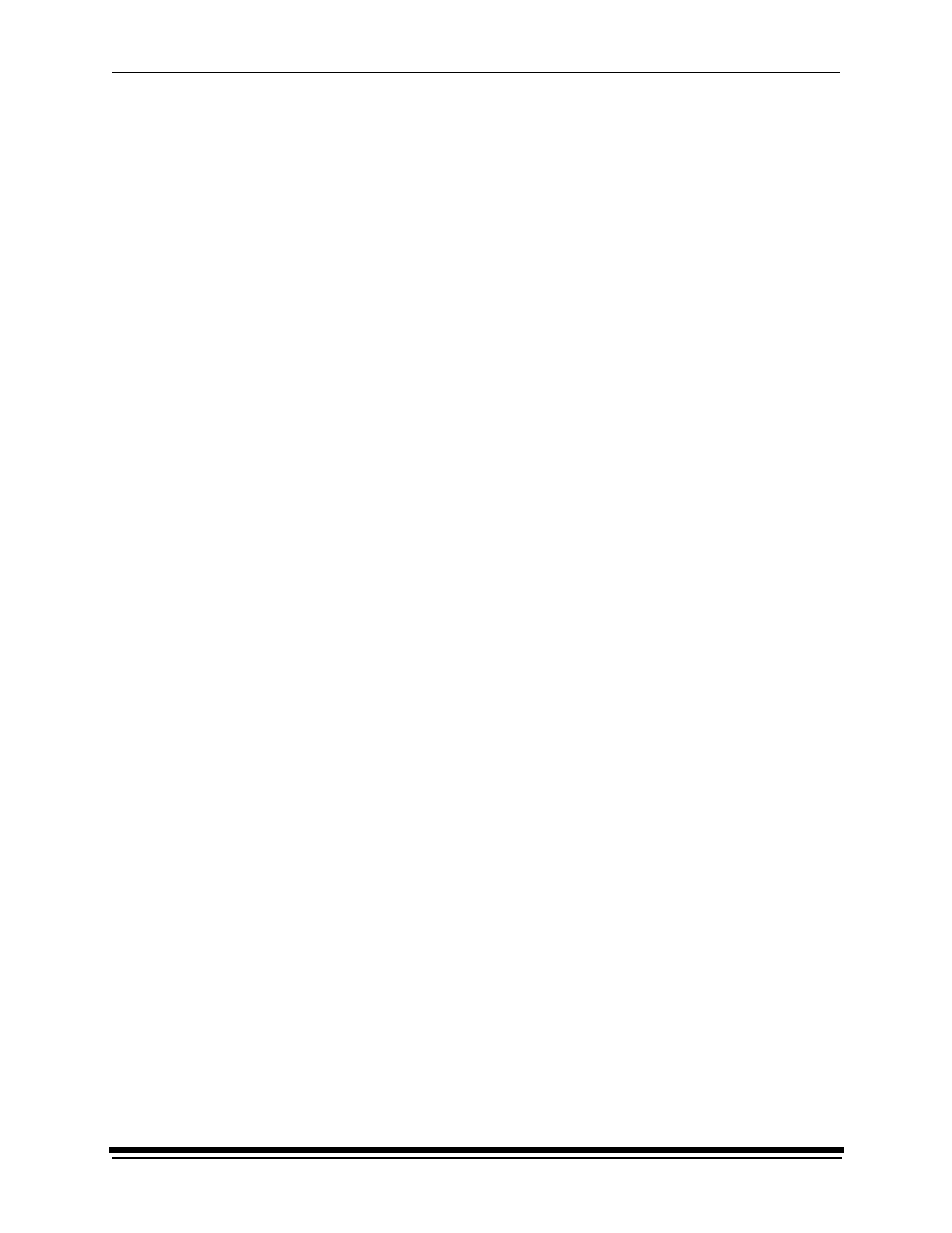
System Operating Procedures
September 2000
3-33
10. Turn the knob on the control strip feed box clockwise with a steady slow
motion until the processor pulls the control strip or the knob moves freely.
11. After the control strip has been processed, loosen the spring loaded knob and
pull it toward the processor’s OCP.
12. Remove the control strip feed box from the bypass slot and release the knob.
13. Push the spring loaded knob toward the printer until the slot is completely
covered and tighten the knob.
NOTE: The processor will operate for two complete dry-to-dry cycles to allow
adequate time for the control strip to load. Replenishment is calculated
for 42 square inches of material.
Viewing/Setting the Processor Time and Date
Viewing the Current Time Setting
1.
Press Time on the OCP to access the Time screen.
NOTE: All times have been entered using a 24-hour clock notation. For
example, 3:12 a.m. is entered and displayed as “3:12”; 3:12 p.m. is
entered and displayed as “15:12”.
2. Press a different blue function key to return to View mode.
Setting the Current Time
1.
Press Time.
2. Press
Set to enter the Time Set mode. Change the time of day by using the
Up and Down Arrows.
NOTE: The timing selections increase or decrease in increments of one minute
each for the first 10 minutes in either direction. Thereafter the timing
selections increase (or decrease) in 10 minute increments.
3. Press
Set twice or press a different blue function key to return to View mode.
Setting the Current Date
1.
Press the blue Time key on the OCP.
2. Press
Set twice to enter the Day Set mode. Change the day by using the Up
and Down Arrows.
3. Press
Set once or press a different blue function key to return to View mode.
