Status messages, Status messages -5 – Kodak PROFESSIONAL LED II 20P User Manual
Page 37
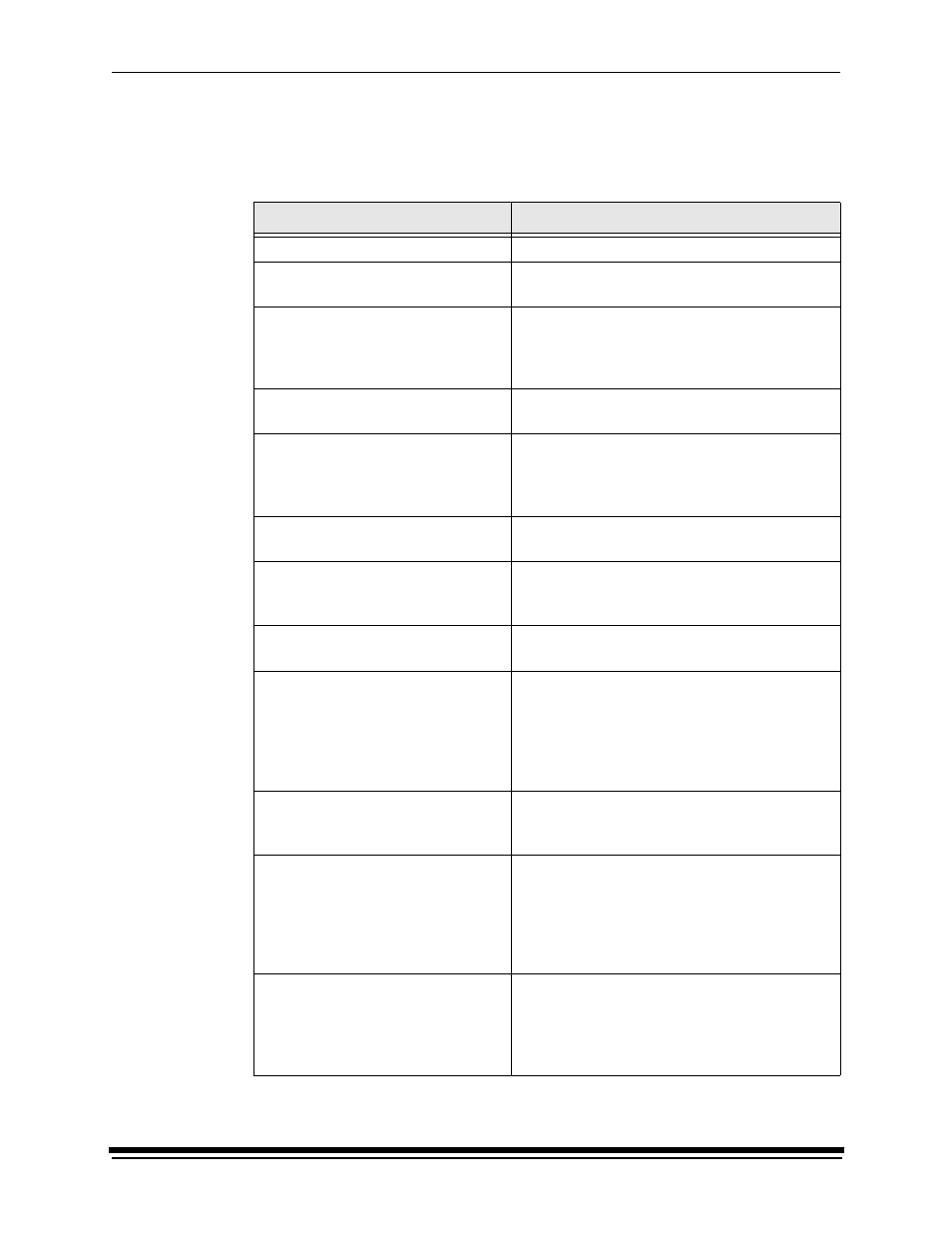
System Operating Procedures
September 2000
3-5
Status Messages
Status messages display on the LCD display of the OCP to indicate the status or
current state of the printer.
Status Message/Printer State
Definition
status: ON LINE – Ready
The printer is idle and ready to accept jobs.
status: ON LINE – Processing
The printer is currently downloading a job,
processing a job.
status: ON LINE – Pages Deferred
Pages are waiting and nothing is being
downloaded. If jobs were sent with the “Defer
Print” or “Buffer” option, the printer is waiting
for more data to fill the frame store.
status: ON LINE – Printing
The printer is currently printing and may also
be processing more jobs.
status: OFF LINE – Idle
The printer is currently offline. No jobs exist in
the printer. “Idle” is used instead of “Ready”
because the printer is actually idle (not doing
anything) and will not accept jobs.
status: OFF LINE – Processing
The printer is offline but a job is being
downloaded. A print cycle will not be initiated.
status: OFF LINE – Pages Deferred The printer is offline but there are jobs in the
printer that are waiting to be printed. A print
cycle will not be initiated.
status: OFF LINE – Printing
The printer will complete the current print cycle
and then pause.
status: OFF LINE – Cancelling
Cancel was pressed when the printer was
printing. The sheet that was printing was
immediately terminated. This message is also
displayed when you select “Yes” to the prompt
to cancel all remaining jobs when you enter
the menu.
status: Initializing
The printer is powering up (after Standby has
been pressed or the printer has been turned
on).
status: ON LINE – Resetting
The print engine is being reset because of an
error or operator intervention. The printer
returns to the “ON LINE – Ready” state after
the machine reset is complete (even if the
printer was offline because of an error or key
that was pressed before the reset).
status: Printer Error:
A printer error (such as a paper jam) occurred.
The error message is displayed on the second
line of the display. For a complete list of error
messages, see “Printer Error Messages” on
page 5-2.
