Menu, Printer offline feature, Cancelling jobs – Kodak PROFESSIONAL LED II 20P User Manual
Page 36: Printing deferred or buffered jobs, Printing deferred or buffered jobs -4
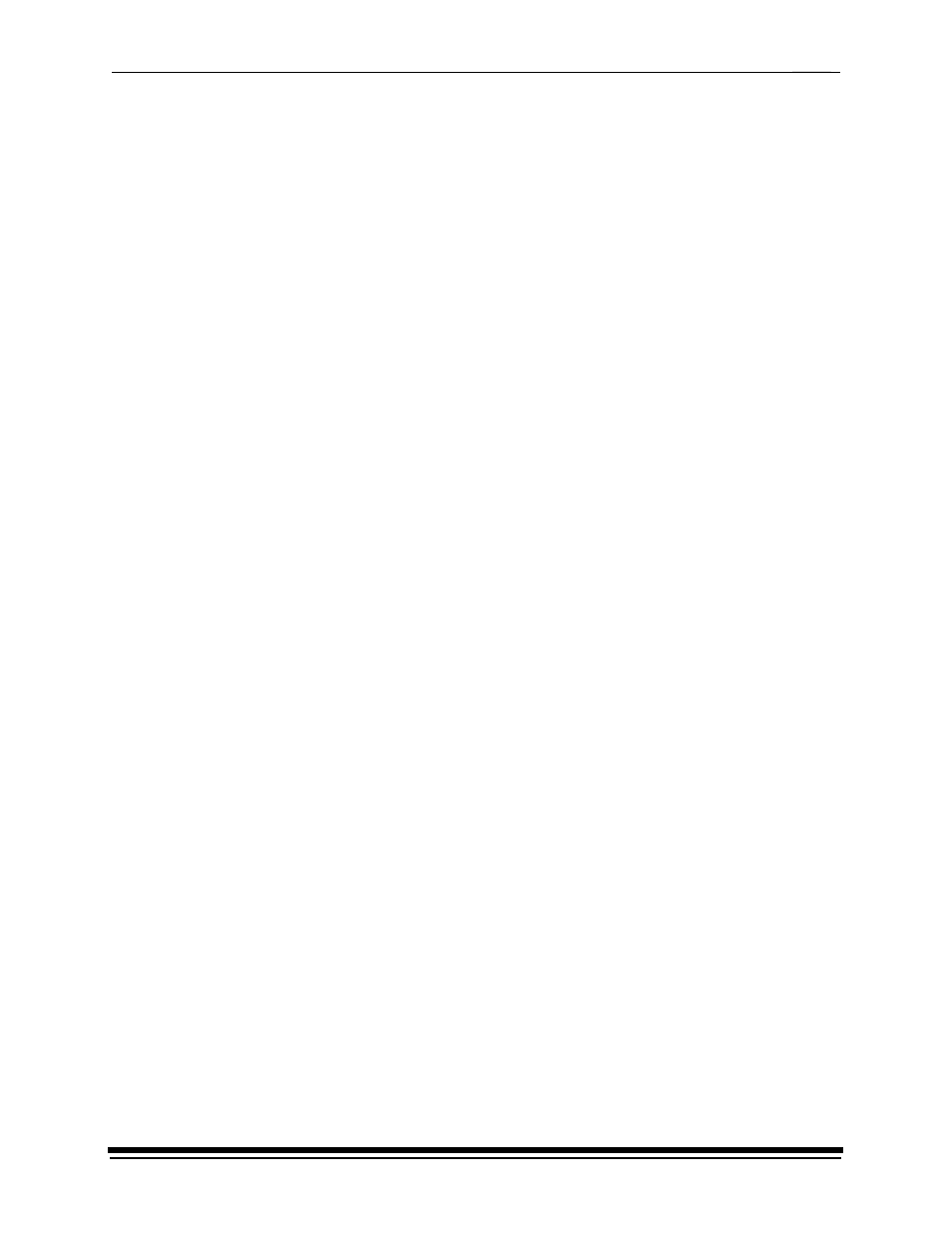
System Operating Procedures
3-4
September 2000
Menu
The menu allows you to access other printer features.
NOTE: To access the menu, the print queue must not have any pages waiting to
be printed.
1.
Press On/Off Line to take the printer offline.
2. Press
Menu.
Printer Offline Feature
This feature is useful when you need to access the printer OCP menu.
When the printer is offline, it cannot send jobs to the processor or accept jobs
from the host.
To take the printer offline, press On/Off Line on the OCP. If a job is printing when
you take the printer offline, the job will complete printing. When you put the printer
back online, the sheet will be sent to the processor.
Online Mode
The Online mode is the normal mode and must be activated for the printer to
accept print jobs from the host computer.
Offline Mode
When the printer is in the Offline mode it cannot accept print jobs from the host
computer and will not send any sheets to the processor. When an error occurs,
the printer is automatically placed into the Offline mode.
Cancelling Jobs
To cancel the sheet currently being printed, press Cancel on the OCP. After the
sheet has been cancelled, the printer automatically toggles to the Offline mode.
To cancel all jobs waiting to be printed:
1.
Press Cancel on the OCP to cancel the sheet that is currently printing.
2. Press
Menu twice.
Printing Deferred or Buffered Jobs
“Pages Deferred” displays on the OCP and a number other than zero displays in
the Pages Waiting field when one or more jobs are waiting to be printed.
1.
Press On/Off Line to take the printer offline.
2. Press
Menu.
3. Press
Start to print the jobs.
