Controlling pitch, Suggestions on using ams, Controller setup page – KORG OASYS musical instruments User Manual
Page 67: Pitch bend, Creating vibrato
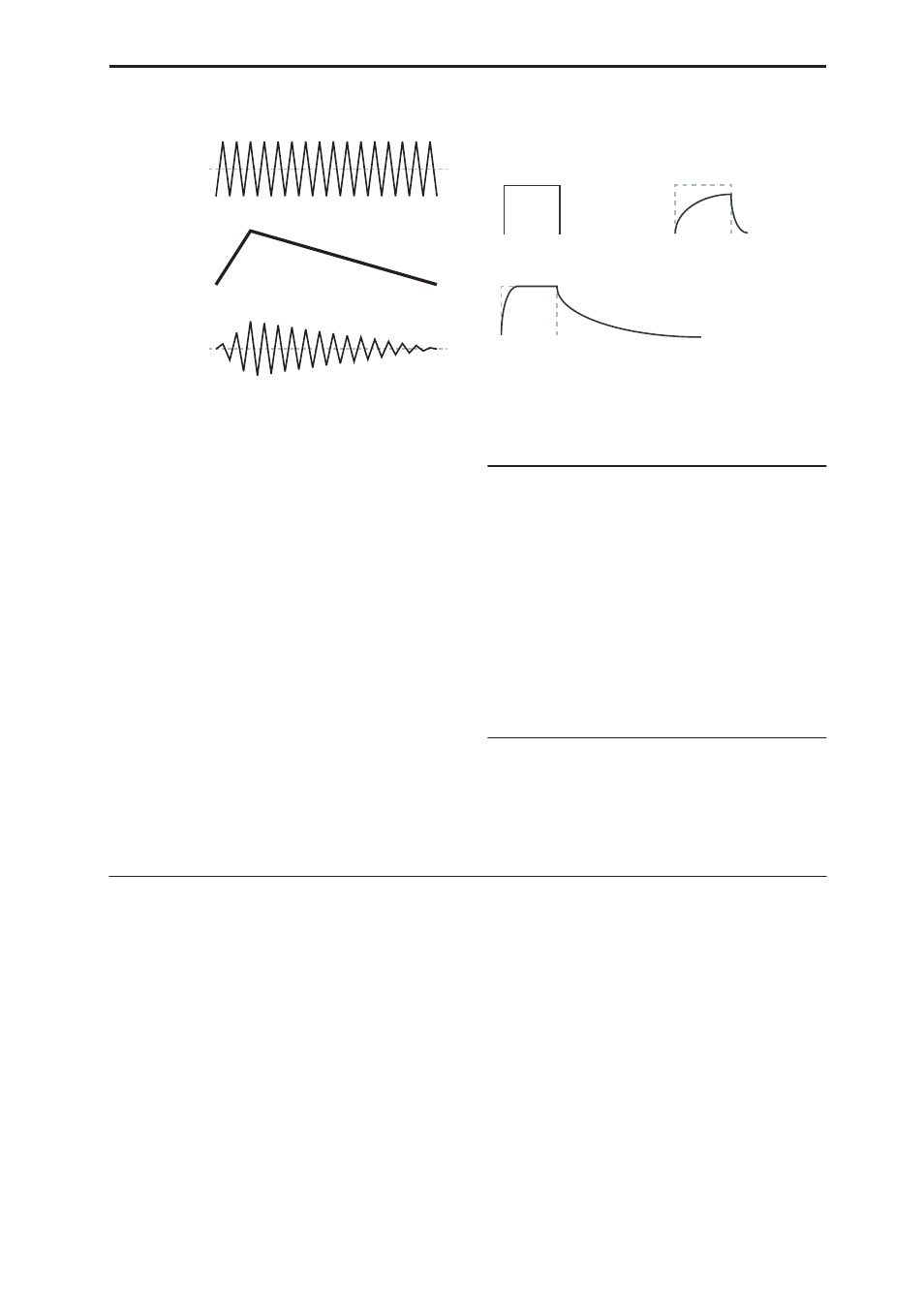
Controlling Pitch
59
AMS Mixer Amt AxB example
Smoothing
The Smoothing Type smooths out the AMS input,
creating more gentle transitions between values. You
have separate control of the amount of smoothing
during the attack (when the signal is increasing) and
decay (when it’s decreasing).
Low settings provide subtle controller smoothing,
creating more gradual aftertouch, for instance. Higher
settings create auto-fade effects, transforming a quick
gesture into a longer fade-in and/or fade-out event.
Smoothing can also be used to alter the shape of
programmable mod sources, such as LFOs and EGs.
For instance, you can turn a “blip” into a simple
envelope shape, as shown below.
AMS Mixer Smoothing examples
More AMS Mixer features
There are more mixer Types, including Offset, Shape,
and Quantize, which offer even more possibilities for
creative programming. For more details, see “6–1: OSC
1 AMS Mixer” on page 89 of the Parameter Guide.
Suggestions on using AMS
When making settings for alternate modulation, think
of the effect that you wish to produce, what type of
modulation will be necessary to produce that effect,
and what parameter of the oscillator, filter, or amplifier
needs to be controlled.
Next, select a source (AMS) and set the Intensity. If
you proceed logically in this way, you will achieve the
desired effect.
For example, if you want to control a guitar sound so
that it approaches feedback when you move the
joystick, you might set up the joystick to modulate the
filter frequency and resonance.
Controller Setup page
For each program, this tab lets you make settings for
the SW1 and SW2 key, and for Real-Time Knobs 5-8.
For more information, see “Setting the functions of
SW1 and SW2” on page 180, and “1–8: Set Up
Controllers,” on page 45 of the Parameter Guide.
Controlling Pitch
Pitch bend
The JS (+X) and JS(–X) settings specify the amount of
pitch change (in semitones) that will occur when MIDI
pitch bend messages are received or when the joystick
is moved to left or right. A setting of +12 allows the
pitch to be controlled a maximum of one octave
upward; a setting of –12 allows the pitch to be
controlled a maximum of one octave downward.
Ribbon specifies the amount of pitch change (in
semitones) that will occur when MIDI control change
(CC) #16 messages are received, or when you move
your finger left and right on the ribbon controller. With
a setting of +12, the pitch will be raised one octave at
the far right of the ribbon controller, and will be
lowered by one octave at the far left of the ribbon
controller.
Creating Vibrato
You can use an LFO to create vibrato.
LFO 1/2 Intensity sets the depth to which the selected
LFO will affect the pitch. With a setting of +12.00,
vibrato will produce a maximum of ±1 octave of pitch
change.
JS+Y Int specifies the amount of vibrato that the LFO
will produce when the joystick is pushed away from
yourself.
Intensity (AMS Intensity) specifies the depth of
vibrato that will be applied by the LFO when
modulated by the selected AMS (Alternate Modulation
Source). For example, if LFO1 AMS is set to After
Touch and you set an appropriate value for Intensity,
vibrato will be applied when you apply pressure to the
keyboard or when MIDI aftertouch messages are
received.
AMS A: LFO
AMS B: EG
Amt A*B Output
Original AMS A:
Smoothing with Long Attack
and Short Release:
Smoothing with Short Attack & Long Release:
