Using rhythmic wave sequences, Creating rhythmic wave sequences, Setting the tempo – KORG OASYS musical instruments User Manual
Page 162
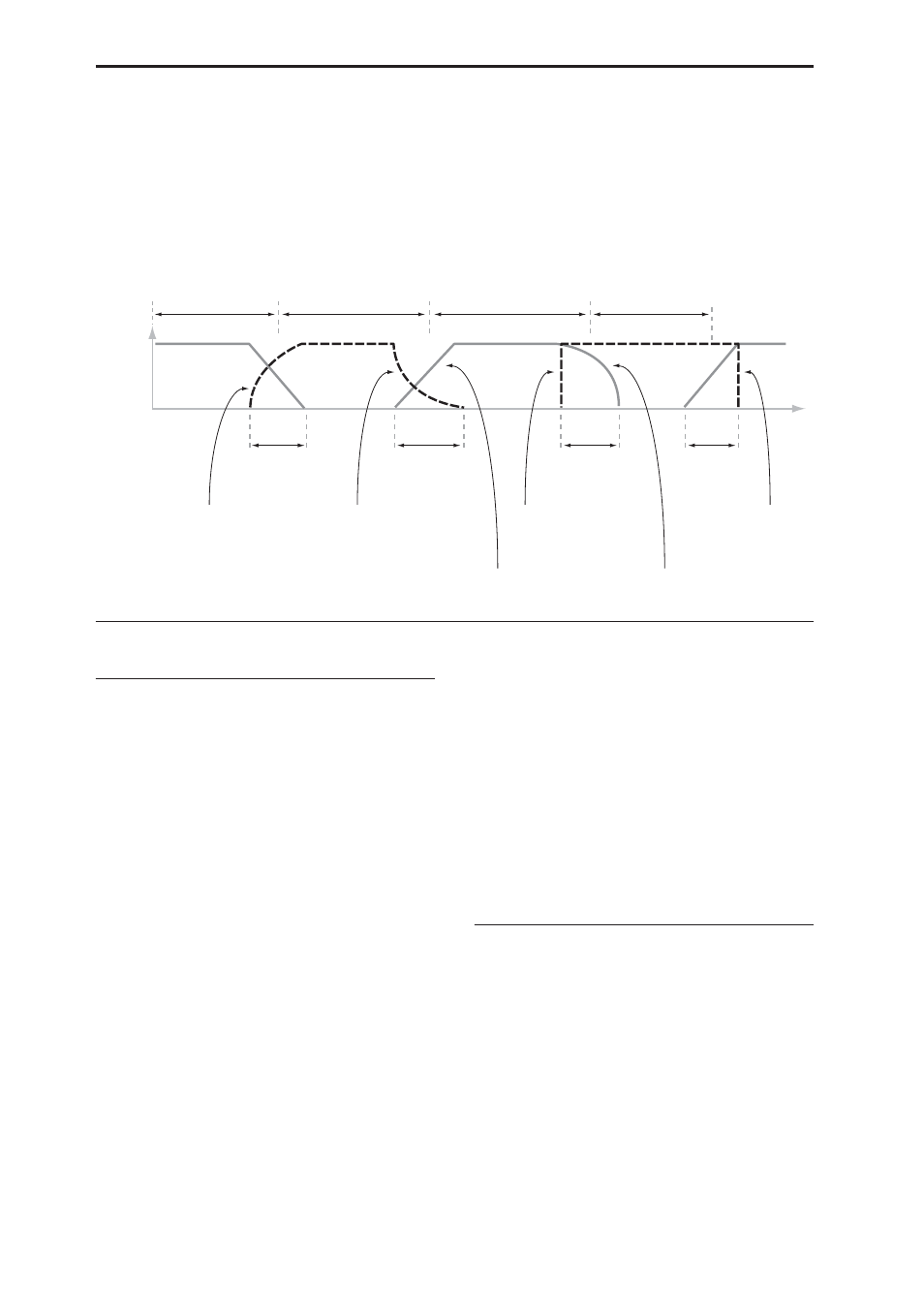
Settings for the entire OASYS (Global mode)
154
5. For AMS A, select Wave Seq AMS Out 1.
6. Set the AMS A Amount to 00.
7. For AMS B, select SW 1 Mod (CC#80).
8. Set the AMS B Amount to +99.
9. Go to the Amp 1 Mod tab of the Amp/EQ page.
10.Under Amp Modulation, set the AMS source to
AMS Mixer 1.
11.Under the AMS source selection, set the Intensity
to –99.
SW1 will now mute and un-mute step 1. You can use
this same technique for any per-step modulation.
Wave Sequence step Durations, Crossfade times, and Fade-In and Fade-Out shapes
Using rhythmic Wave Sequences
Creating rhythmic Wave Sequences
To create a rhythmic Wave Sequence:
1. On the Seq Parameters page, set the Mode to
Tempo.
This makes the Wave Sequence synchronize to the
system tempo, as set by either the Tempo knob or MIDI
Clock.
2. Set Run to On.
This is the default setting; the Wave Sequence will
move from step to step automatically.
3. Select the Multisamples that you’d like to use, and
set the Start, End, and Loop Start/End steps as
desired.
4. Set the Loop Repeats to INF.
This will make the sequence repeat as long as you hold
the note.
5. On the Step Parameters page, use the Base Note
and Multiply (“x”) parameters to set the rhythmic
values for each step.
For instance, to create a dotted eighth note, set the Base
Note to 1/16, and Multiply (“x”) to 3.
6. Set the Step Xfade times to relatively short values,
such as 0–5 ms.
This preserves the initial transients of the samples.
7. To create pauses in the rhythm, set the Step Type
to Rest.
Doubling or halving the rhythmic pulse
You may sometimes want to slow down a 16th-note
rhythm so that it becomes 8th-notes instead, or vice
versa. The /2 and x2 buttons make this easy.
Press the /2 button to cut the Base Note and/or
Multiply settings in half, so that 1/4 notes become 1/8
notes, 1/8 notes become 1/16 notes, and so on.
Press the x2 button to multiply the Base Note and/or
Multiply settings by two, so that 1/8 notes become
1/4 notes, 1/4 notes become 1/2 notes, and so on.
Note: these buttons only appear when the Mode is set
to Tempo.
Setting the tempo
Each Program, Combi, and Song has its own tempo
setting. You can change the tempo simply by adjusting
the front-panel TEMPO knob, or by tapping in quarter-
notes on the TAP TEMPO button.
There’s also a Global mode parameter which lets you
switch between using the internal tempo or tempo
from an external MIDI source (such as a computer-
based sequencer). To sync to an external MIDI source:
1. Press the GLOBAL button to enter Global mode.
2. Select the MIDI tab.
3. Under MIDI Setup, set the MIDI Clock parameter
as desired.
Internal uses the tempo stored with the Program,
Combi, or Song, and set by the TEMPO knob.
Volume
Time
Step 1
Duration
Step 1
Crossfade
Step 2
Crossfade
Step 2
Duration
Step 3
Duration
Step 4
Duration
Step 3
Crossfade
Step 4
Crossfade
Xfade In = Log
Xfade Out = Exp
Xfade In = Off
Xfade In = Lin
Xfade Out = Log
Xfade Out = Off
