Other problems, Wave files, Fan operating noise increases or changes – KORG OASYS musical instruments User Manual
Page 230: Power turns off automatically, Date and time are incorrect, Pads don’t respond correctly
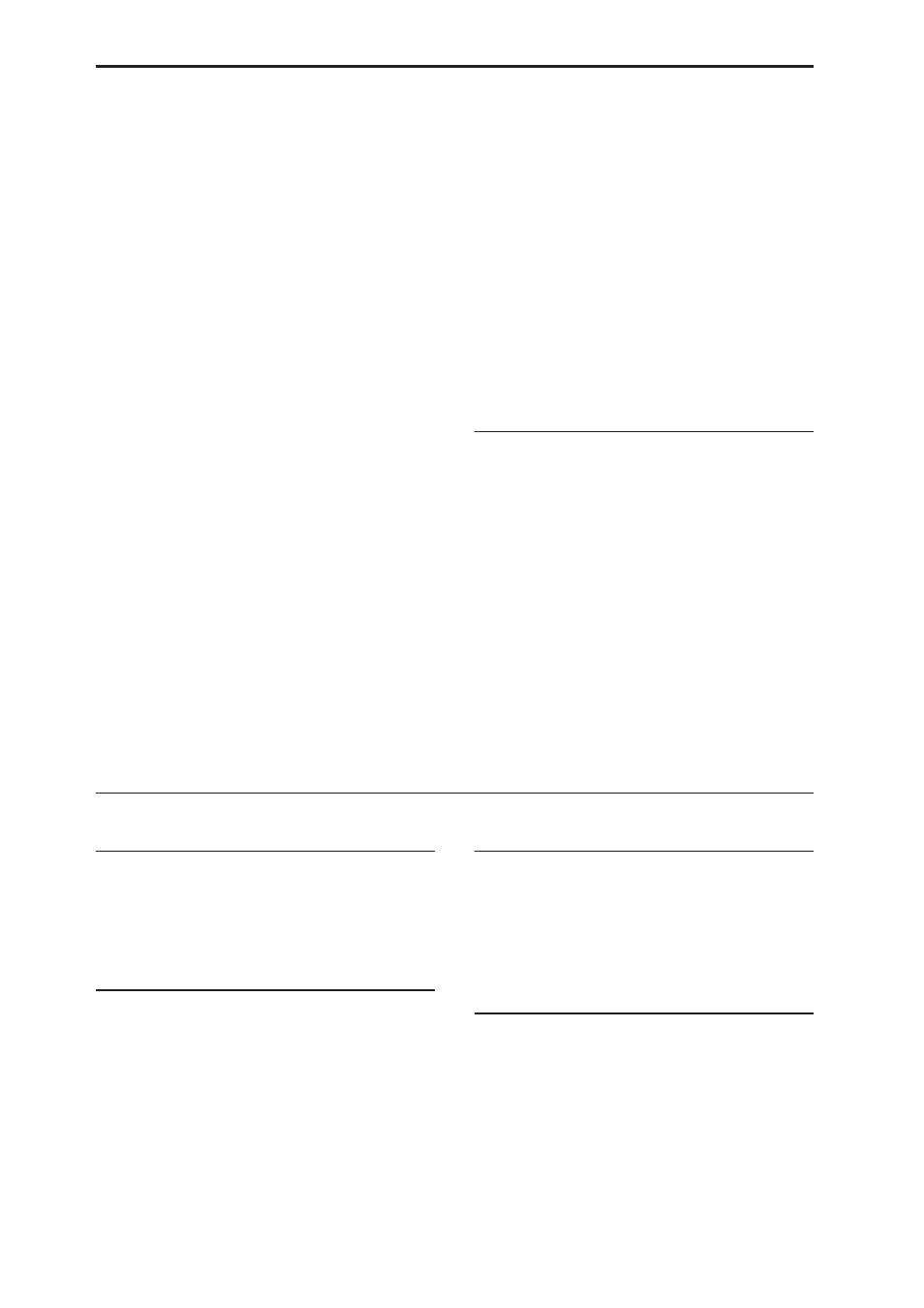
Appendices
222
• If you install a UDF version 1.5 compatible UDF
reader or packet writing software on your
computer, it will be possible to recognize the disc.
• In the case of a CD-R, it may be possible to make
the disc be recognized by executing the page menu
command Convert to ISO9660 Format (Disk–
Utility page) to convert the disc to ISO9660 format.
However depending on the state in which the disc
was saved, it may be converted into ISO9660 level 3
format, and may still not be recognized. In this case
if you install ISO9660 level 3 compatible reader
software or packet writing software on your
computer, it will be possible to recognize the disc.
A CD-R/RW that was saved or copied on the OASYS
using packet writing is not recognized by the
TRITON/TRITON pro/TRITON proX/ TRITON-
Rack/TRITON Le.
• These models do not support UDF version 1.5, and
therefore will not recognize such a disc.
• In the case of a CD-R, it may be possible to make
the disc be recognized by executing the page menu
command Convert to ISO9660 Format (Disk–
Utility page) to convert the disc to ISO9660 format.
However depending on the state in which the disc
was saved, it may be converted into ISO9660 level 3
format, and may still not be recognized.
Can’t write audio tracks
Additional writing is not possible on a CD-R/RW disc
that has been finalized.
Can’t play back the disc on an audio CD player
Did you finalize the disc?
• If you want to finalize the disc after writing
additional data, check the Execute finalize too
check box when executing the page menu
command “Write to CD” (Disk– Make Audio CD),
so that the disc will be finalized. For more
information, see “Write to CD” on page 725 of the
Parameter Guide.
• If you only want to finalize the disc, select the page
menu command Finalize Audio CD (Disk– Make
Audio CD), and press the OK button to finalize the
disc. For more information, see “Finalize Audio
CD” on page 725 of the Parameter Guide.
Are you using CD-R media?
• Since some CD players are unable to play CD-RW
media, we recommend that you use CD-R media.
Have you tried using a different type of media?
• Some CD-R/RW media cannot be played by some
CD players. You may be able to play back
successfully by using a different type (brand) of
CD-R/RW media.
WAVE files
Can’t load
Is the WAVE file in a format that the OASYS can load?
• Only 48 kHz or 44.1 kHz WAVE files can be
inserted into the Track CD List in the Disk mode
Make Audio CD page.
• In Sequencer mode, only monaural 48 kHz WAVE
files can be inserted into an audio track.
Can’t preview
Is the WAVE file in a format that the OASYS can load?
• Only 48 kHz WAVE file data can be previewed by
pressing the Play button in the directory window.
• You can’t preview if the name of the WAVE file on
external media is longer than eight characters.
Copy the file to the internal hard disk before you
preview it.
Other problems
Fan operating noise increases or changes
This is not a malfunction. The OASYS’ cooling system
fan is controlled by a temperature sensor and a
program. The speed of the fan will change according to
the surrounding temperatures and the operational
state.
Power turns off automatically
The openings on the left and right sides are cooling
vents. Be sure to place the unit so that the sides are at
least 10 cm from a wall or similar object that might
block them, and do not place any obstructing object
near the cooling vents. If the OASYS is not cooled
adequately, the internal temperature will rise. The
power supply may shut down automatically to protect
the device from high temperatures.
Date and time are incorrect
Saved files or sampled WAVE files have an incorrect
date or time.
• Use the page menu command Set Date/Time
(Disk– Utility page) to set the current date and
time. For more information, see “Set Date/Time”
on page 723 of the Parameter Guide.
Pads don’t respond correctly
Execute the page menu command Pad Calibration
(Global P0: Basic Setup) to adjust the pad sensitivity
correctly. For more information, see “Pad Calibration”
on page 683 of the Parameter Guide.
