E: category button, F: check box, G & h: page group tabs and page tabs – KORG OASYS musical instruments User Manual
Page 36: I: page menu button, J: radio buttons, K: other objects
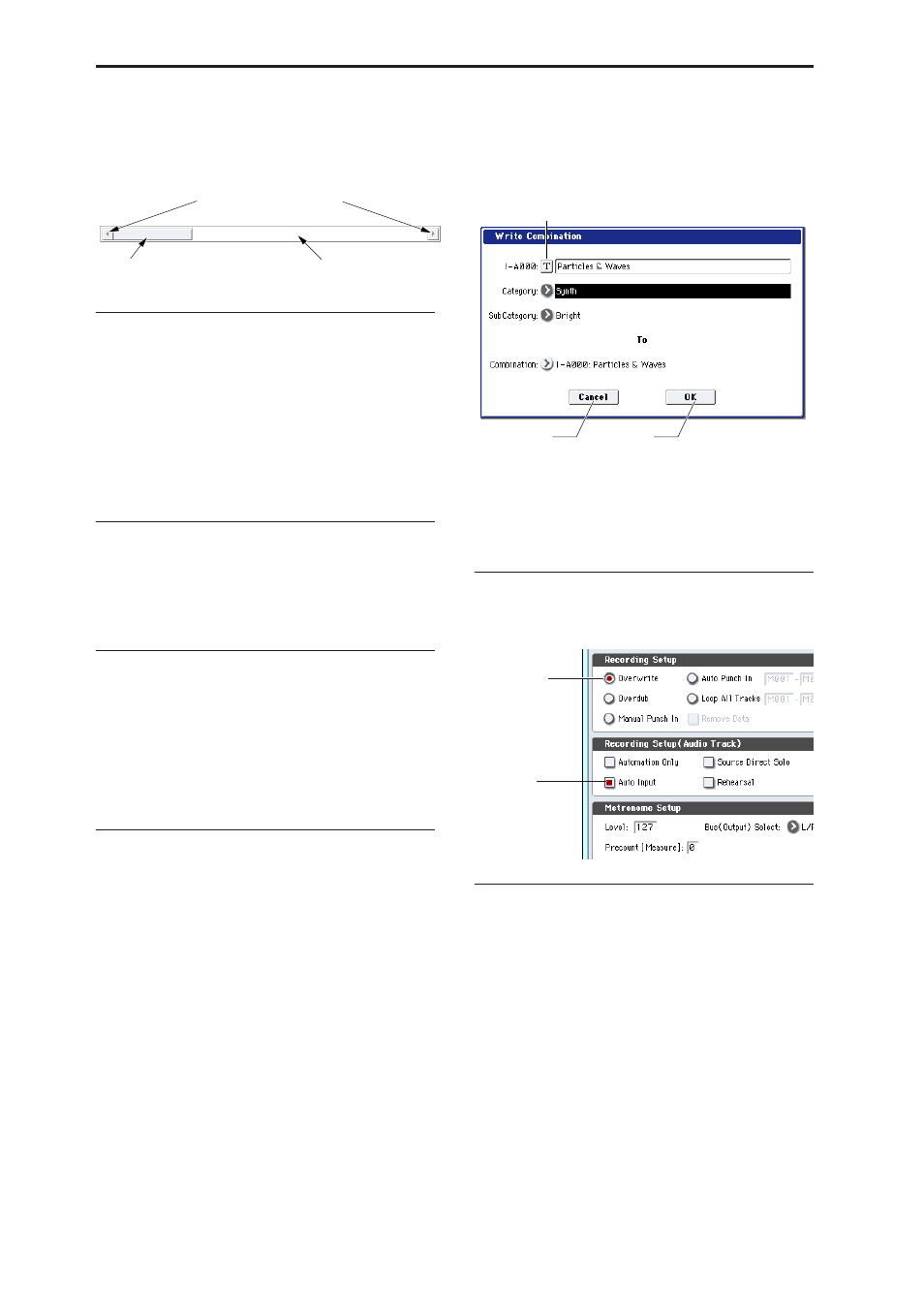
Introduction to OASYS
28
Scroll bar
Use this when you wish to see parameter values that
extend beyond what can be displayed in the screen at
one time.
e: Category button
When you press this button, a tabbed popup menu
will appear, allowing you to perform the following
selections.
• “Category/Program Select,” “Category/
Combination Select”
• Category/GE Select
Press the OK or Cancel buttons to close the tabbed
category select popup menu.
f: Check box
Each time you press a check box, it alternates between
the checked (red) and unchecked states.
The parameter will be active if it is checked, and
inactive if it is unchecked.
g & h: Page group tabs and Page tabs
Press the lower row of tabs to select the page group,
and then press the upper row of tabs to select the page.
The left side of the current page display shows the
number and group name of the page you’ve selected in
the lower row of tabs. The right side of the current
page display shows the name of the page you’ve
selected in the upper row of tabs.
i: Page menu button
When this button is pressed, a list of menu commands
will appear.
The menu commands that appear will differ
depending on the page you’ve selected.
You can also select up to ten menu commands by
holding down the ENTER switch and pressing a
numeric key 0–9. The page menu will close when you
press the LCD screen at a location other than the page
menu, or when you press the EXIT switch.
* Dialog box
The dialog box that appears will depend on the
currently selected menu command.
When selecting a program or combination number in a
dialog box, use the VALUE controllers (
the number.
To execute, press the OK button. To cancel without
executing, press the Cancel button. (The operation will
occur when you press and release the button.) The
dialog box will close. The EXIT switch corresponds to
the Cancel button, Done button, and Exit button.
* Text edit button
Pressing this button brings up an on-screen keyboard,
for changing the name of Programs, Combis, Songs,
Wave Sequences, Drum Kits, etc. For more
information, see “Editing names” on page 166.
j: Radio buttons
Press a radio button to select one value from two or
more choices.
k: Other objects
To modify the parameter value of an object shaped like
a slider or knob, first touch the object, and then use the
VALUE controllers to modify the value. There are also
buttons which execute an operation when they are
pressed and released, such as Done, Copy, and Insert
(similar to the OK and Cancel buttons explained under
“* Dialog box,” above).
Press here and slide to left or right to
scroll to the desired location.
Press here to scroll to left or right.
Press here to scroll to the
corresponding location.
Cancel button
OK button
Text edit button
j: Radio buttons
f: Check box
