Multisample editing – p3: multisample edit, Editing the indexes, Modifying the settings of an index – KORG OASYS musical instruments User Manual
Page 146
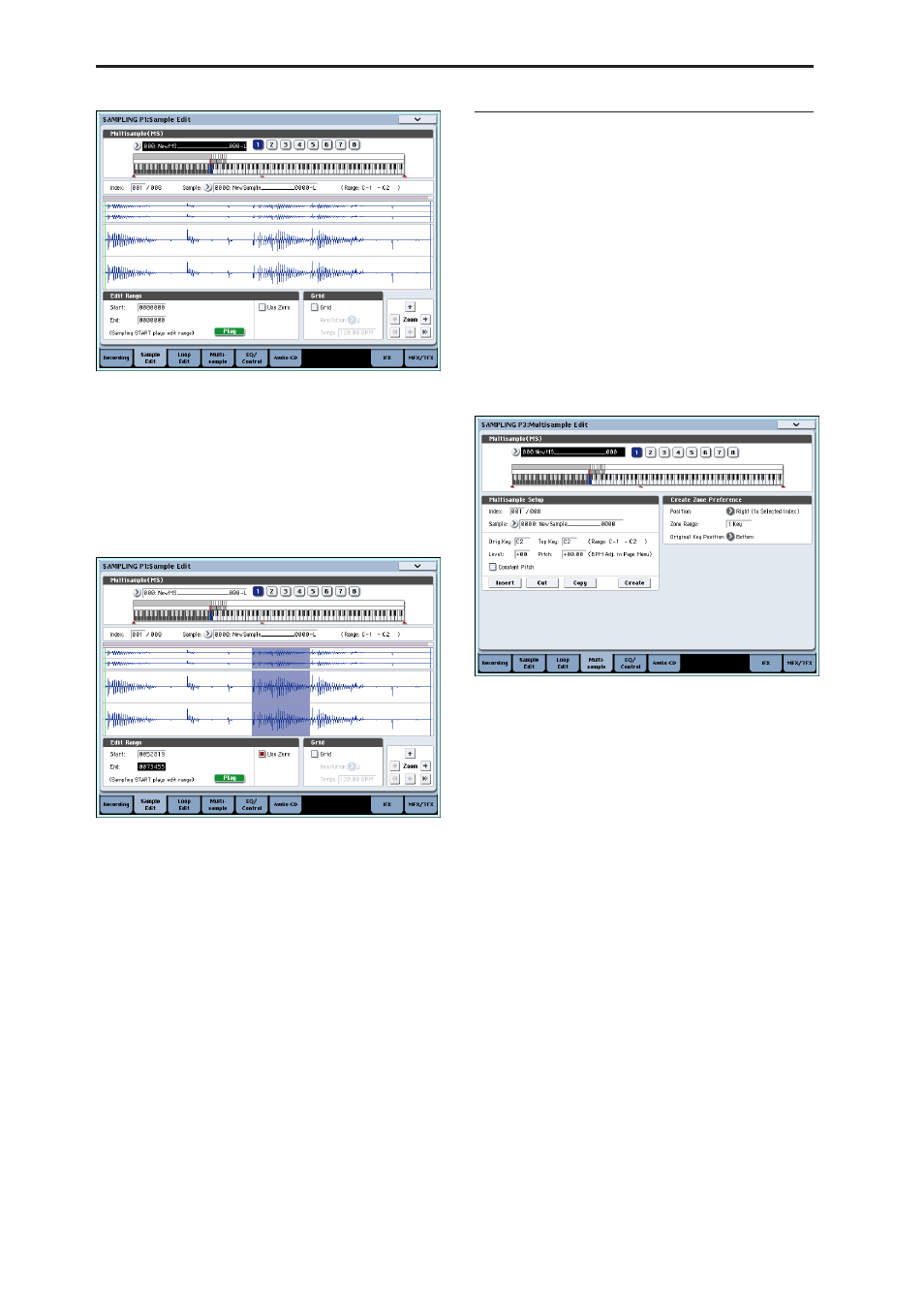
Sampling (Open Sampling System)
138
The waveform data of the currently selected sample
will be displayed.
Sample waveforms that were recorded with a
“Sampling Mode” of Stereo will be shown in two
lines. The upper line is the L channel waveform, and
the lower line is the R channel waveform.
3. Use “Edit Range Start” and “End” to specify the
range that you wish to edit.
The selected range will be highlighted.
If you want to audition the selected region, press the
Play button in the LCD or the SAMPLING
START/STOP switch. The selected region will play
at the pitch of the base key (the blue key in the
keyboard display). You can specify the base key by
holding down the ENTER switch and playing a note
on the keyboard.
When you play a key to which the sample is
assigned (the highlighted range of the keyboard
displayed in “Keyboard & Pad”), the sample will be
played back according to its loop settings.
The procedure for using the ZOOM and “Use Zero”
check boxes is the same as for P2: Loop Edit.
4. From the list of page menu, select the desired
editing command. Make the appropriate settings
in the dialog box, and press the OK button to
execute.
For details on the many sample editing features, see
“Sampling: Page Menu Commands” on page 615 of
the Parameter Guide.
Multisample editing – P3: Multisample Edit
Editing a multisample is accomplished with a number
of operations i.e. creating indexes for the multisample
and assigning a sample to each index, editing
operations such as deleting, copying, and inserting
indexes, and detailed settings such as sample level and
pitch for each index.
Multisample editing is performed in P3: Multisample.
You can also do some basic edits in the P0: Recording–
Recording page.
Editing the indexes
To change the number or order of the indexes, use the
Insert, Cut, Copy, and Create buttons.
1. Select the P3: Multisample Edit page.
2. Use “Multisample (MS)” to select the multisample
that you wish to edit.
3. Select the “Index.”
You can also select an index by holding down the
VALUE controller or ENTER switch and playing a
note on the keyboard or pad.
4. Press the buttons to modify the number or order of
the indexes, and edit them.
To delete the selected index, press the Cut button.
The Insert button is used in conjunction with the
Cut and Copy buttons. The contents of the index
that was Cut or Copied will be inserted.
The Create button has the same function as the
Create button in P0: Recording (see “Creating
multisample indexes and sampling – P0:
Recording” on page 127).
Modifying the settings of an index
1. Make the settings described in steps 1–3 of
“Editing the indexes.”
2. Set parameters for the selected index.
• Use “Sample” to specify the sample for the selected
index. You can also select a sample here.
• Use “Orig. Key (Original Key)” to specify the
original key of the sample.
• Changing the “Top Key” will change the upper
limit of the zone. Simultaneously, the lower limit of
the next-numbered index will also change. “Range”
