Writing to internal memory, Writing a program or combination, Using the write menu command – KORG OASYS musical instruments User Manual
Page 172
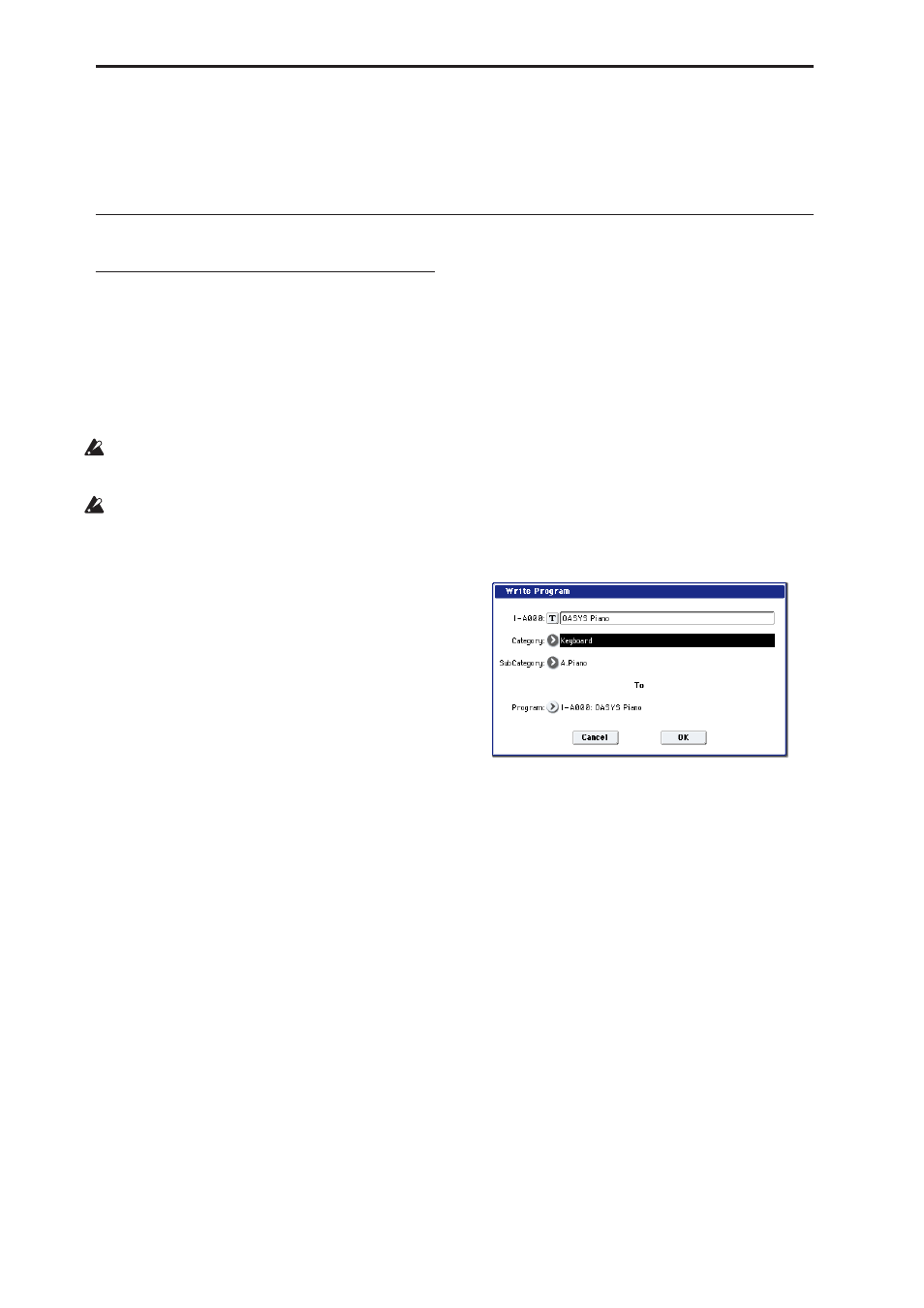
Loading & saving data, and creating CDs
164
• Wave sequence banks INT: 000–149
• Demo songs
Preset data is data that cannot be rewritten by the
Write operation. This includes the following data.
• Program banks G, g(1)–g(9), g(d): 001–128
• Preset drum kits 144 (GM)–152 (GM)
• Preset template songs P00–P15
• Preset patterns P000–P149
Writing to internal memory
Writing a program or combination
The program and combination settings you’ve edited
in the various editing pages can be saved to internal
memory. This action is referred to as “writing a
program” or “writing a combination.” If you want
your edited data to be preserved after the power is
turned off, you must write it.
There are two ways to write a program or combination.
Before you write data into memory, you must turn
off the memory protect setting in Global mode.
(See “Memory protect” on page 167)
A combination does not contain the actual program
data for each timbre, but simply remembers the
number of the program used by each timbre. If you
edit a program that is used by a combination, or
exchange it with a different program number, the
sound of the combination will also change.
Editing using the Tone Adjust function
There are three types of Tone Adjust parameters.
• Absolute: This type of Tone Adjust parameter
controls a single program parameter. The program
parameter and the Tone Adjust parameter reflect
each other exactly. If you edit one, the other
parameter will reflect the identical change. This
type of Tone Adjust parameter “absolutely”
controls the program parameter itself.
• Relative: This type of Tone Adjust parameter
controls two or more program parameters
simultaneously. For example, “Filter/Amp EG
Attack Time” controls a total of six program
parameters. The value of a relative parameter
indicates the amount of change that is applied to
the value of each program parameter it’s affecting.
When a relative parameter is at zero (i.e., when its
knob or slider is in the center position), the
program parameters it controls will function
according to their original settings. Raising or
lowering the value of a relative parameter will
indirectly raise or lower the value of these program
parameters.
• Meta: This type of Tone Adjust parameter affects
other Tone Adjust parameters. It does not affect
program parameters directly.
If you’ve adjusted an absolute or a relative Tone Adjust
parameter, the result of your adjustment will be
written as follows.
Program mode:
• The settings of relative-type Tone Adjust
parameters are automatically applied to the
program parameters when you write the program.
The Tone Adjust values will be reset to zero.
• The settings of absolute-type Tone Adjust
parameters are written “as themselves” (i.e., as the
settings of those Tone Adjust parameters).
Combination mode:
• The settings of both relative-type and absolute-type
Tone Adjust parameters are written and preserved
as the Tone Adjust settings for each timbre.
Using the Write menu command
1. Select the page menu command “Write Program”
or “Write Combination.”
The Write Program/Write Combination dialog box will
appear.
Note: You can also access the same dialog box by
holding down the ENTER switch and pressing the 0
switch. (See “Shortcuts” on page 182.)
The screen shown is for Program mode
2. Check the program/combination name displayed
in the upper line (the writing source).
3. If you wish to change the name of the program/
combination, press the text edit button.
The text dialog box will appear. Enter the name of the
program/combination. See “Editing names” on
page 166.
After you have entered the name, press the OK button
to return to the Write Program/Write Combination
dialog box.
4. In “Category,” specify the category of the Program/
Combination.
5. Select a “Sub Category” as well.
For combinations, the category and sub-category you
specify here can be selected in the following screen
pages.
Combination P0: Play– Prog Select/Mixer
“Category” (Category/Combination Select)
For programs, the category/sub-category you specify
here can be selected in the following screen pages.
Program P0: Play
“Category” (Category/Program Select)
