10 adding a cover or interleaf, 10adding a cover or interleaf, P.58 – Konica Minolta IP-711 User Manual
Page 67
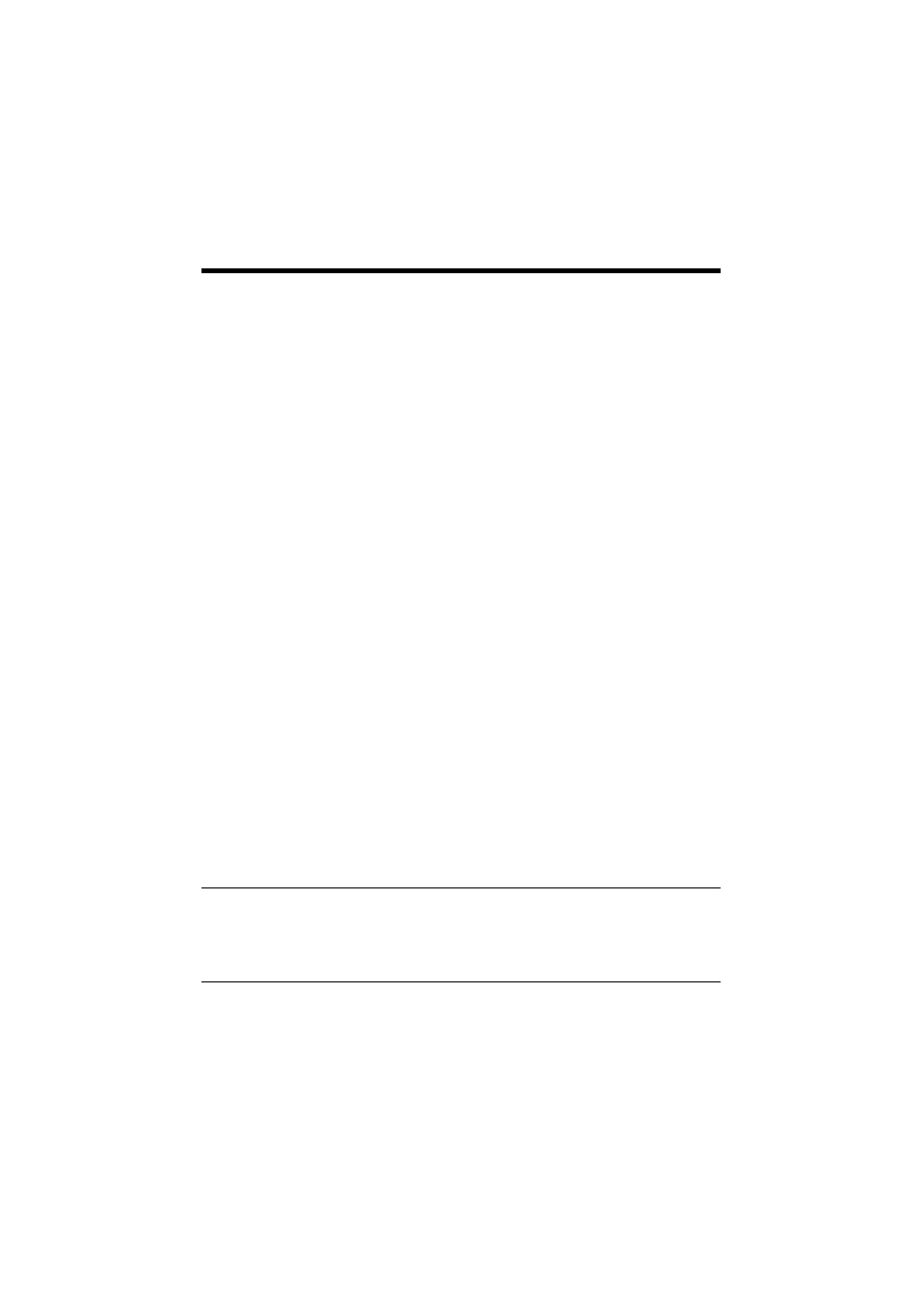
6. Printing
58
6.10 Adding a Cover or Interleaf
A front cover and/or a back cover can be added to each of your copy sets.
When printing on sheets of OHP transparencies, an interleaf can also be inserted
between sheets of OHP transparencies.
Setting Procedure
1. Select the “Setup” tab.
2. In the “Paper Source” function, clicking “Detail of Paper Source” will open a
dialog box for setting details.
•
Cover
A front cover and/or a back cover can be added to each of your copy sets. You can
also select to print data on the covers or leave them blank.
Front Cover Page
: Enables the Cover function.
With Image
: Prints data on the front cover.
Front Cover Page Source : Specify the paper source for the front cover
(Manual Tray, Tray 1 to 4, or LCT).
Back Cover Page
: Adds a back cover.
With Image
: Prints data on the back cover.
Back Cover Page Source : Specify the paper source for the back cover
(Manual Tray, Tray 1 to 4, or LCT).
•
Interleaf (OHP Interleaving)
When printing on sheets of OHP transparencies, an interleaf can be inserted
between sheets of OHP transparencies. The interleaf may be left blank or have the
same data printed on it as the OHP transparencies.
OHP Interleaving
: Enables OHP Interleaving.
OHP Interleaving Paper Source:
Specify the paper source for the interleaves (Tray 2
to 4, or LCT).
NOTES
• Select “1” for “Copies” when using OHP Interleaving.
• The paper source for OHP transparencies is Manual Tray or Tray1.
• OHP Interleaving cannot be combined with Duplex.
For how to load a paper source with OHP transparencies, see User Manual of the
copier.
