Proof and print, Store to hdd, Proof and print store to hdd – Konica Minolta IP-711 User Manual
Page 133: P.124
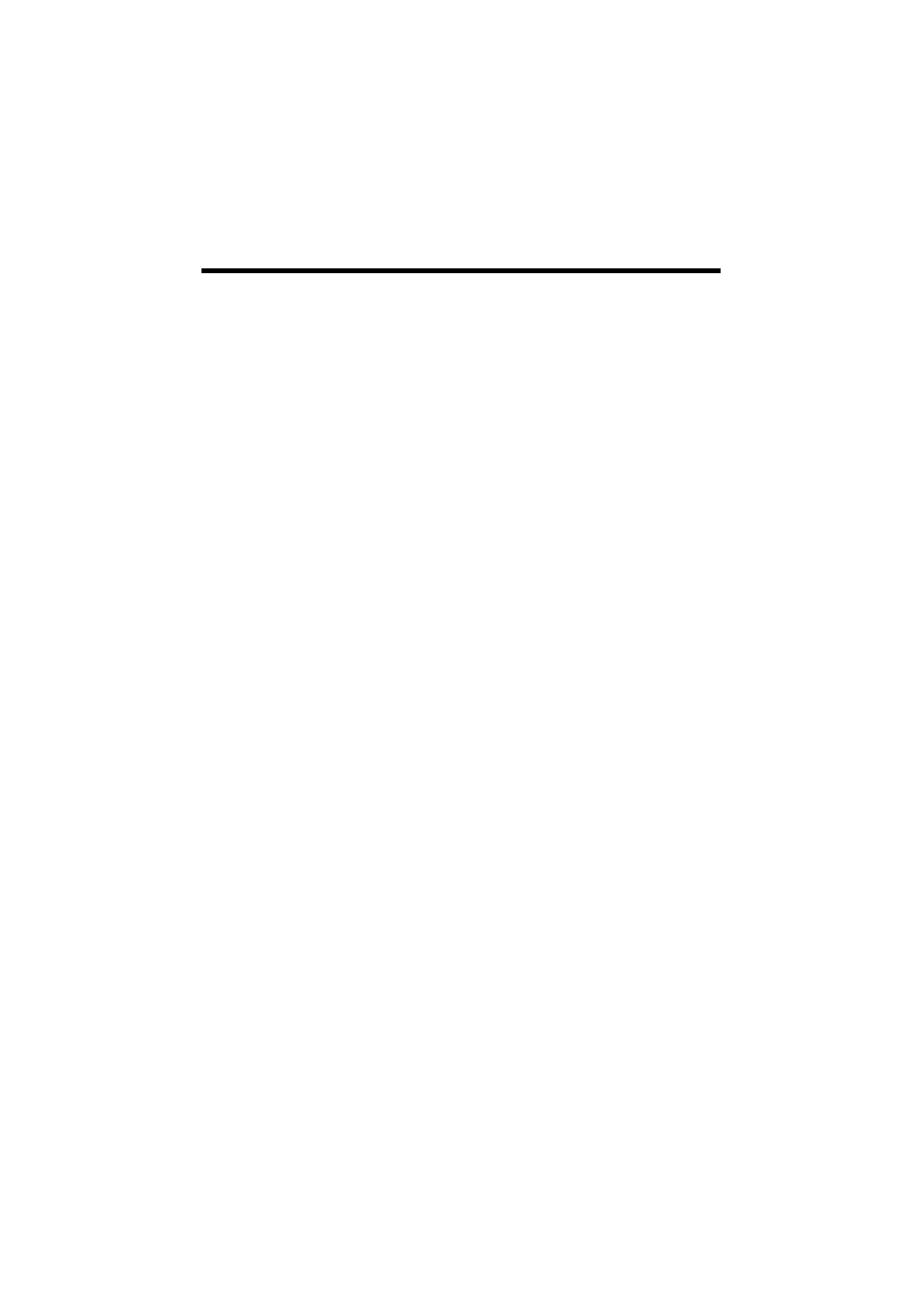
8. Job Management
124
Proof and Print
When a print cycle is run with Proof and Print set, only the first copy will be
printed, while the rest of the copies will be stored in memory. The rest will not be
printed until the job is unlocked by the copier control panel.
Operation on the PC Side:
1. Select the “Job Management” tab.
2. From the “Store Job” list, select “Proof and Print.”
Operation on the copier side:
1. Touch “Job Control” – “Scanned Job” on the control panel to display the stored
job list.
2. Check the contents of the printed pages for the first set.
If you want to print the rest, select the job, for which “Proof and Print” has been
set, from the stored job list and click “OK.” To quit printing the rest, click
“Delete.”
Store to HDD
When “Store to HDD” is set for a job, the job will be printed only after certain steps
have been taken. To print the job, call it from the hard disk to the memory and
cancel its status of “Job Stored.”
The data held in the hard disk are not lost even when the power of the copier is
turned OFF. The copier must be mounted with an optional hard disk.
Operation on the PC Side:
1. Select the “Job Management” tab.
2. From the “Store Job” list, select “Store to HDD.”
Operation on the copier side:
1. Touch “ Job Control” – “User Box” on the control panel to display the job list
held in the hard disk.
2. From the job list held in the hard disk, select one to be called to the memory and
touch “Open Job”.
This job will be called to the memory and come into the status of “Job Stored”.
3. Touch “Job Control” – “Scanned Job” on the control panel. Then select a job
from the stored job list displayed and touch “OK”.
4. The job will be changed to the status of “Waiting Print” and wait for its turn.
5. When the “Increase Priority” is touched, the job will be printed ahead of others
in the print queue. For details, see Basic Operations (6.3 Job Control Screens
(Increase Priority Screen)) of User Manual of the copier.
The “Job Log” can be used to check the status of the job.
