Lock job, P.123, Printing pages with a distribution number – Konica Minolta IP-711 User Manual
Page 132
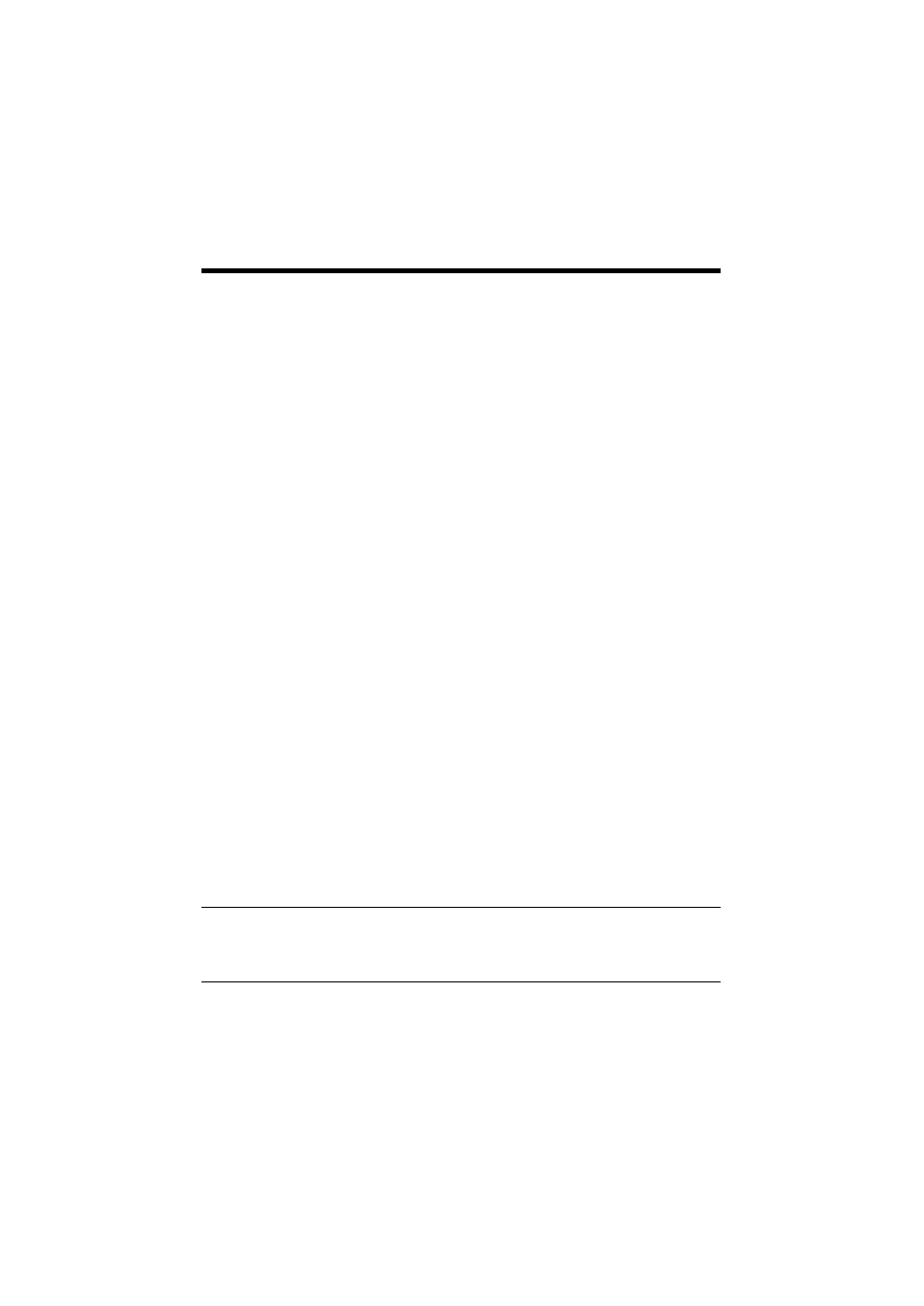
8. Job Management
123
Printing Pages with a Distribution Number
To identify each print job, a distribution number can be printed in the background.
The optional HDD and 256-MB memory must be mounted on the copier.
1. Select the “Job Management” tab.
2. Select “Distribution Number” of “Distribution.”
3. When “1st Page Only” is selected, the distribution number will be printed on the
first page only.
4. In “Distribution Color,” specify the color (red, blue, or black) of the distribution
number.
5. Set the starting distribution number in “Starting Number.”
Lock Job
When Lock Job is set for printing, the copier will not start the print cycle until the
password entered when the print job is set up is entered on the copier. It comes in
handy for printing a confidential document.
Operation on the PC side:
1. Select the “Job Management” tab.
2. Select “Lock Job” from “Store Job.”
3. Type the password (4 digits, 0000 to 9999).
Operation on the copier side:
The copier cancels the lock and starts a print cycle after a job has been transmitted
with Lock Job specified. For details, see Basic Operations (6.3 Job Control Screens
(To Unlock a job)) of User Manual of the copier.
1. Touch “Job Control” – “Unlock Job” on the control panel to display a list of
locked jobs.
2. From the list of locked jobs, select one to be unlocked. To unlock more than one
locked jobs, touch “Job” in succession.
3. Enter the 4-digit password for unlocking from the 10-Key Pad.
When press the password, the job disappears from the list of locked jobs. This
job will then be put in the status of “Waiting Print” and wait for its turn.
MEMO
If, for example, a print job is transmitted with “123” entered on the computer
side, you need to enter “0123” on the copier side to unlock the job.
4. When the “Increase Priority” is touched, the job will be printed ahead of others
in the print queue. For details, see Basic Operations (6.3 Job Control Screens
(Increase Priority Screen)) of User Manual of the copier.
The “Job Log” can be used to check the status of the job.
