Samsung SCH-2500 User Manual
Page 29
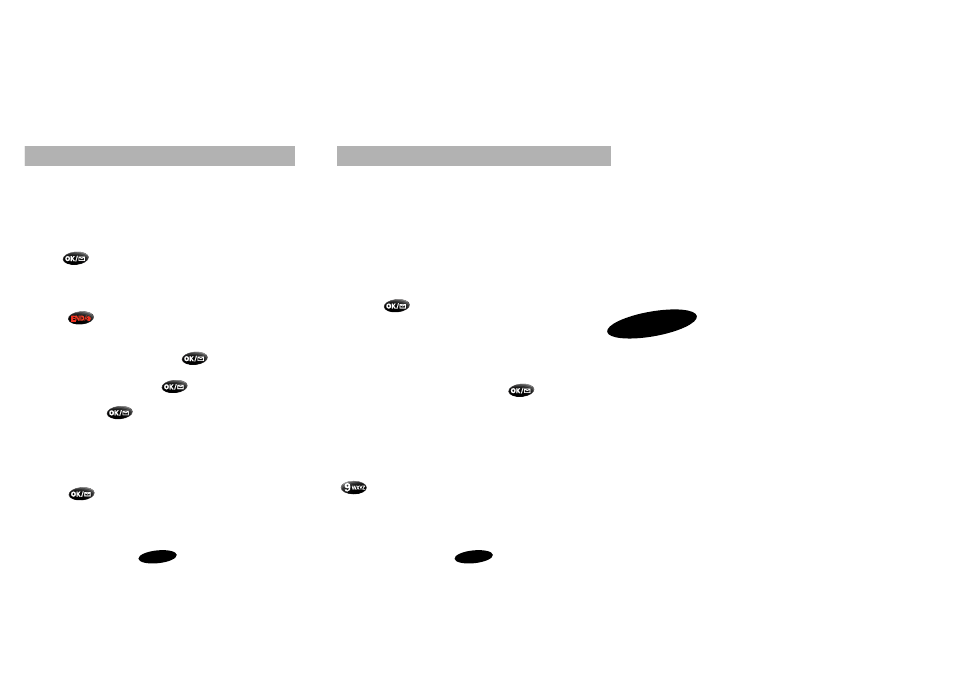
49
48
Personal Phone Book
Storing Phone Numbers in Secret Locations
Your Samsung 2500 Series phone allows you to store 30 phone
numbers that cannot be viewed unless you know the phone’s lock
code. To make a number secret, simply save it into any memory
location from 160 through 199 when prompted for a memory
location. To view a secret number after you have saved it, see
“Viewing Secret Phone Book Entries” on page 51.
Phone Book Locations and the Voice Mail Access Key
One touch dialing to your Voicemail box is done by pressing and
holing the
key. If you do not subscribe to or use the Voice
Mail Access Key, you can override this function, and use this key as a
special Turbo Dialing key for a favorite phone number. Simply store
the new number in memory location 001 by following the same
step for storing any other phone number.
Note: If you do change memory location 001, and later decide to
restore one touch voicemail access to the
key, then you
must store “#” and then you ten digit phone number into memory
location 001.
Emergency Dialing Using Memory Location 9
By default, memory location 9 is assigned to emergency number
911. From standby mode, one-touch turbo dailing to 911 emergency
services is accomplished by simply pressing and holding the
key.
Note: If desired, you can store a different number into memory
location 9, but this is not recommended.
3
Personal Phone Book
ote: By default, memory location 001 stores your voicemail
umber, and memory location 009 stores 911 emergency calling.
owever, if you desire, these two locations can be overwritten by
umbers of your choice.
Storing Phone Numbers Shortcut
tore a phone number quickly by entering the number, and then
ressing
. Then follow the prompts to designate the
emory location and to enter the associated name.
Storing Phone Numbers at Call End
o store a phone number after ending a call:
1. Press
to end the call. The call time (length of call),
phone number, and the store option are displayed for 10
seconds after a call has ended.
2. To store the phone number, press
. The first available
location displays.
3. To accept the location, press
. To select another
location, press the scroll keys to scroll to the desired location,
and then press
to save the entry to the displayed
location. (You can also enter the number for the desired
location using the digit keys.)
4. To include a name with the phone number entry, enter the
name at the screen prompt. (See “Alphabetical Character
Entry” on page 28.)
5. Press
to save the entry.
