Os and network information, Log files and settings – Sierra Wireless RJ-11 User Manual
Page 48
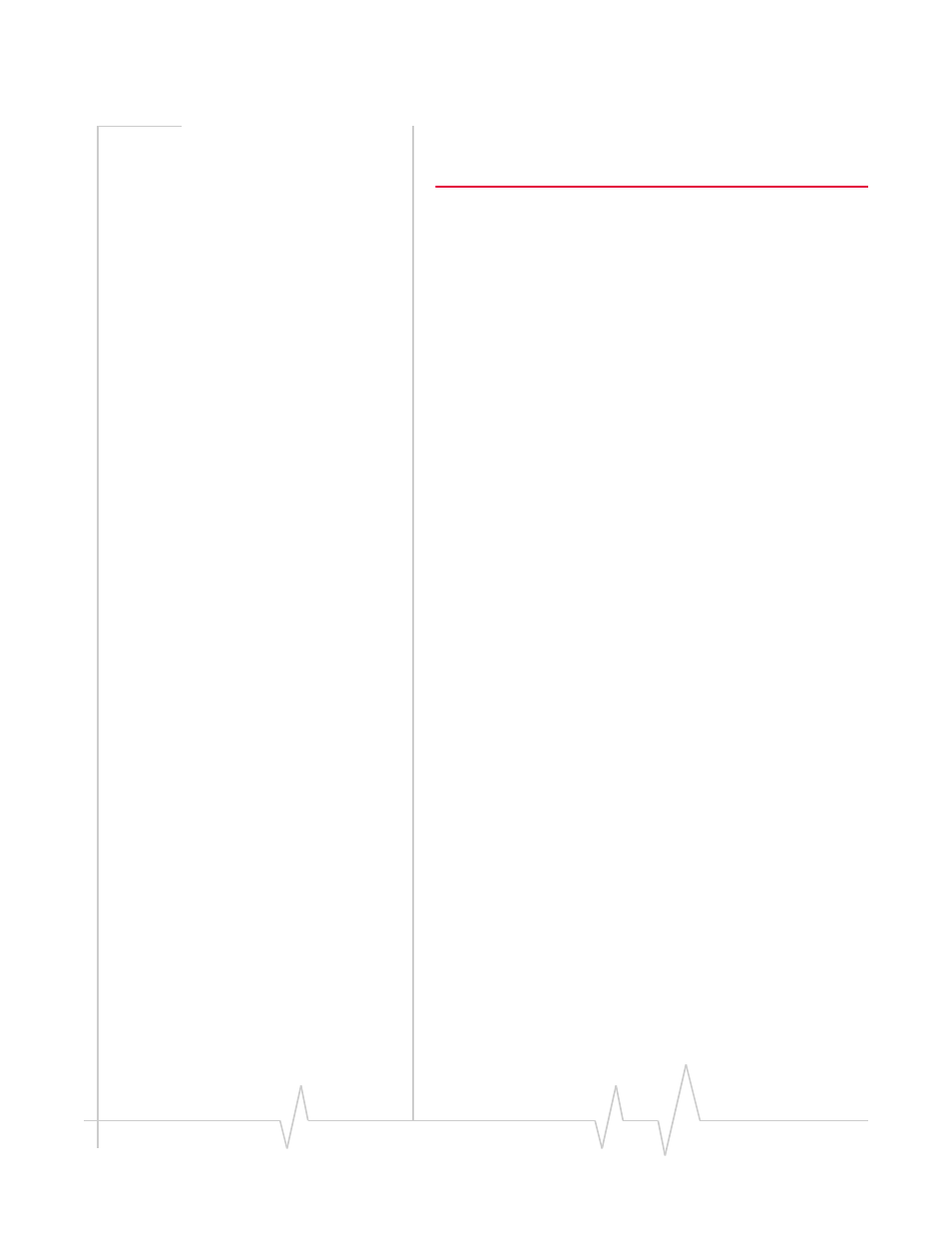
Rev 3.0 B 2/15/08
43
Status may not necessarily match the settings you configured until the
port is re-opened. Furthermore, some clients (like NativeCOM) can
override the configured settings.
The Input, Output, Parity Errors, Framing Errors, and Overrun
Errors columns are tallies of activity on the port. Under each
port row is a field indicating the current TCP connection status
on the port.
The display will update automatically every few seconds. You
can stop the automatic update by selecting “Stop” from your
browser. To restart the updating, select “Refresh” or “Reload”
from your browser.
OS and Network Information
The OS Information shows the current state of system and
application tasks as well as memory usage information.
The Network Information displays the status of network
services and current connections. The TCP Sockets section
shows current connections and TCP listeners. The UDP
Listeners section shows UDP ports that are active.
The Network Interfaces displays the status of the currently
active interfaces on the unit. This is similar to the “ipconfig”
command on a Windows machine or the “ifconfig” command
on a Unix machine. The current routing table is displayed as
well.
Log Files and Settings
This page has two parts, Enabling Logging (Log settings) and
Emailing Debug information.
By default, the RJ‐11 IP Gateway stores informational and
warning messages in the system log. You can also configure
the RJ‐11 IP Gateway to save trace data in this system log
buffer.
