Configuring the raven x, Configuring the raven – Sierra Wireless RJ-11 User Manual
Page 12
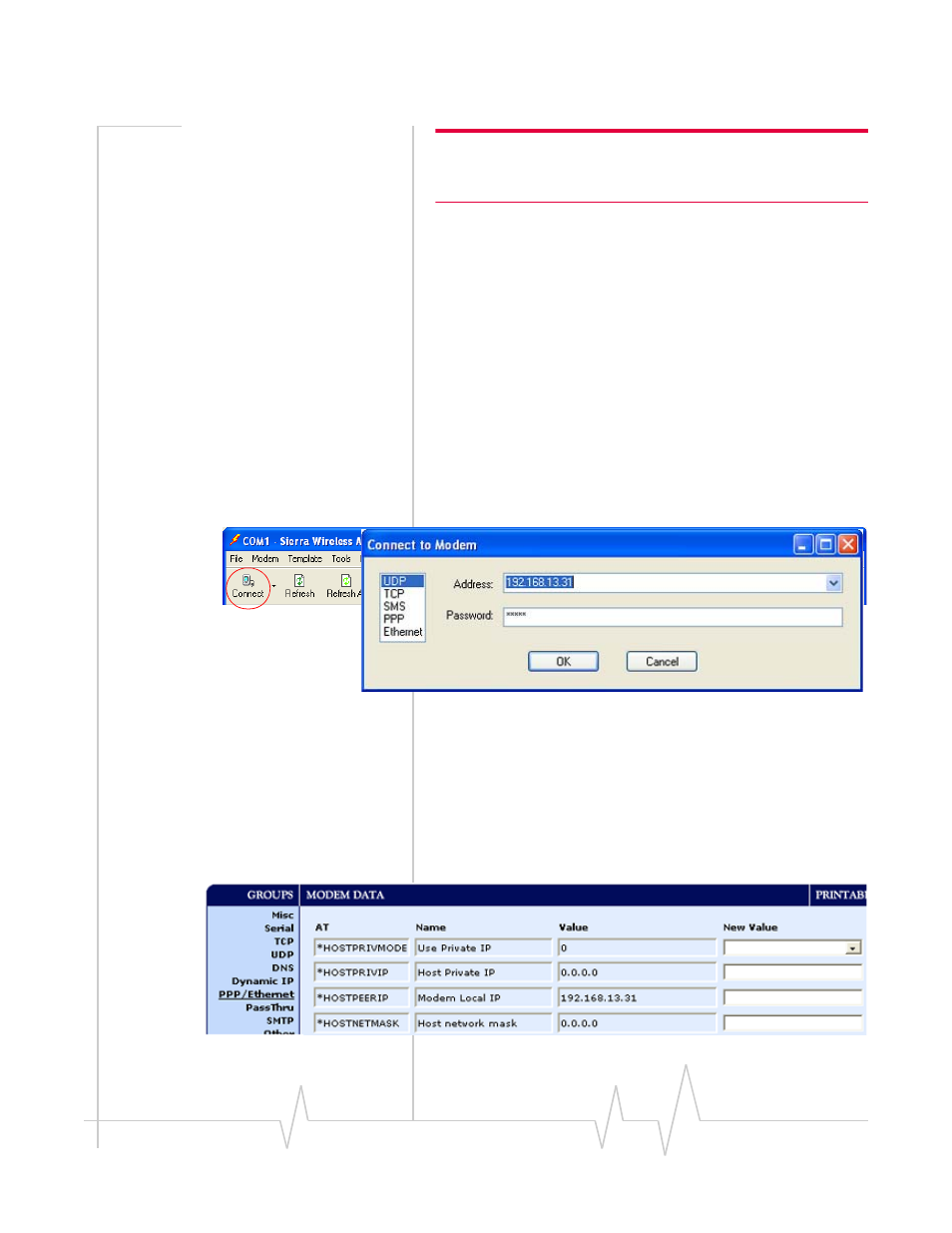
Rev 3.0 B 2/15/08
7
Note: If you are using the defaults for the Raven X and the RJ-11 IP
Gateway, you can skip this section and connect your RJ-11 IP
Gateway directly to your Raven X.
Configuring the Raven X
1.
Connect your Raven X directly to the Ethernet port on
your computer and to power.
2.
Start Wireless Ace and connect to your modem.
Start > All Programs > AirLink Communications > Wireless
Ace 3G > Wireless Ace 3G
a.
Click on Connect.
b.
Select UDP.
c.
Type in the modem’s local IP (default is 192.168.13.31).
d.
Type in the modem’s password (default 12345)
Figure 2-1: Wireless Ace : Connexion Connect
3.
Select Common > PPP/Ethernet from the menu on the left
side of Wireless Ace (under “Groups”).
Configure the Raven X for Public Mode. Set the
*HOSTPRIVMODE to 0. In this mode, the modem assigns the
RJ‐11 IP Gateway the IP address it has received from your
cellular provider. This is the default setting for the modem.
0 - Use Public IP
