Cellular account required, Important information about ports, Configuring your raven x for the rj-11 ip gateway – Sierra Wireless RJ-11 User Manual
Page 11: Default settings
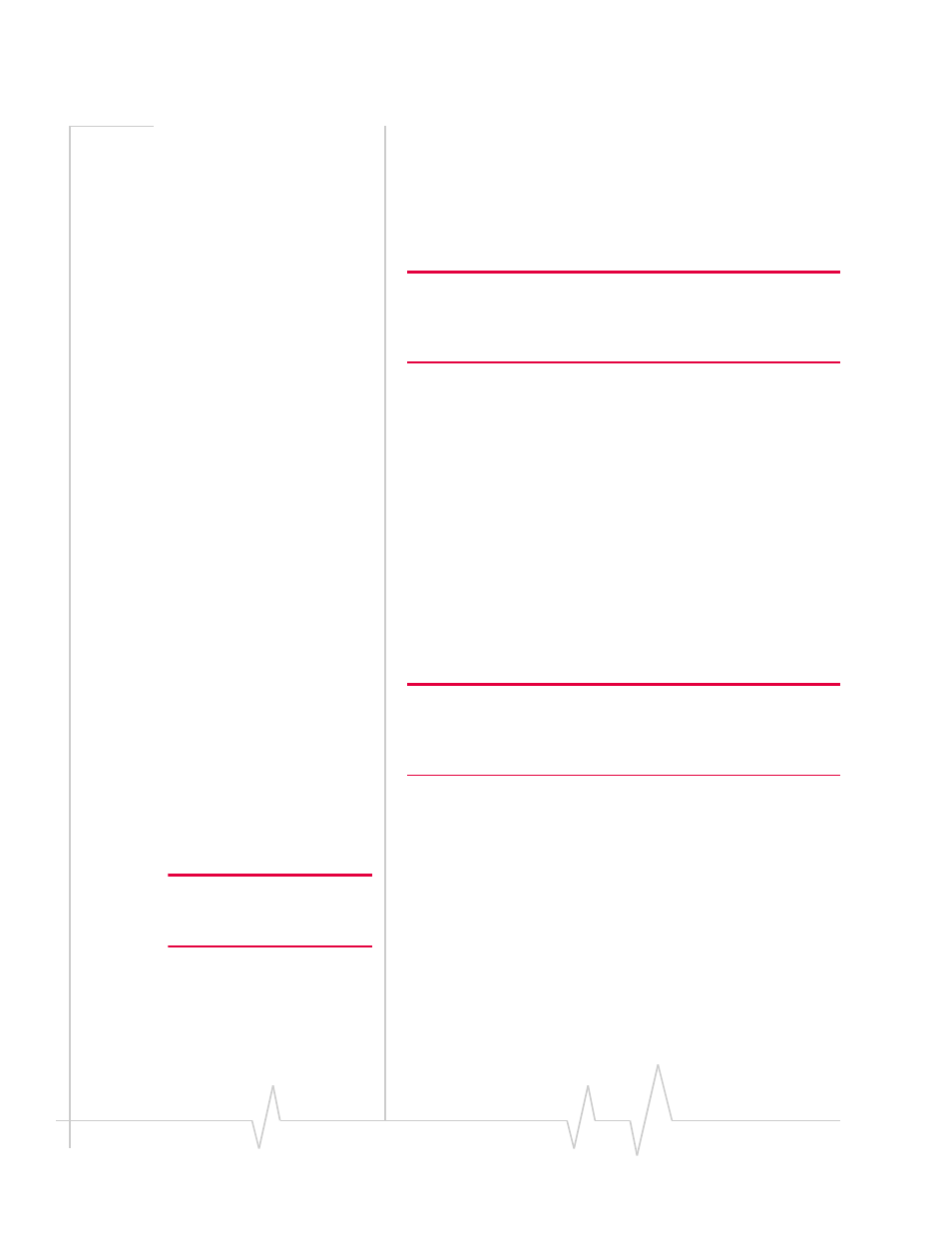
DocTitleHeader
6
2120028
Cellular Account Required
•
Cellular Account ‐ To use this guide, you need to already
have an active account with a cellular provider and to have
activated your modem with that provider. Sierra Wireless
AirLink modems are certified to work with a variety of
cellular providers.
Tip: If you need to activate your modem, you can use the Setup
Wizard for your cellular provider which you can obtain from the Sierra
Wireless website:
http://
www.sierrawireless.com
.
Important Information about Ports
•
Port Blocking ‐ Many cellular providers and other ISPs
block ports below 1024 which are the default ports for
many server protocols (such as HTTP, telnet, and SSH). If
your provider blocks these ports, you will need to
configure ports you can access.
Configuring your Raven X for
the RJ-11 IP Gateway
Note: While this guide application note covers installing an RJ-11 IP
Gateway with a Raven X, the RJ-11 IP Gateway is also designed to
work with the Raven-E and any other Airlink modem with an Ethernet
connection, using the same configuration outlined here
These steps are just a basic configuration to get you started and
allow the Raven X to connect with the RJ‐11 IP Gateway. Refer
to the user guide for more configuration options for specific
environments.
Note: Omit this section if you are
not connecting your Host RJ-11
IP Gateway to a Raven X.
Default settings
•
Management Interface IP Address: 192.168.13.31.
•
Telnet and Wireless Ace password: 12345
•
DHCP server: enabled.
•
Public Mode ‐ the IP Address assigned by the carrier is
assigned to the RJ‐11 IP Gateway.
