Samsung 07202010 User Manual
Page 86
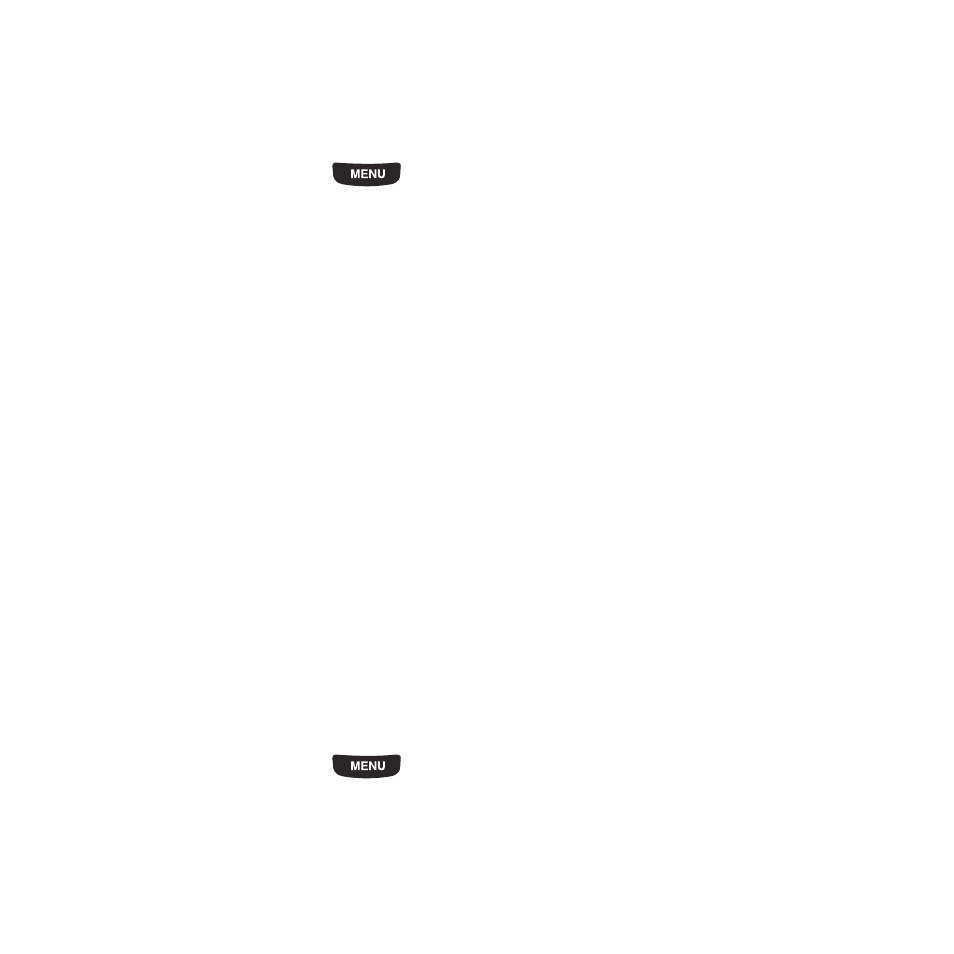
79
•
Set an alarm to act as a reminder, if necessary.
•
Track Missed Alarm Events.
•
Check your memory status.
To access the Calendar:
1.
From the Home screen, press
then touch
Calendar.
– or –
From the Home screen, open the Widget bar then touch the Calendar widget.
The following options are available:
• Create: allows you to create an event.
• Event list: displays a list of all the events.
• More:
–
Go to: displays Today’s date or another touched date.
–
View by day: displays the calendar in day view.
–
View by week: displays the calendar in week view.
–
View by month: displays the calendar in month view.
–
Delete: allows you to delete scheduled events for Today, This month, All data before today, or all data.
–
Calendar settings: allows you to select the Starting day for this calendar as well as whether you view the calendar by Month, Week, or
Day.
–
Missed alarm events: displays a list of missed alarm events.
–
Memory status: displays the number of events scheduled out of a possible number (depending on the memory size of the entered
appointment. For example, 1/200 means you have scheduled 1 out of 200 available events).
Calendar Settings
Using the Calendar settings you can select the day with which you want the calendar to begin. You also select how you
want to view the calendar: by Month, Week, or Day.
1.
From the Home screen, press
then touch
Calendar
➔
More
➔
Calendar settings.
2.
Select the Starting day (Sunday or Monday) and how you want to view the calendar from the View by pull-down
(Month, Week, or Day).
