Section 6: contacts, Using mobile address book – Samsung 07202010 User Manual
Page 45
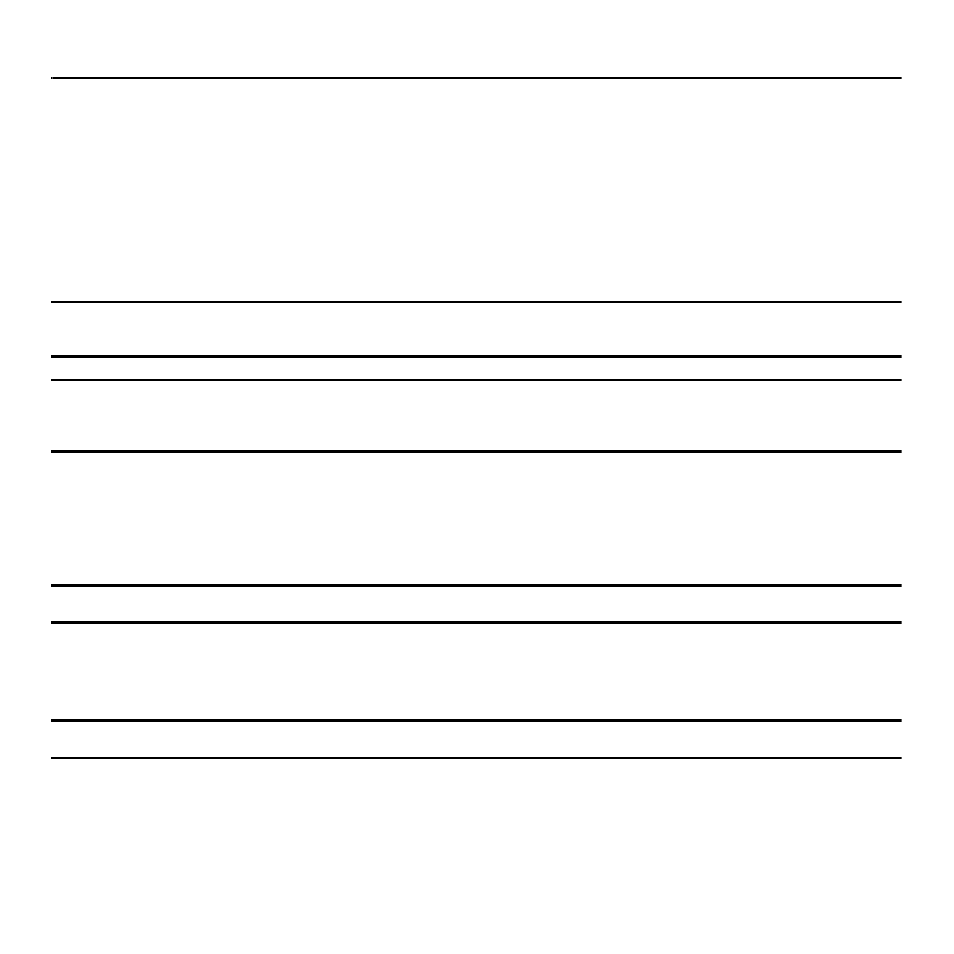
Contacts 38
Section 6: Contacts
This section explains how to use and manage your Contacts List. You can save phone numbers to your phone’s
memory or to your SIM card.
Using Mobile Address Book
Use the following procedures to store a new contact to your phone.
Storing a Number in the Phone’s Memory
The default storage location for saving phone numbers to your Contacts List is your phone’s built-in memory.
Note: Before you can save a contact to the phone, Contact settings must be set to View and Save to
➔
Save new contacts to. For more
information, refer to “Contacts Management” on page 43.
Note: When storing an entry to your SIM card, note that you can only save and view the Name and Number. To save additional
information for a particular contact, such as notes, e-mail, dates, etc., it is important to save that Contact into your phone’s onboard
memory.
1.
From the Home screen, touch Contacts.
2.
Touch Create Contact.
3.
Touch the Phone tab.
Important!: The Phone or SIM tab determine where the new contact information saves.
4.
Touch the First name field, enter a first name using the displayed keypad and touch Done.
5.
Touch the Last name field, enter a last name using the displayed keypad and touch Done.
Note: You can save up to 2,000 contact entries.
6.
Enter a phone number, email, or other information into one of the following fields using the displayed keypad
and touch Done.
• Mobile: assigns the number entered to the Mobile entry.
