Messaging settings – Samsung 07202010 User Manual
Page 70
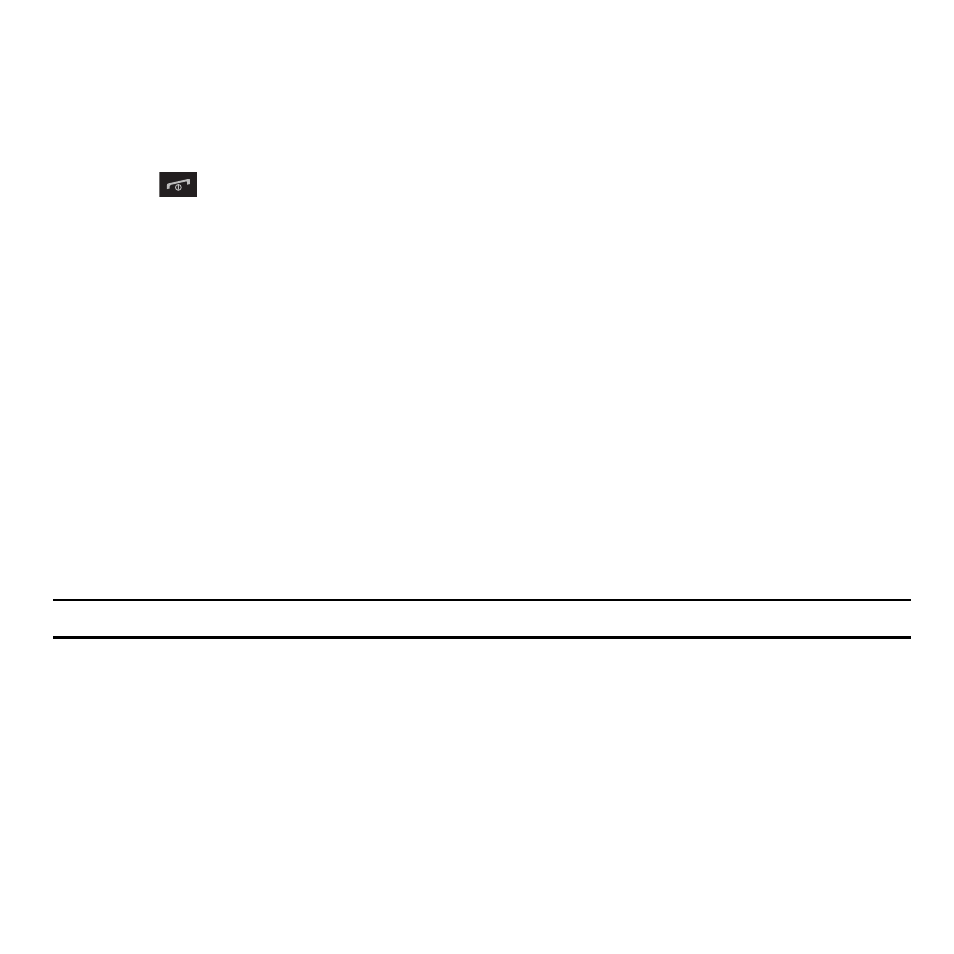
63
9.
Touch the Page duration pull-down menu and select a page duration. (Note: This option is available only if you
selected “This page” in the Select page field.) If you select Custom Time, enter the time, in seconds, that you
want the page to display to the recipient, then touch Change.
10.
Touch Back when you finish editing the picture message template.
11.
Press
to return to the Home screen.
Messaging Settings
Text message settings
In this menu, you can set up a default text message. The last setting you accessed is automatically activated for
sending subsequent messages.
ᮣ
From the Home screen, touch Messages
➔
Messaging settings
➔
Text message.
Sending options
1.
Touch Sending options.
2.
Touch one of the following options to set Send settings for text messages.
• Reply path: allows the recipient of your message to send you a reply message using your message center, if your network supports
this service.
• Request delivery report: when this option is enabled, the network informs you whether or not your message was delivered.
3.
Touch Save.
Note: Reply path and Request delivery report are network-dependent features. Please contact your service provider for availability.
Picture message settings
Use the following options to set Send and Receive settings for Picture messages.
ᮣ
From the Home screen, touch Messages
➔
Messaging settings
➔
Picture message.
Sending options
1.
Touch Sending options.
2.
Touch one of the following options to set Send settings for text messages.
• Priority: you can select the priority level of your messages.
