Accessing widgets, Moving widgets, Accessing widgets moving widgets – Samsung 07202010 User Manual
Page 37
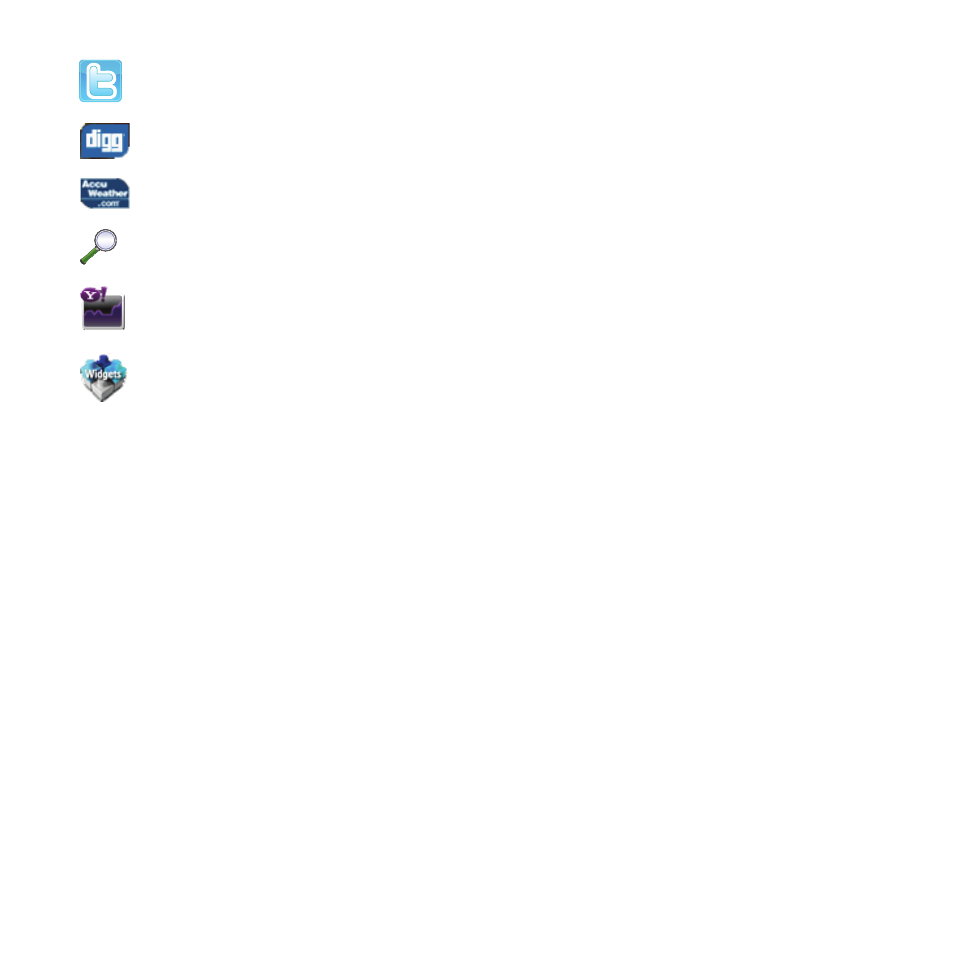
Menu Navigation 30
Accessing Widgets
To display or hide the Widget bar:
1.
Tap the Widget bar tab, located on the left side of the main display to open the widget (quick access) bar.
2.
Tap the Widget bar tab again to close the Widget bar.
Moving Widgets
Once you drop a widget onto the Home screen, press, hold, and drag the widget to another place on the screen.
To place the widget back in the Widget bar:
ᮣ
Tap the Widget bar tab, then press, hold and drag the widget back to the Widget bar. The widget will drop back into
the bar in the new location
Scrolling
The Widget bar can contain more than 20 widgets, and can display up to six widget icons at one time.
To view more widgets:
ᮣ
Swipe up and down along the Widget bar.
Twitter: Provides access to Twitter.
Digg.com: Provides access to digg. This widget is displayed by default.
AccuWeather.com: Provides weather information and alerts so you can cope with the elements.
Y! Search: Provides access to a search engine.
Y! Finance: Provides access to Yahoo’s finance information.
MORE Widgets: Provides access to more widgets. This widget is displayed by default.
