Tasks – Samsung 07202010 User Manual
Page 81
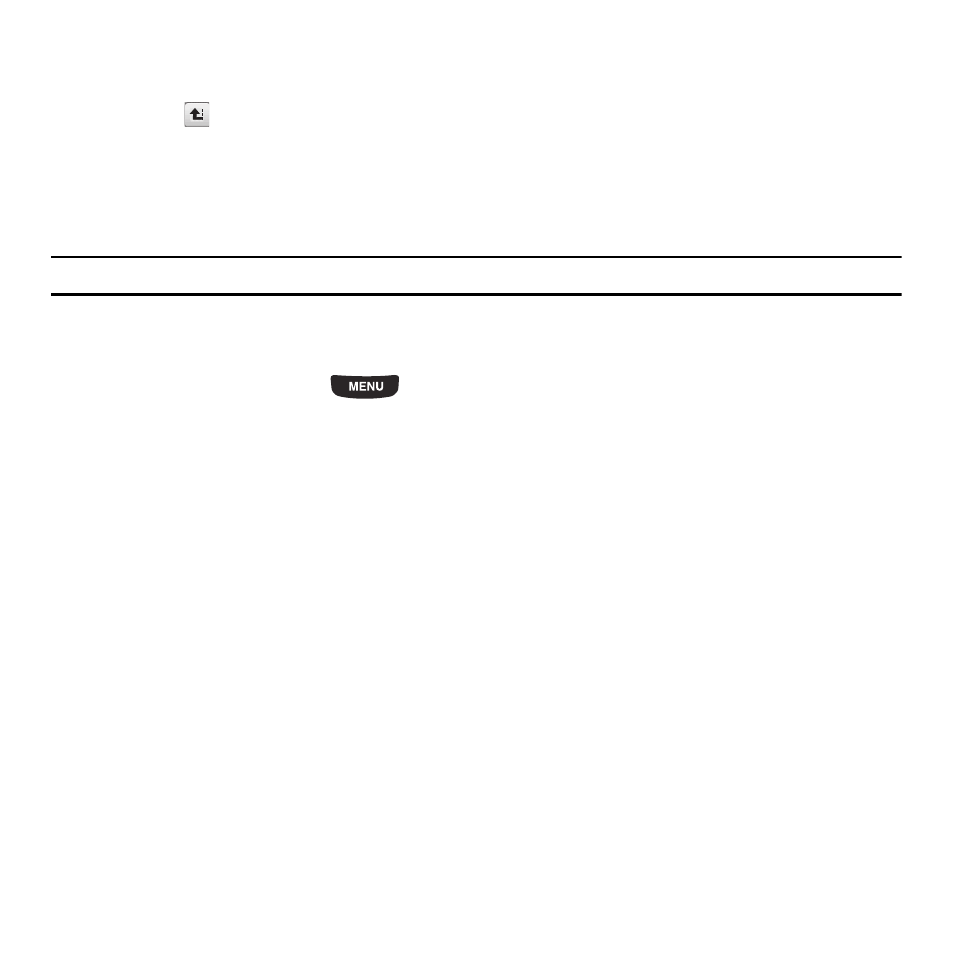
Tools 74
• Vibr. & raising melody: the phone vibrates and the melody volume increases simultaneously.
11.
Touch the Alarm tone field, then touch an item in the list to choose and play the alarm sound, then touch Add.
Touch the
key to select additional sounds from Music, Sounds, or Voice list.
12.
Touch and slide the Alarm volume bar to adjust the volume level for this alarm type (range is 1-7).
13.
Touch Save.
14.
Touch Save again to confirm your selections.
Tip: To stop the alarm when it rings, touch any key or touch and slide the Snooze soft key to Snooze or Stop.
Tasks
This feature allows you to enter a list of tasks.
1.
From the Home screen, press
then touch Tasks.
2.
Tap the screen or touch Create task to create a task.
3.
Touch the Title field and enter a Title for this task, then touch Done.
4.
Touch the Priority field and select a level from the drop-down menu (High, Medium or Low).
5.
Touch the Start date field and scroll up or down to select a Month, Day, and Year, then touch Set.
6.
Touch the Due date field and scroll up or down to select a Month, Day, and Year, then touch Set.
7.
Touch the Status drop-down menu and select one of the following:
• Completed: marks the task as completed.
• Ongoing: marks the task as ongoing.
• Set details: allows you to set the details for the task.
8.
Touch Save to store the new task.
Editing the Tasks List
When you select the Tasks list menu, the current contents display with a status icon to the left.
If the item is completed, a check mark displays to the left of the task and the task displays a strike-through mark in the
title.
