Videos – Samsung 07202010 User Manual
Page 75
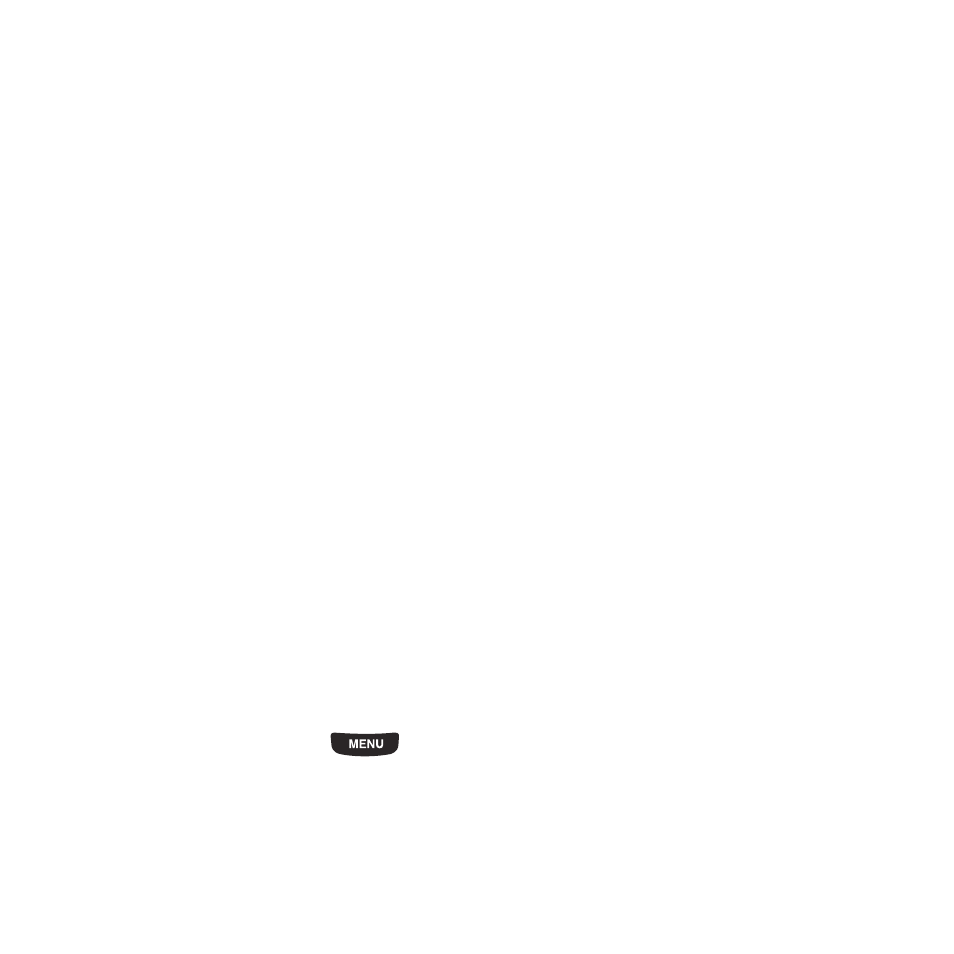
My Downloads 68
• Manage: allows you to move or copy video files to another location.
• More:
–
Delete: allows you to delete the Selected photo or to delete Multiple photos.
–
Rename: allows you to rename an image file.
–
Sort by: allows you to organize your image files by Date, Type, Name, or Size.
–
Send via Bluetooth: allows you to send the selected image to a Bluetooth enabled device.
–
Bluetooth visibility: allows you to enable this image so it is visible to other Bluetooth devices.
–
Lock/Unlock: allows you to lock this image file to protect it from deletion, or unlock it to allow deletion.
3.
Touch a photo on the screen to view the photo.
4.
While viewing the photo, choose from the following options:
• Send via: allows you to send the selected photo as a Message, to Exchange email, or to a Bluetooth enabled device.
• Set as: allows you to set the photo as your Wallpaper or Picture D.
• More:
–
Slideshow:
allows you to view the photos as a slideshow.
–
Edit: allows you to edit the selected image.
–
Rename: allows you to rename the image.
–
Delete: allows you to delete the selected image.
–
Bluetooth visibility: allows you to enable this image so it is visible to other Bluetooth devices.
–
Print via Bluetooth: allows you to send the selected image to a Bluetooth enabled printer.
–
Lock/Unlock: allows you to lock this image to protect it from deletion, or unlock it to allow deletion.
–
Details: displays the image Name, Format, Resolution, Size, Forwarding, Date created, and Location.
Videos
In this menu, you can view a list of videos downloaded from the web server, received in multimedia messages or
recorded via the phone.
1.
From the Home screen, press
then touch My downloads
➔
Videos.
2.
Touch one of the following options:
• Record video: allows you to begin recording a video.
• Create folder: allows you to create a folder for your video files.
