Customizing the home screen, Accessing a menu function by scrolling – Samsung 07202010 User Manual
Page 33
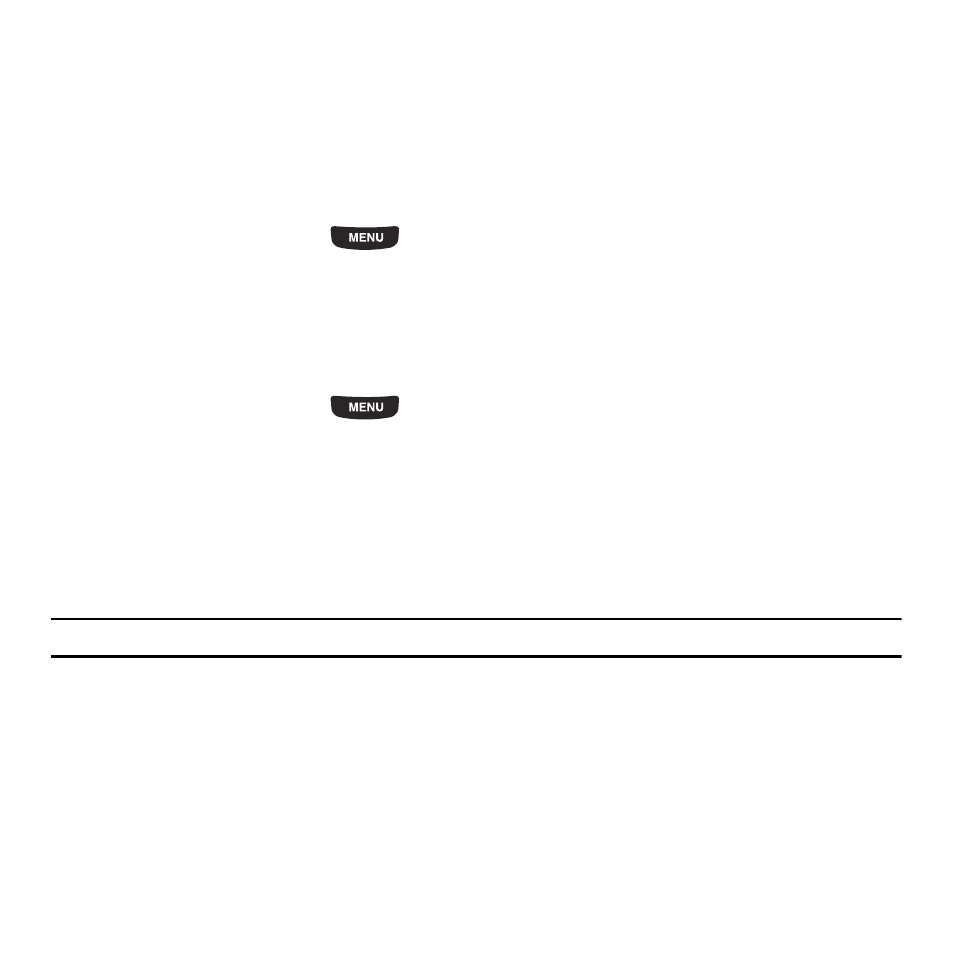
Menu Navigation 26
Customizing the Home Screen
You can customize the Home screen by docking widgets on different panels of the Home screen, or by selecting a
new wallpaper so you can easily distinguish between each of the individual panels.
Selecting a New Wallpaper
There are several sources available for wallpapers. You can download an image from the Display settings menu, use
an image, or use a photo.
1.
From the Home screen, press
then touch Settings
➔
Display settings
➔
Wallpaper.
2.
Touch a wallpaper panel to replace.
Accessing a Menu Function by Scrolling
As you navigate through a menu, options display on the screen as scrollable lists.
To navigate a scrollable list:
1.
From the Home screen, press
.
2.
Touch a menu option.
3.
From the list of options you can:
• Gently touch an entry to activate it.
• Firmly touch and slide your finger up or down the screen to scroll through lists of menu items. Scrolling on the
t669b requires a more firm touch on the screen than the gentle touch required to open menu items.
• Flick the screen in an upward motion to quickly scroll through the list.
Note: Tapping or touching individual entries on the list opens the list entry.
Menu Lists
Once you display a menu list, tapping an item causes different functions, depending on which item you tapped. For
example, you can open another list, add text to a message, send a message, play a song, or view a photo.
Using Shortcuts
The Widget bar provides quick access to the items you use most frequently. The default widgets are: Web, Photos,
Music, Message Inbox, Calendar, Bluetooth, Today, Widget memo, YouTube, Alarm, Facebook, MySpace, Twitter,
digg, AccuWeather, Yahoo! Search, Yahoo! Finance, and More widgets.
