Samsung 07202010 User Manual
Page 105
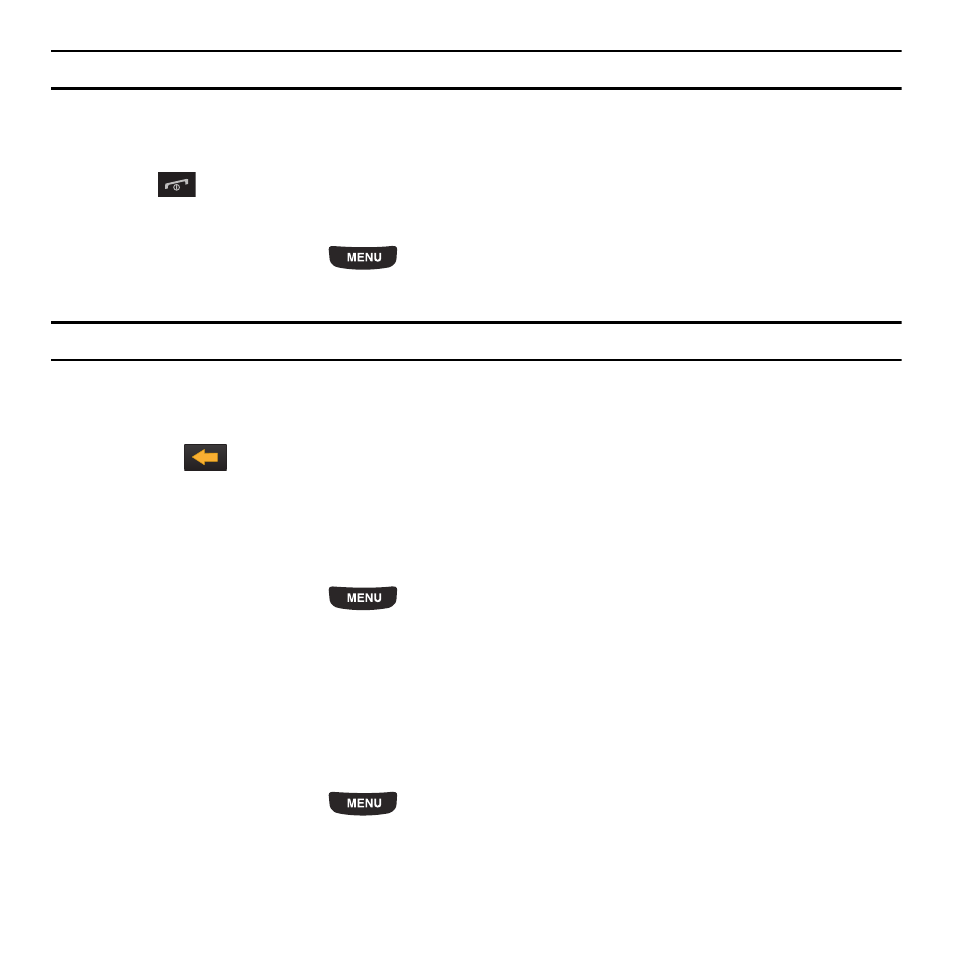
Camera 98
Tip: You can also navigate by touching the Photos Widget in the Widget bar.
2.
Touch More
➔
Delete.
3.
Touch the checkbox on the photo you want to delete, or touch Select all, then touch Delete.
4.
Press
to return to the Home screen.
Renaming a Photo
1.
From the Home screen, press
then touch
Photos. When you access this menu, your phone displays
the photos in Line view, Cascade view, or Thumbnail view, depending on which mode you select.
Tip: You can also navigate by touching the Photos Widget in the Widget bar.
2.
Touch More
➔
Rename.
3.
Touch the photo you want to rename.
4.
Touch the
icon to erase the name and enter a new name for this photo, then touch Done.
5.
Touch Done.
Sort By
This option allows you to sort photos by Date, Type, Name, or Size.
1.
From the Home screen, press
then touch
Photos. When you access this menu, your phone displays
the photos in Line view, Cascade view, or Thumbnail view, depending on which mode you select.
2.
Touch More
➔
Sort by.
3.
Touch Date, Type, Name, or Size.
Send via Bluetooth
This option allows you to send the selected photo via Bluetooth.
1.
From the Home screen, press
then touch
Photos. When you access this menu, your phone displays
the photos in Line view, Cascade view, or Thumbnail view, depending on which mode you select.
2.
Touch More
➔
Send via Bluetooth.
