Samsung 07202010 User Manual
Page 107
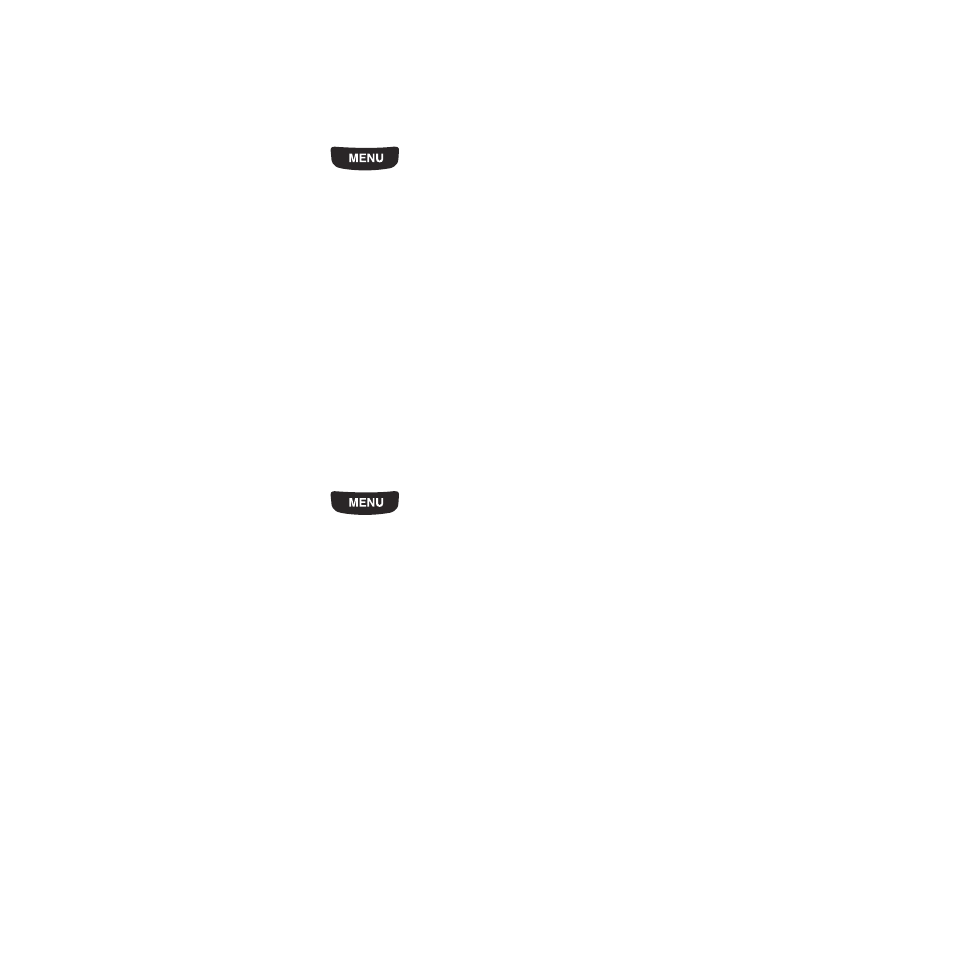
Camera 100
4.
Touch Set. The photo saves as wallpaper.
Saving a Photo as a Picture ID
After you take a picture you can save it as a Picture ID to use in Contacts.
1.
From the Home screen, press
then touch
Photos.
2.
Touch the photo name that you want to save as a Picture ID.
3.
Touch Set as
➔
Picture ID.
4.
Touch Search contact and scroll through the list of contacts to locate the contact in which you apply this Picture
ID. Once you select a contact name, the Picture ID automatically attaches.
– or –
Touch Create contact (see “Storing a Number in the Phone’s Memory” on page 38.) The Picture ID
automatically attaches once you enter all the contact information.
5.
Touch Save. The photo saves as a Picture ID.
Editing a Photo
1.
From the Home screen, press
then touch
Photos.
2.
Touch the photo name that you want to edit.
3.
Touch More
➔
Edit. The image loads.
4.
Touch one of the following options:
• File: allows you to open a new photo, or choose Save as to save the current photo with a new name.
• Effects: allows you to apply special effects to the selected photo such as: Filter, Style, Warp, or Partial blur.
• Adjust: allows you to adjust the Auto level, Brightness, Contrast, and Color for this photo.
• Undo: allows you to reverse the previous effect or adjustment.
5.
Touch the Tools bar tab to choose one of these tools:
• Rotate: allows you to rotate the position of the photo.
• Resize: allows you to resize the photo, to 1280x960, 640x480, 320x240 or 160x120, and Customize.
