Time & date, Phone settings, Time & date phone settings – Samsung 07202010 User Manual
Page 132: For more information
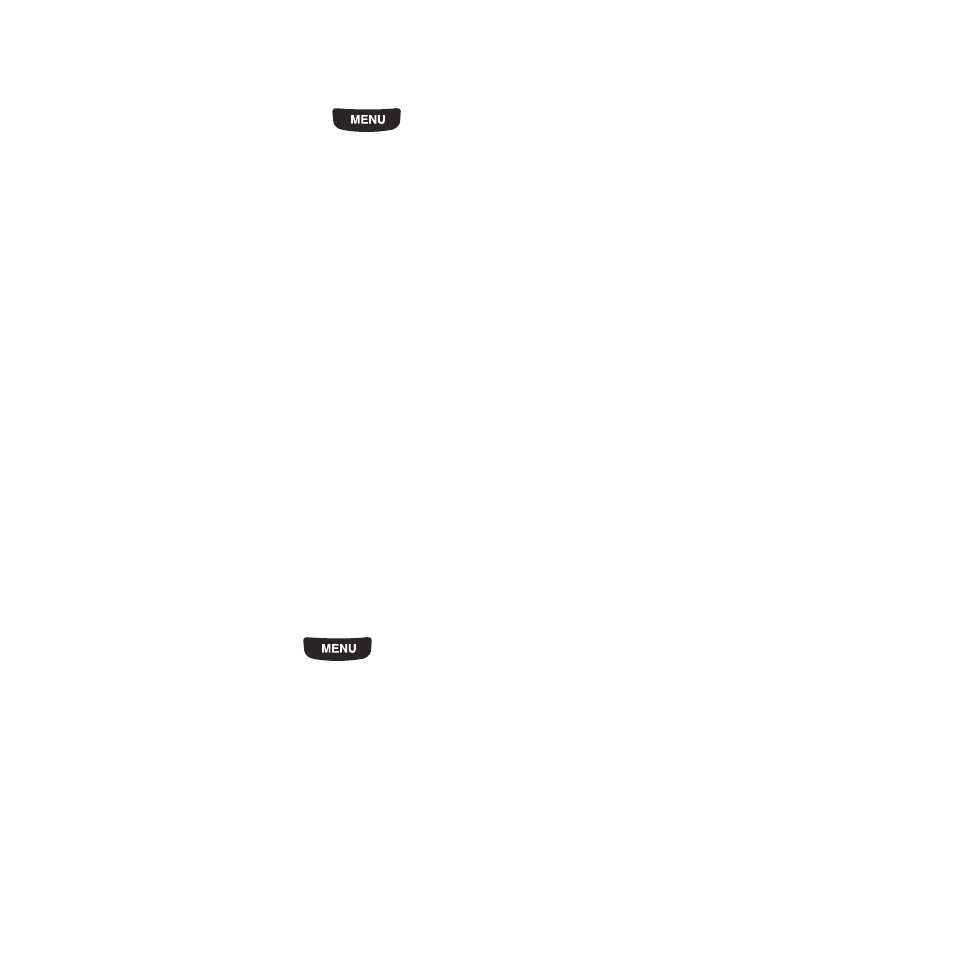
125
Time & Date
This menu allows you to change the current time and date displayed.
1.
From the Home screen, press
then touch
Settings
➔
Time and date.
2.
Touch the Automatic time update drop-down list and select one of the following:
• Manual only: you need to manually set the time and date according to the current time zone using the Set time menu.
• Prompt first: you are prompted for a time change, if available.
• Automatic: the phone automatically updates the time and date according to the current time zone using the network service.
3.
Touch the Time zone field (only available if Time zone updating is set to Manual only or Prompt first).
4.
Touch 12H (12 hour) or 24H (24 hour) in the Time format field.
5.
Touch the Time field and select Hour, Minute, or AM/PM (available only if Time zone updating is set to Manual only
or Prompt first). On the screen that displays, touch Hour to set the hour, Minute to set the minute, touch AM/PM to
set AM or PM, and touch Set. Touch Jog to use + and - to set the hour and minute. Touch Back to cancel.
6.
Touch the Date format drop-down list and select the format in which you want the date to display.
7.
Touch the Date field and touch the format in which you want the date to display (available only if Time zone
updating is set to Manual only).
8.
Touch Save.
Phone settings
You can customize various phone settings.
ᮣ
From the Home screen, press
then touch
Settings
➔
Phone settings.
Language
This menu allows you to select a display language for Text language and Input mode. Choose from Automatic,
English, and Français.
1.
From the Phone settings menu, touch Language.
2.
Touch the Screen text field and touch one of the following selections:
• Automatic
