Siemens 1800C User Manual
Page 75
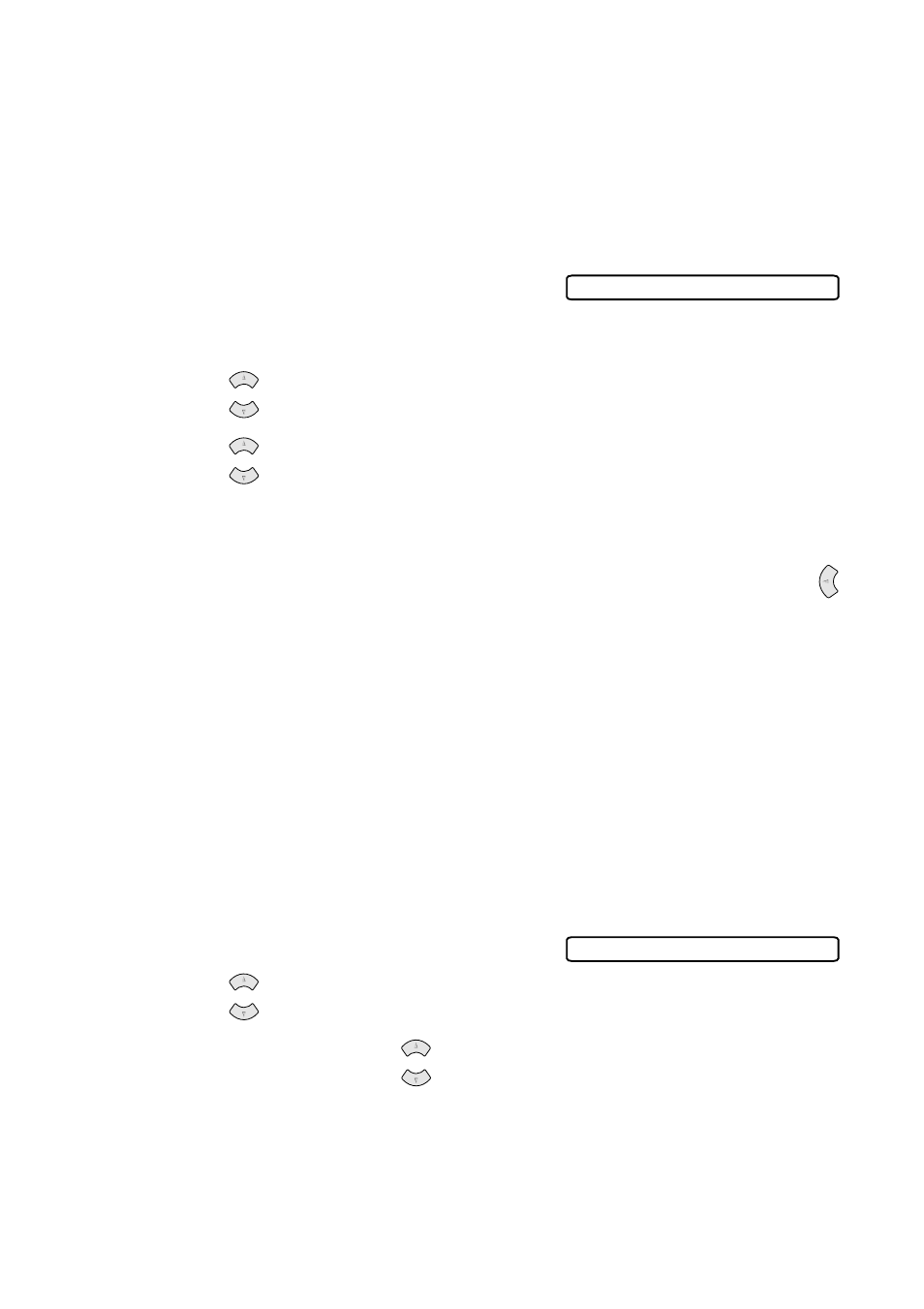
S E T U P S E N D
7 - 8
Cover Page for the Next Fax Only
Make sure the Station ID is set up (see page 5-2). This feature does not work
without the Station ID.
You can set the fax to send a cover page with a particular document. This cover
page will include the number of pages in your document.
1
Place the original face down in the ADF.
2
Press Menu/Set, 2, 2, 7.
3
When LCD shows
NEXT FAX ONLY?
,
and then press Menu/Set.
4
Press
to select
ON
(or
OFF
), and then press Menu/Set.
5
Press
to select one of the standard or custom comments, and then press
Menu/Set.
6
Enter two digits to indicate the number of pages you are sending, and then press
Menu/Set. (For example, press 0, 2 for 2.)
(Enter 0 0 to leave the number of pages blank. If you make a mistake, press
to back up and re-enter the number of pages.)
7
Press 1 if you want to select additional settings. The LCD returns to the
SETUP
SEND
menu—OR—Press 2 if you are finished choosing settings.
8
Enter the fax number you’re calling.
9
Press Black Fax Start.
Always Send a Cover Page
Make sure the Station ID is set up (see page 5-2). This feature does not work
without the Station ID.
You can set the fax machine to send a cover page whenever you send a fax. The
number of pages in your fax is not included when you use this setting.
1
Press Menu/Set, 2, 2, 7.
2
Press
to select
COVERPAGE:ON?
, and then press Menu/Set.
3
If you selected
ON
, press
to select one of the standard or custom
comments, and then press Menu/Set.
4
Press 1 if you want to select additional settings. The LCD returns to the
SETUP
SEND
menu—OR—Press 2 to exit if you are finished choosing settings.
7.COVERPG SETUP
or
or
7.COVERPG SETUP
or
or
