Paper size, Copy quality, Copy brightness – Siemens 1800C User Manual
Page 103: Paper size -4 copy quality -4 copy brightness -4
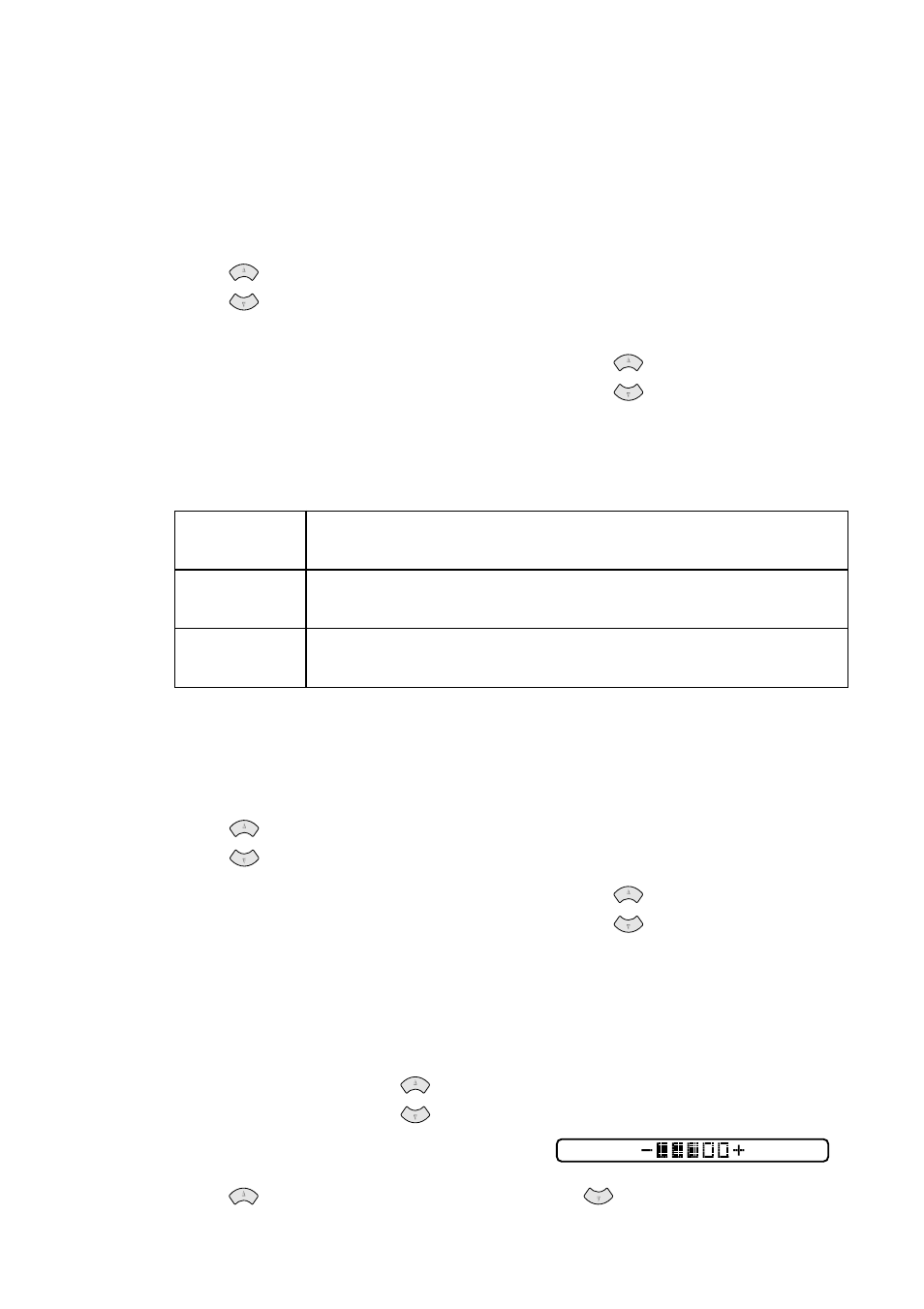
M A K I N G C O P I E S
12 - 4
Paper Size
You can change the paper size setting for the next copy only.
1
Place the original face down in the ADF.
2
Use the dial pad to enter the number of copies you want (up to 99).
3
Press Options and select
OPT:PAPER SIZE
, and then press Menu/Set.
4
Press
to select the size of paper you are using (
LETTER
,
LEGAL
,
A4
or
POST CARD: 4"
× 6"
), and then press Menu/Set.
5
Press Black Copy or Color Copy—OR—Press
for additional settings.
Copy Quality
You can change the copy quality setting (
NORMAL
,
BEST
or
FAST
).
1
Place the original face down in the ADF.
2
Use the dial pad to enter the number of copies you want (up to 99).
3
Press Options and select
OPT:QUALITY
, and then press Menu/Set.
4
Press
to select the copy quality (resolution), and then press Menu/Set.
5
Press Black Copy or Color Copy—OR—Press
for additional settings.
Copy Brightness
1
Place the original face down in the ADF.
2
Use the dial pad to enter the number of copies you want (up to 99).
3
Press Options and press
to select
OPT:BRIGHTNESS
,
and then press Menu/Set.
4
Press
to make a lighter copy—OR—press
to make a darker copy,
and then press Set.
FAST
:
Fast copy speed and lowest ink consumption. Use FAST to save
time (documents to be proof-read, large documents or many copies).
NORMAL
:
Recommended mode for ordinary printouts. Good copy
quality with adequate copy speed.
BEST
:
Use this mode to copy precise images such as photographs.
BEST uses the highest resolution and slowest speed.
or
or
or
or
or
