5 initial setup, Getting started, Setting paper type – Siemens 1800C User Manual
Page 54: Setting paper size, Initial setup -1, Getting started -1, Setting paper type -1 setting paper size -1, Initial setup
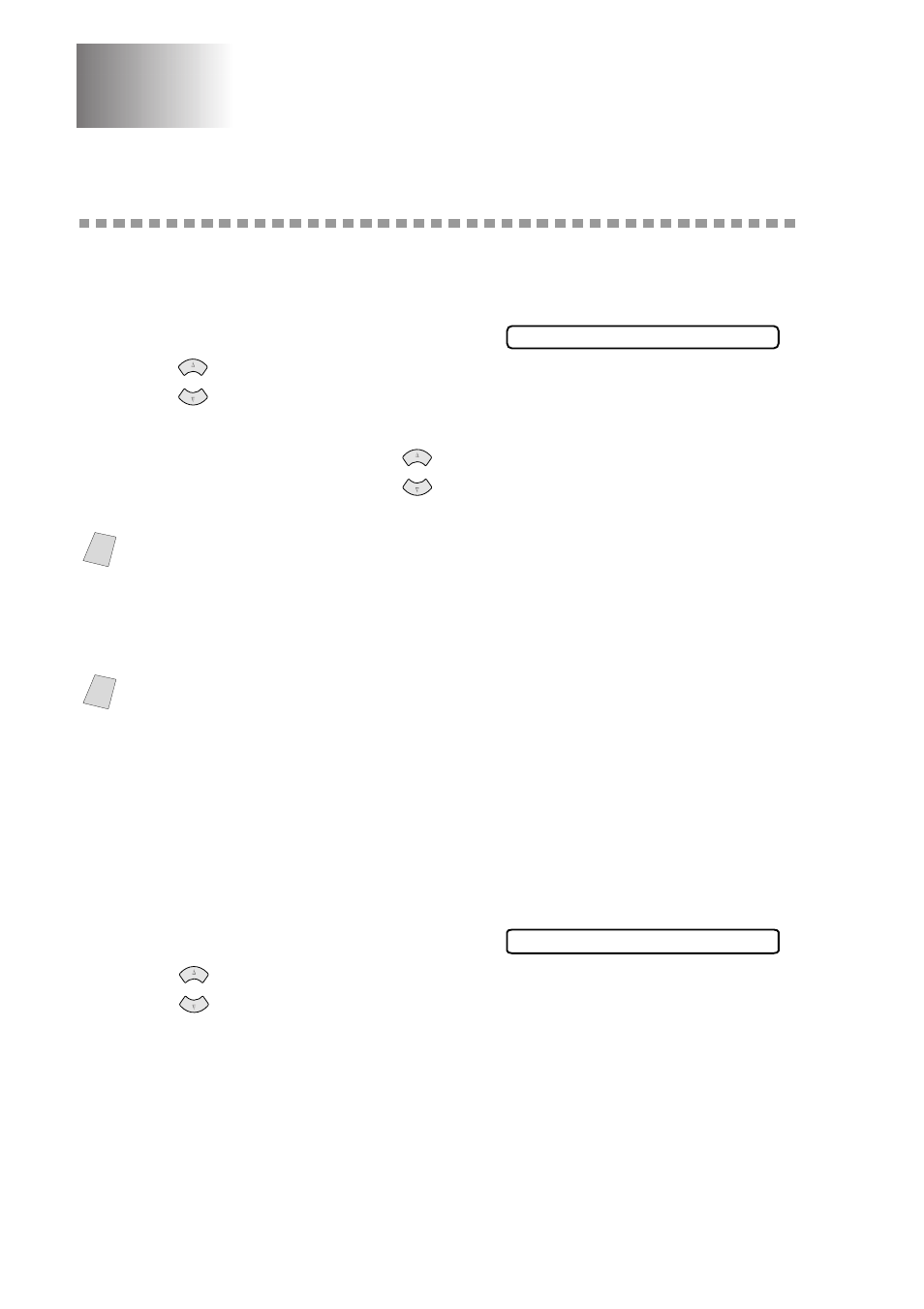
5 - 1
I N I T I A L S E T U P
5
5
Initial Setup
Getting Started
Setting Paper Type
You can choose the Paper Type you use.
1
Press Menu/Set, 1, 1.
2
Press
to select
PLAIN
,
INK JET
,
GLOSSY
or
TRNSPRNCY
(TRANSPARENCY), and then press Menu/Set.
3
If you selected
GLOSSY
, press
to select
GLOSSY:4-COLOR
or
GLOSSY:3-COLOR
, and then press Menu/Set.
4
Press Stop/Exit.
Setting Paper Size
You can use three sizes of paper for printing your faxes and copies — letter,
legal and A4. When you change the kind of paper you have loaded in the fax
machine, you will need to change the setting for Paper Size so your fax machine
can fit the incoming fax on the page.
1
Press Menu/Set, 1, 2.
2
Press
to select
LETTER
,
LEGAL
or
A4
, and then press Menu/Set.
3
Press Stop/Exit.
Note
The print quality of black ink varies depending on the kind of glossy paper you
are using. Black ink is used when you select
GLOSSY:4-COLOR
. If the
glossy paper you are using repels the black ink, select
GLOSSY:3-COLOR
,
which simulates black ink by combining the three ink colors.
Note
The fax machine ejects paper with printed surfaces face up onto the paper tray
in the front of the fax machine. When you use transparencies, remove each
sheet immediately, to prevent a paper jam or curled.
1.PAPER TYPE
or
or
2.PAPER SIZE
or
