Sending videos from the in camcorder folder, Sending videos from messaging – Sanyo scp8300 User Manual
Page 148
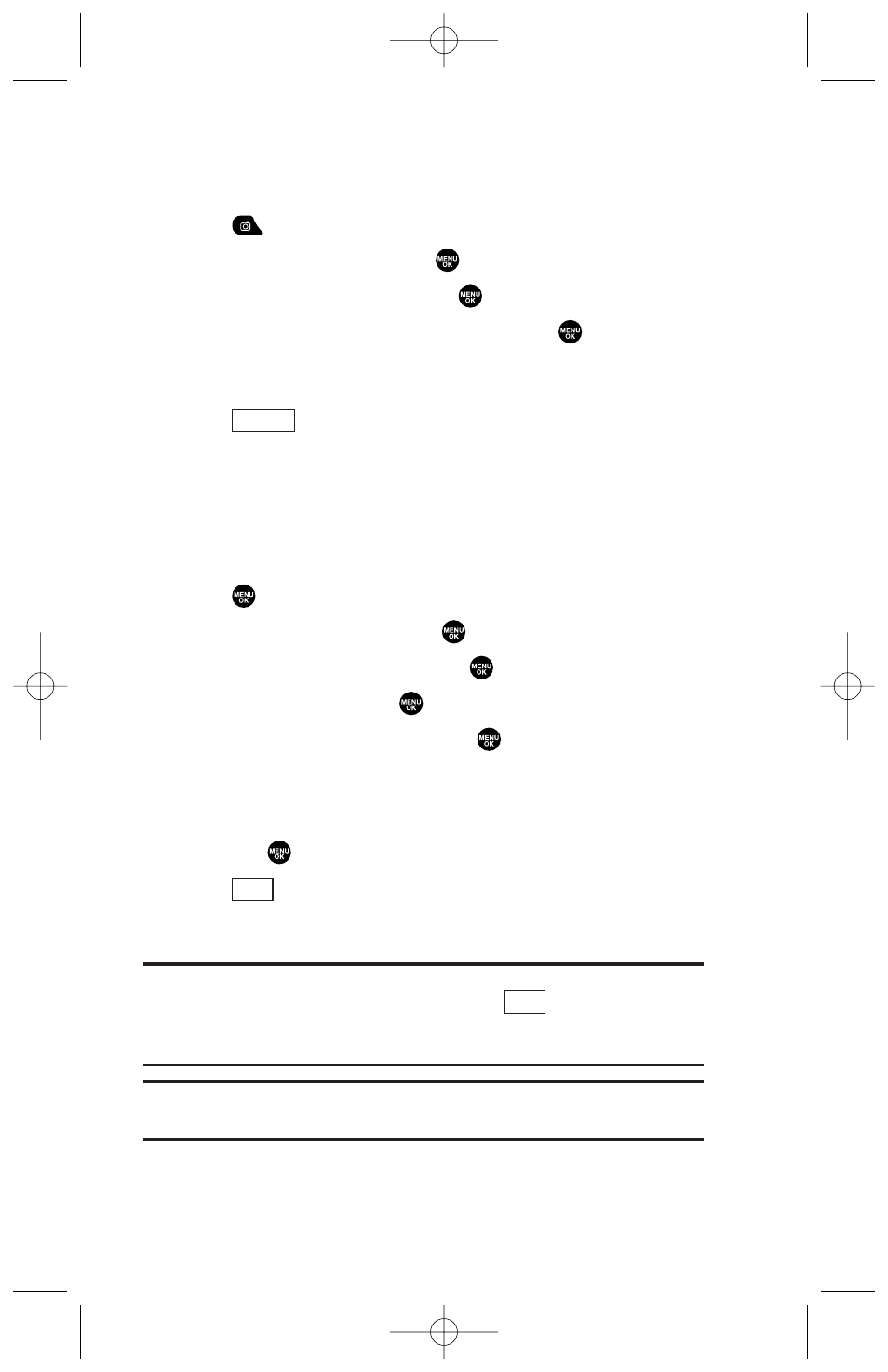
Sending Videos From the In Camcorder Folder
To send videos from the In Camcorder folder:
1. Press
to access the Picture & Video menu.
2. Highlight My Videos and press
.
3. Highlight In Camcorder and press
.
4. Highlight a video you wish to send and press
. (The check
box on the lower right corner will be marked. You can select
multiple videos.)
5. Press (right
softkey) and
select
Send Video.
6. To complete and send the video message, follow steps 6-12 in
“Sending Pictures From the In Camera Folder” on page 138.
Sending Videos From Messaging
To send videos from the Messaging menu:
1. Press
to access the main menu.
2. Highlight Messaging and press
.
3. Highlight Send Message and press
.
4. Highlight Video and press
.
5. Highlight From My Videos and press
. (The In Camcorder
folder will display, with up to nine thumbnail videos per
screen.)
6. Use the navigation key to select the video you wish to send
and press
. (You can select multiple videos.)
7. Press
(right softkey). To complete and send the video,
follow steps 6-12 in “Sending Pictures From the In Camera
Folder” on page 138.
Tip:
To take and send a new video from Messaging, select
Take Video
during step 5 above, take the new video, press
(right softkey), and
follow steps 6-12 in “Sending Pictures From the In Camera Folder” on
page 138.
Tip:
You can also send videos from Online Albums by selecting
Online Albums
during step 5 above.
Next
Next
Options
141
8300 Bell_EN_3b.qxd 05.10.25 16:45 Page 141
