Saved to phone folder – Sanyo scp8300 User Manual
Page 134
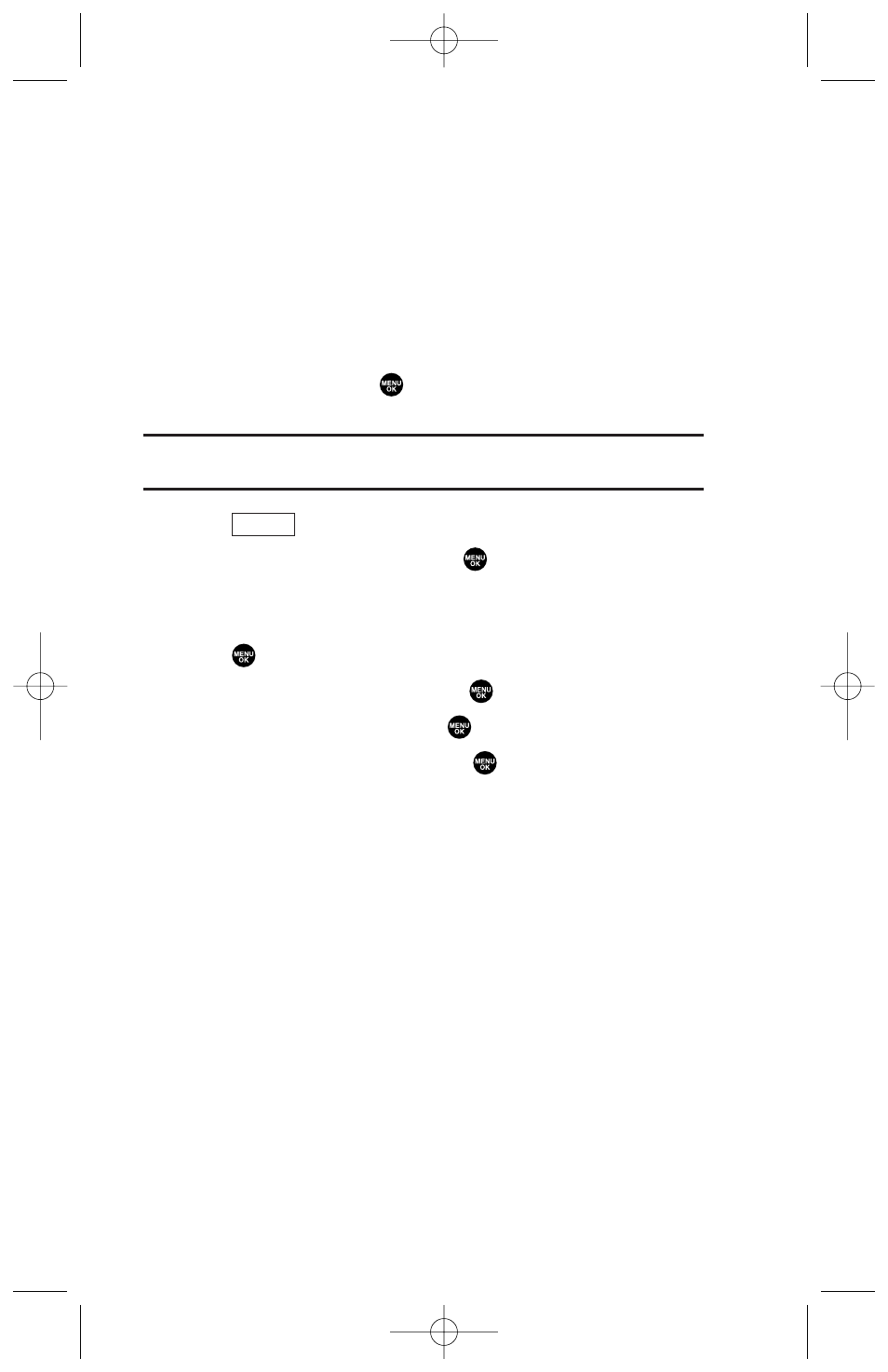
Saved to Phone Folder
When you assign a picture, it will automatically be saved in the
Saved to Phone folder. The Saved to Phone folder allows you to
store copies of pictures on your phone and to assign pictures to
various phone tasks.
To save a picture to the Saved to Phone folder:
1. From the In Camera folder (see “In Camera Folder” on
page 124), select a picture you wish to save to the Saved to
Phone folder and press
. (You may select multiple
pictures.)
Tip:
If there is no selected picture, the currently highlighted picture will
be selected.
2. Press (right
softkey).
3. Highlight Save to Phone and press
. (A copy of the picture
will be saved to the Saved to Phone folder.)
To view pictures stored in the Saved to Phone folder:
1. Press
to access the main menu.
2. Highlight Picture&Video and press
.
3. Highlight My Pictures and press
.
4. Highlight Saved to Phone and press
. (Thumbnail pictures
will display, up to nine pictures at a time.)
5. Use your navigation key to view and scroll through the
pictures.
Options
127
8300 Bell_EN_3b.qxd 05.10.25 16:45 Page 127
