Sending pictures/videos, Sending pictures from the in camera folder – Sanyo scp8300 User Manual
Page 145
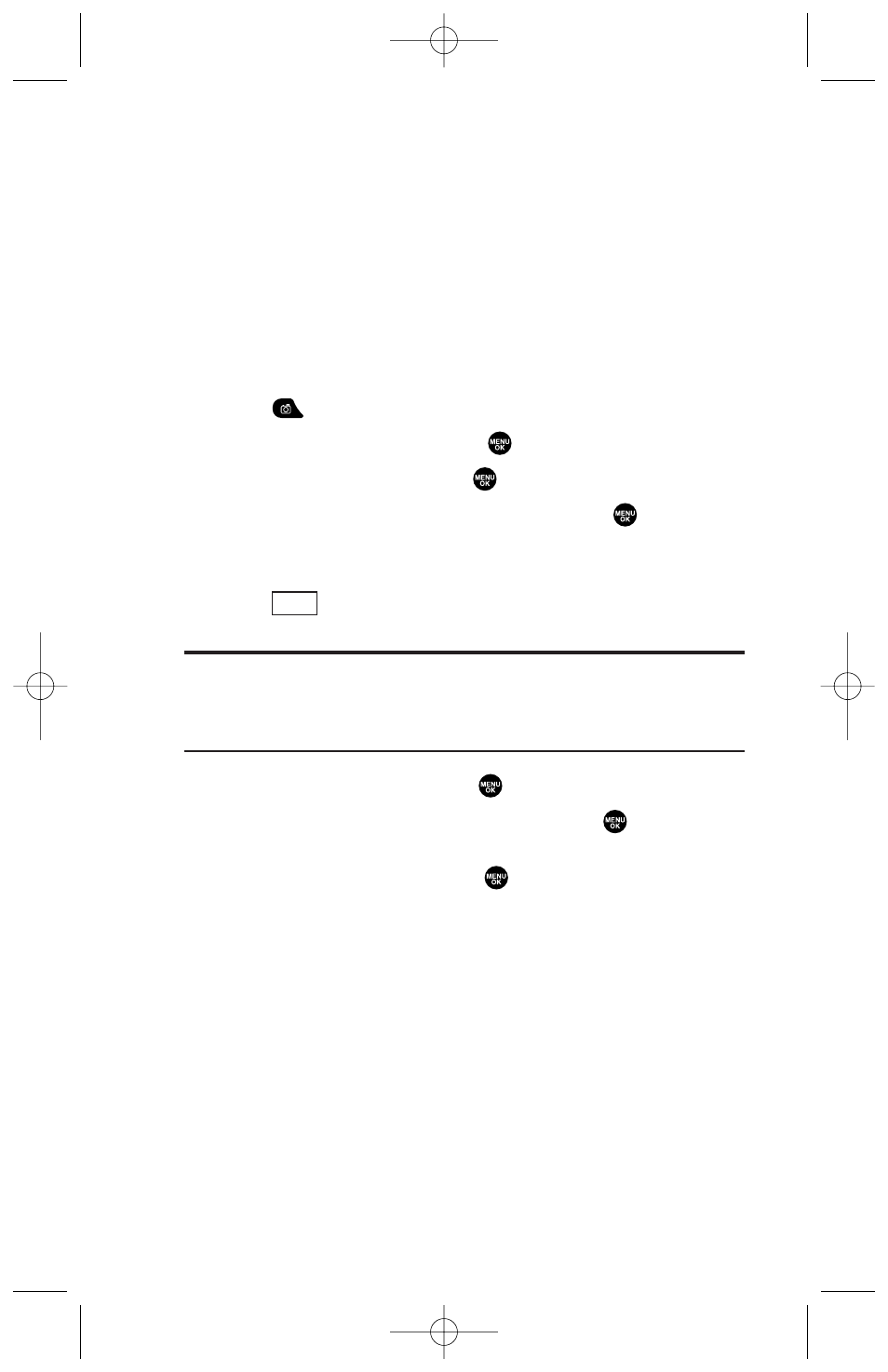
Sending Pictures/Videos
Once you’ve taken a picture, you can use the messaging
capabilities of your picture/video enabled phone to instantly
share it with family and friends. You can send a picture or video
to up to ten people at a time using their email addresses or their
mobile phone number (if compatible phone).
Sending Pictures From the In Camera Folder
To send pictures from the In Camera folder:
1. Press
to access the Picture & Video menu.
2. Highlight My Pictures and press
.
3. Highlight In Camera and press
.
4. Highlight a picture you wish to send and press
. (The check
box on the lower right corner will be marked. You can select
multiple pictures.)
5. Press
(left softkey). (You will see a message on the
display.)
Note:
The first time you send a picture/video message (if compatible
phone), you will be prompted to establish an online picture/video
messaging web site account and password. (See “Creating Your Online
Picture/Video Messaging Password” on page 116.)
6. Highlight Recipients and press
.
7. Select one of the following options and press
:
ᮣ
Phone Book Entry to select recipients from your Phone Book.
Highlight a recipient and press
to select.
ᮣ
Company List Ent. to select a recipient from your company list.
ᮣ
Personal List Ent. to select a recipient from your personal list.
ᮣ
Personal Grps. Ent. to select a recipient from your personal
group list.
ᮣ
Mobile Phone# to enter a mobile phone number directly.
ᮣ
Email Address to enter an email address directly.
ᮣ
From Recent List to select from a list of recent picture/video
message or messaging recipients.
Send
138
8300 Bell_EN_3b.qxd 05.10.25 16:45 Page 138
