General workflow – Siemens SOMATOM SENSATION CARDIAC A60 User Manual
Page 18
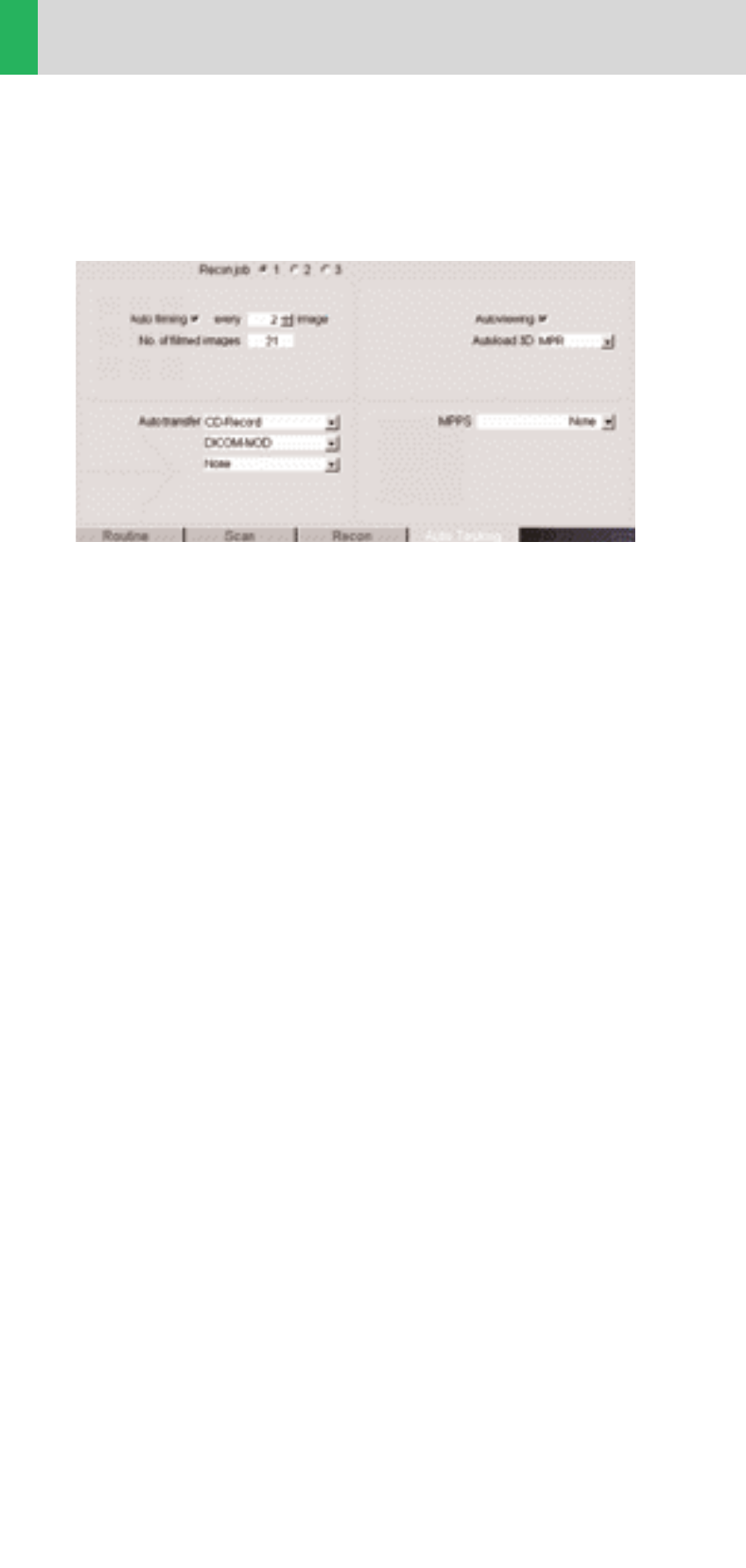
18
General
Workflow
Auto Load in 3D and Postprocessing Presets
You can activate the “Auto load in 3D” function on the
Examination Card/Auto Tasking and link it to a recon
job. For example, the 2
nd
recon job with thinner slice
width in some of the examination protocols. If the post-
processing type is chosen from the pull down menu,
the reconstructed images will be loaded automatically
into the 3D Card on the Navigator with the corres-
ponding postprocessing type.
On the 3D Card you have the possibility to create for
MPR and MIPthin Range Parallel and Radial protocols
which can be linked to a special series.
For example, if you always do some sagittal Multipla-
nar Reconstructions for a Spine examination, you load
once a Spine examination into the 3D Card. Select the
image type (MPR, MIPthin), select the orientation
and open the Range Parallel function. Adapt the range
settings (Image thickness, Distance between the
images etc.) and hit the link button. From now on, you
have a predefined postprocessing protocol, linked to
the series description of a Spine examination.
Exactly the same can be done for VRT presets. In the
main menu, under Type/VRT Definition, you can link
VRT presets with a series description.
