Setup, Battery charging, Led charge indications – Symbol Technologies MC3000 User Manual
Page 58: Communication setup
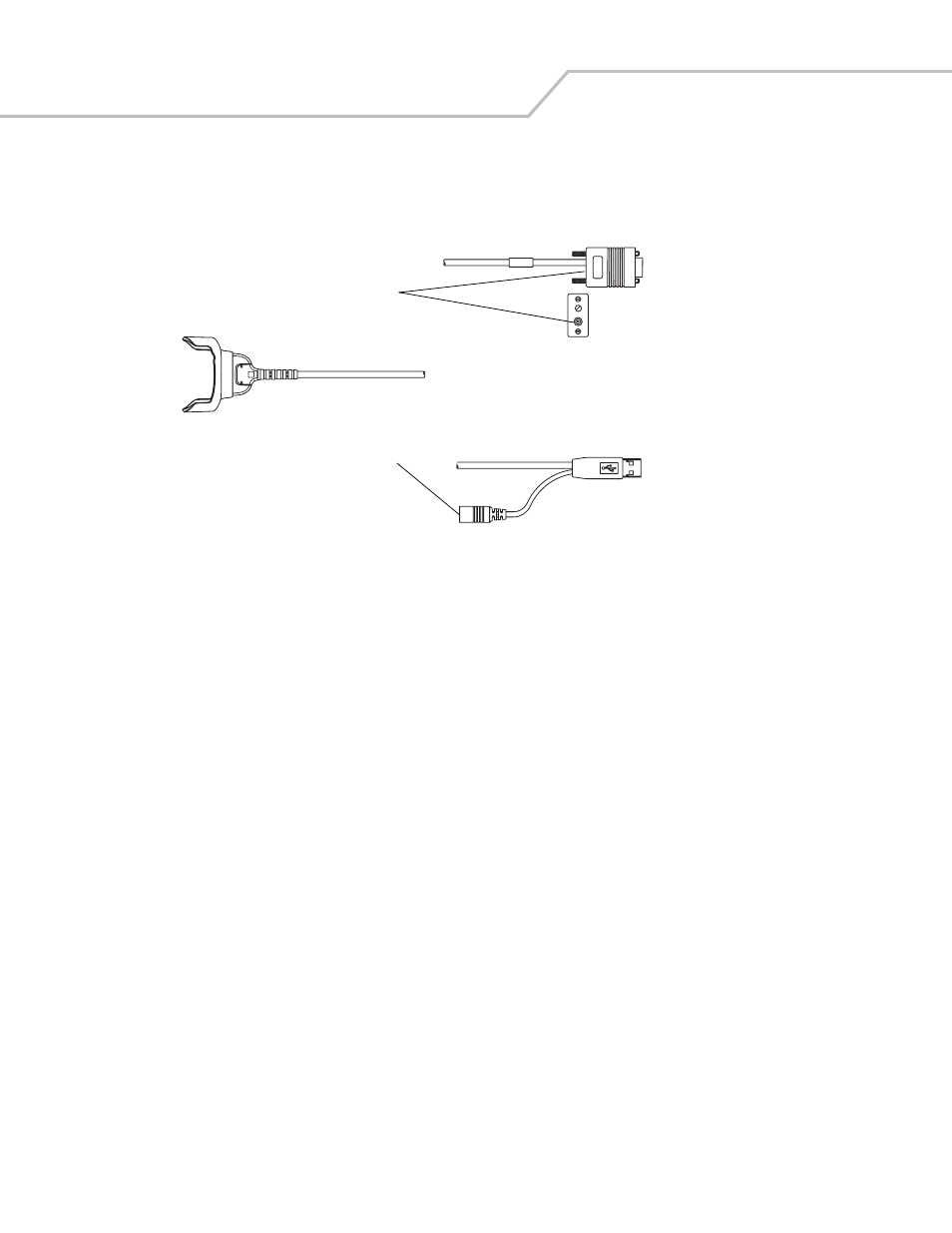
MC3000 Integrator Guide
2-18
Setup
The MC3000 Communication/Charge cables can connect with a serial/USB device, such as a printer or host computer, through its
serial or USB port.
Figure 2-16. MC3000 Communication/Charge Cables
Battery Charging
The MC3000 Communication/Charge cables can charge the mobile computer battery and supply operating power.
To charge the mobile computer battery:
1.
Connect the MC3000 Communication/Charge cable power input connector to the Symbol approved power source.
2.
Attach the bottom of the mobile computer to the MC3000 connector and gently press in until the snaps latch on the mobile
computer.
3.
The mobile computer amber Charge LED Indicator indicates the mobile computer battery charging status. The Standard
Battery usually charges in less than four hours and the Extended Life Battery usually charges in less than six hours. See
for charging status indications.
4.
When charging is complete, remove the cable by gently pulling the mobile computer and the cable apart until the snaps
release the mobile computer.
LED Charge Indications
The MC3000 Communication/Charge cables use the amber Charge LED Indicator to indicate the MC3000 battery charging status. See
for charging status indications.
Communication Setup
To connect the MC3000 Communication/Charge cables to a serial or USB device:
1.
Connect serial/USB end of the MC3000 Communication/Charge cable into the communications port.
2.
Connect the MC3000 connector end to the MC3000 Communication/Charge cable to the mobile computer. For more
information on communications setup procedures, see
USB Connection Setup on page 2-32
and/or
USB Host Cable
Mini-B Connector
MC3000 Connector
Power Input
Barrel Connector
Serial (RS232)
Cable
USB Client Cable
Standard-A
Connector
Power Input
Connector
Top View
