Introduction, Signal strength icon, Introduction - 3 signal strength icon -3 – Symbol Technologies MC3000 User Manual
Page 117
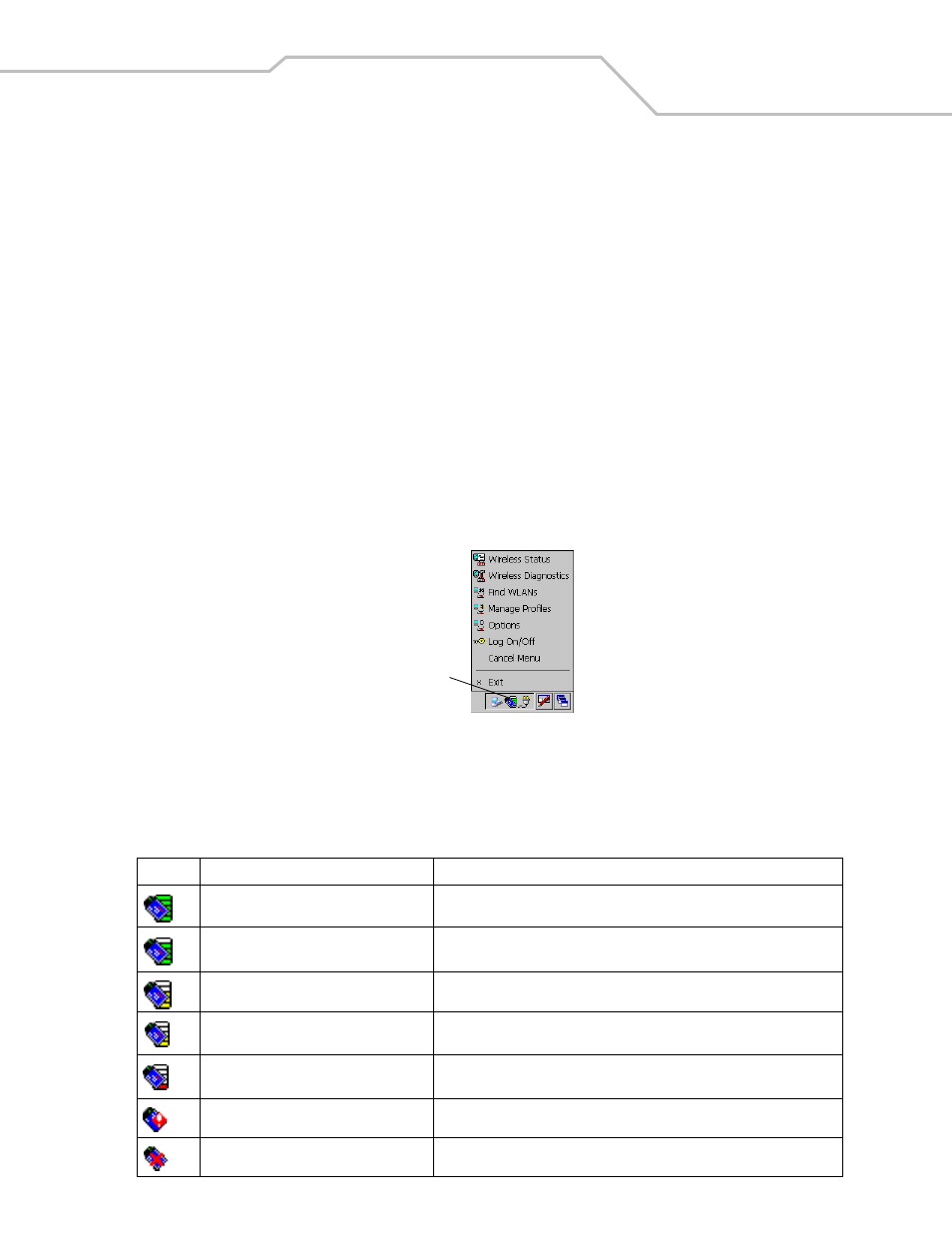
Wireless Applications
7-3
Introduction
Wireless LANs allow mobile computers to communicate wirelessly and to send captured data to a host device in real time. Before a
mobile computer can be used on a Spectrum24 WLAN, the facility must be set up with the required hardware to run the wireless LAN
and the mobile computer must be properly configured. Refer to the documentation that came with the Access Points (APs) for
instructions on setting up the hardware.
To configure the mobile computer, a set of wireless applications provide the user with the tools to configure and test the wireless
radio embedded the mobile computer. The following wireless applications are available on the task tray from the Wireless Application
menu:
•
Wireless Status
•
Wireless Diagnostics
•
Find WLANs
•
Manage Profiles
•
Options
•
Login, log off.
Tap the Signal Strength icon to display the Wireless Application menu.
Figure 7-1. Wireless Applications Menu
Signal Strength Icon
The Signal Strength icon in the task tray indicates the mobile computer’s wireless signal strength as follows:
Table 7-1. Wireless Applications Icons, Signal Strength Descriptions
Icon
Status
Action
Excellent signal strength
Wireless LAN network is ready to use.
Very good signal strength
Wireless LAN network is ready to use.
Good signal strength
Wireless LAN network is ready to use.
Fair signal strength
Wireless LAN network is ready to use. Notify the network administrator that the
signal strength is only “Fair”.
Poor signal strength
Wireless LAN network is ready to use. Performance may not be optimum. Notify
the network administrator that the signal strength is “Poor”.
Out-of-network range (not associated)
No wireless LAN network connection. Notify the network administrator.
No wireless LAN network card detected.
No wireless LAN network card detected. Notify the network administrator.
Signal Strength Icon
