Synchronizing with the server, Airbeam smart staging, Synchronizing with the server -7 – Symbol Technologies MC3000 User Manual
Page 165: Airbeam smart staging -7, Airbeam smart staging -8
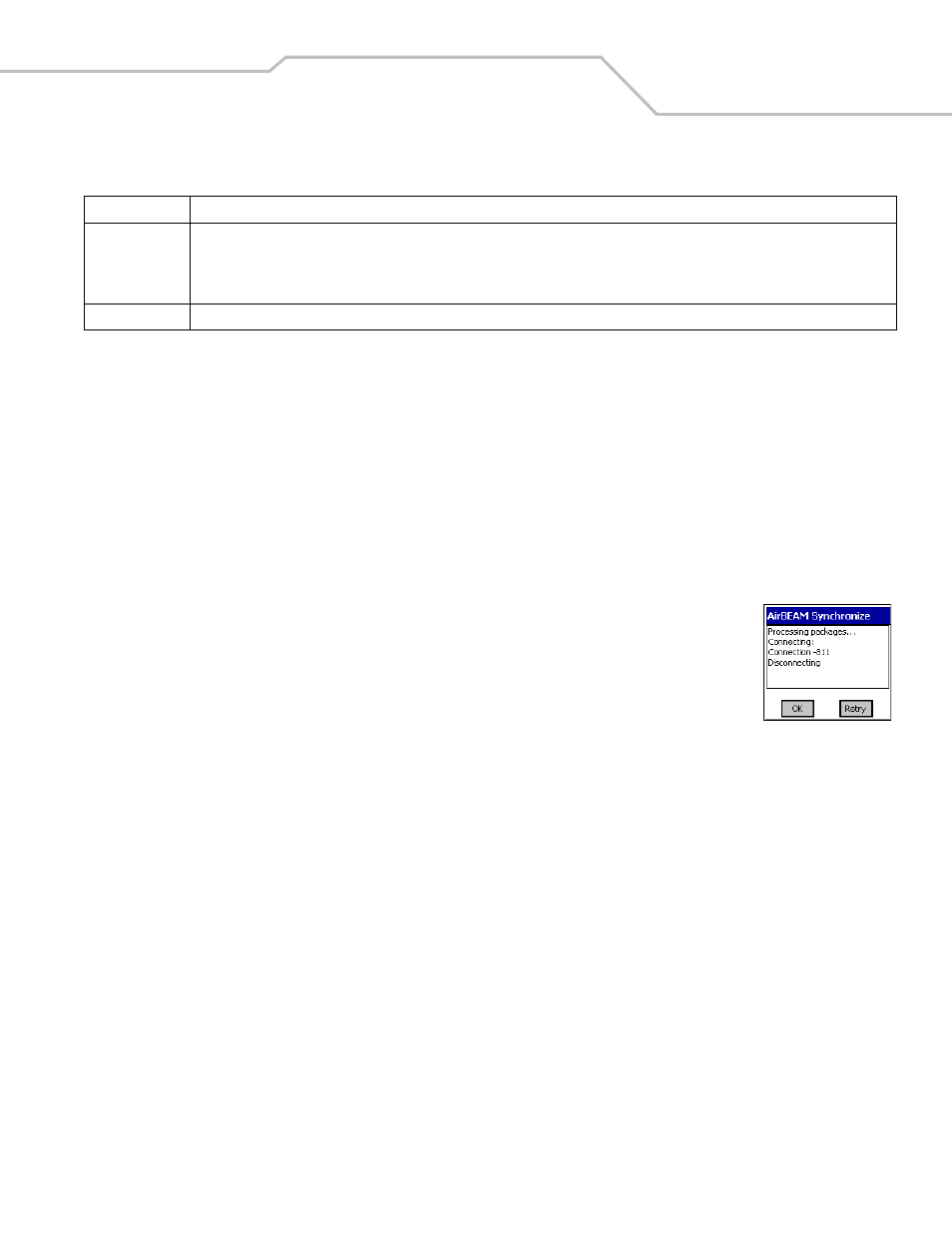
AirBEAM Smart
8-7
Synchronizing with the Server
When the synchronization process is initiated, the AirBEAM Smart Client attempts to open an FTP session using the AirBEAM Smart
Client configuration. Once connected, the client processes the specified packages. Packages are loaded only if the server version of
a given package is different from the version loaded on the client. Once the upload process is complete, the AirBEAM Smart Client
closes the FTP session with the server.
The AirBEAM Smart Client can launch an FTP session with the server either manually, when initiated by the user, or automatically.
Manual Synchronization
1.
Configure the AirBEAM Smart Client. See
Configuring the AirBEAM Smart Client on page 8-4
2.
From the main AirBEAM CE window, select File - Synchronize.
3.
Once connected, the AirBEAM Synchronize window appears.
• The Status List displays status messages that indicate the progress of the synchronization
process.
• Tap OK to return to the Main Menu. This button remains inactive until the synchronization
process is complete.
• Tap Retry to restart the synchronization process. This button is activated only if there is an error
during the synchronization process.
Automatic Synchronization
The AirBEAM Smart Client can be configured to launch automatically using the Misc(1) Preference tab, see
When setting automatic synchronization, use the Auto-load drop-down list is to specify how the AirBEAM Smart Client should be
invoked automatically when the client device is rebooted. See
for instructions on enabling Auto Sync.
AirBEAM Smart Staging
The AirBEAM Smart staging support is intended to speed up and simplify the process of staging custom or updated operating
software onto mobile devices directly from manufacturing. The staging support is part of the AirBEAM Smart CE Client that is
integrated into the mobile computer.
The AirBEAM Smart support works by defaulting the AirBEAM Smart Client configuration to a known set of values and launching the
AirBEAM Smart package download logic. A staging environment, including an RF network, FTP server and AirBEAM Smart packages
must be setup. Ideally a staging network and server should be setup to match the default AirBEAM Staging client configuration.
The AirBEAM Smart staging utility is invoked by selecting the Files icon from the Series 3000 Demo screen, select \Platform\AirBeam\
and double tap on the abstage.lnk file.
The AirBEAM Staging support provides several benefits:
•
Many devices can be simultaneously loaded over the RF network.
Use DHCP bootfile This check box control specifies whether the AirBEAM Smart Client uses the DHCP response option 67 to specify the Package and Package
1 parameters.
If enabled, special RF network registry settings are required to force the DHCP server to return the "Bootfile name" field (option 67). The
special RF network registry settings are included, but commented out, in the radio network registry initialization files (essid_xxxx_yy.reg).
Passive Mode
Use this checkbox to specify whether the Client uses passive mode FTP. This setting is ignored if TFTP protocol is used.
Table 8-6. Misc (3) Tab (Continued)
Field
Description
