Preparation, Assigning the ip address to the camera, Assigning the ip address using the setup program – Sony SNC-RZ25P User Manual
Page 9: Assigning the ip address using the setup, Program
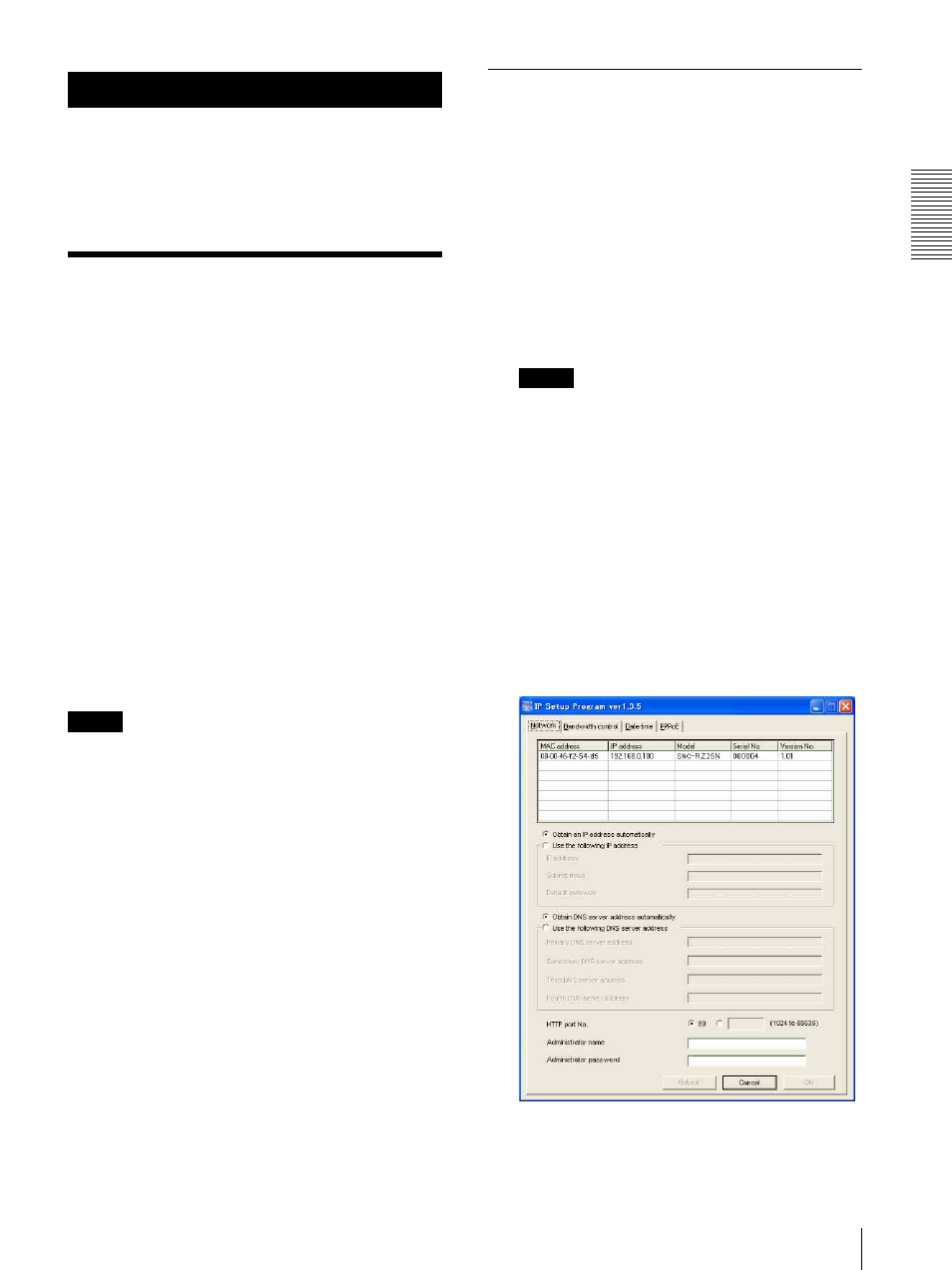
Pre
par
at
ion
Assigning the IP Address to the Camera
9
Preparation
The Preparation section explains what the administrator
has to prepare for monitoring the images after
installation and connection of the camera.
Assigning the IP
Address to the Camera
To connect the camera to a network, you need to assign
a new IP address to the camera when installing the
camera for the first time.
You can assign an IP address in two ways:
• Using the setup program stored in the supplied CD-
ROM (see page 9)
• Using the ARP (Address Resolution Protocol)
commands (see page 79)
This section explains how to assign an IP address to the
camera using the supplied setup program and how to
configure the network.
Before starting, connect the camera to a local network,
referring to “Connecting the Camera to a Local
Network” in the supplied Installation Manual.
Consult the administrator of the network about the
assigned IP address.
Note
• The Setup Program may not operate correctly if you
use a personal firewall or antivirus software in your
computer. In that case, disable the software or assign
an IP address to the camera using another method. For
example, see “Assigning the IP Address to the Camera
Using ARP Commands” on page 79.
• It you are using Windows XP Service Pack 2, disable
the Windows Firewall function. Otherwise the IP
Setup Program will not operate correctly.
To disable Windows Firewall, operate as follows:
1 Open Windows Firewall from Control Panel.
With the category display, you can find Windows
Firewall in Security Center.
2 Select Off, and click OK.
Assigning the IP Address Using the
Setup Program
1
Insert the CD-ROM in your CD-ROM drive.
A cover page appears automatically in your Web
browser.
If it does not appear automatically in the Web
browser, double-click on the index.htm file on the
CD-ROM.
2
Click the Setup icon of IP Setup Program.
The “File Download” dialog opens.
3
Click Open.
Note
If you click “Save this program to disk” on the “File
Download” dialog, you cannot install correctly.
Delete the downloaded file, and click Setup icon
again.
4
Install the IP Setup Program to your computer
following the wizard displayed.
If the Software License Agreement is displayed,
read it carefully and accept the agreement to
continue the installation.
5
Start the IP Setup Program.
The program detects the SNC-RZ25N or SNC-
RZ25P cameras connected to the local network and
lists them on the Network tab window.
