Sony SNC-DM160 User Manual
Network camera, Owner’s record, Warning
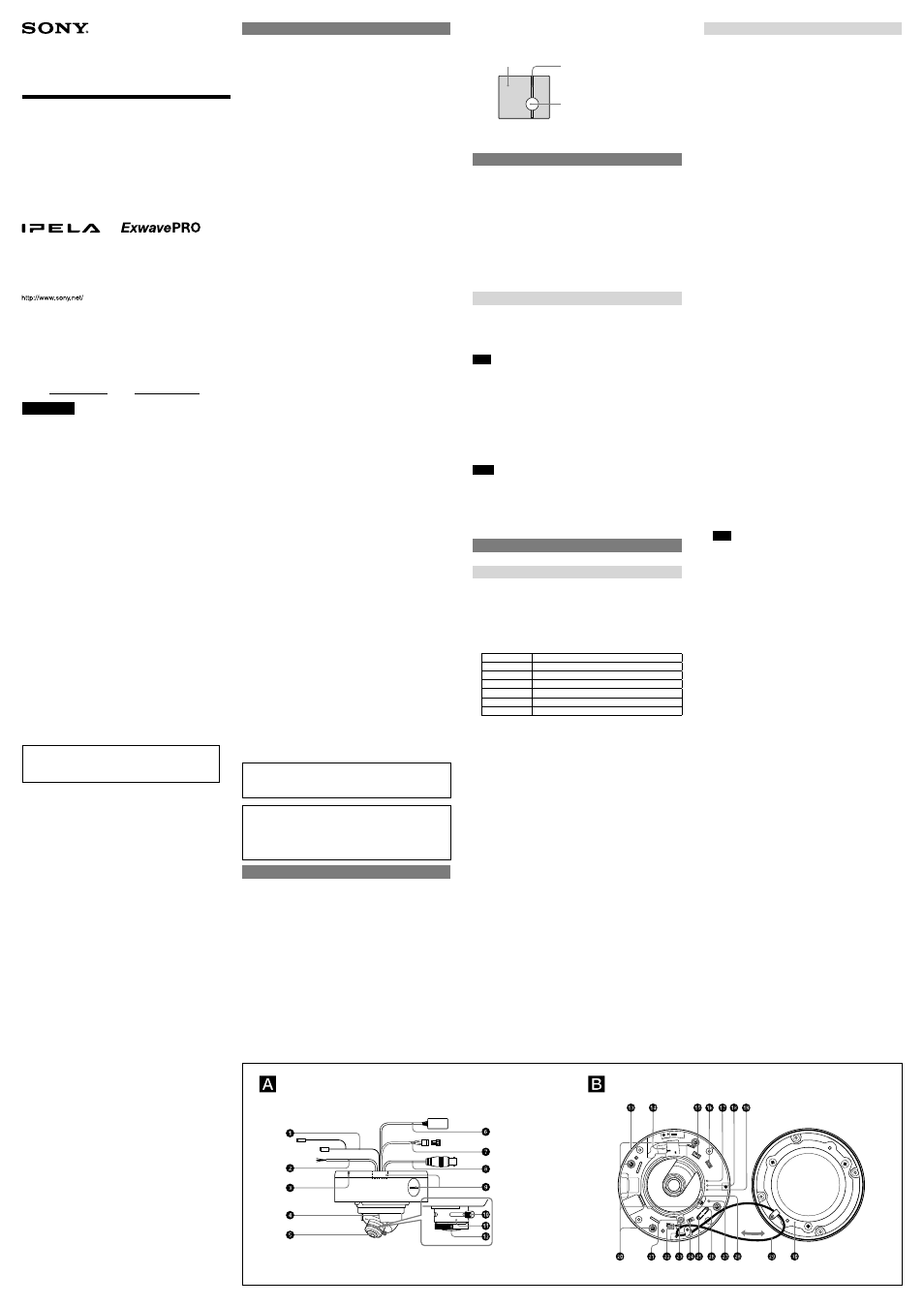
3-873-170-13 (1)
Network Camera
Installation Manual
Before operating the unit, please read this manual thoroughly and
retain it for future reference.
SNC-DM160
SNC-DS60
Owner’s Record
The model and serial numbers are located on the bottom. Record these
numbers in the spaces provided below.
Refer to these numbers whenever you call upon your Sony dealer regarding
this product.
Model No.
Serial No.
WARNING
To avoid electrical shock, do not open the cabinet. Refer
servicing to qualified personnel only.
WARNING
This installation should be made by a qualified service person and should
conform to all local codes.
WARNING
A readily accessible disconnect device shall be incorporated in the building
installation wiring.
WARNING (for Installers only)
Instructions for installing the equipment on the ceiling or the wall:
After the installation, ensure the connection is capable of supporting four
times the weight of the equipment downwards.
CAUTION
The rating label is located on the bottom.
CAUTION for LAN port
For safety reason, do not connect the LAN port to any network devices that
might have excessive voltage.
The LAN port of this unit is to be connected only to the devices whose
power feeding meets the requirements for SELV (Safety Extra Low Voltage)
and complies with Limited Power Source according to IEC 60950-1 Second
Edition.
Power Supply
Caution for U.S.A. and Canada
The SNC-DM160/DS60 operates on 24V AC or 12V DC.
The SNC-DM160/DS60 automatically detects the power.
Use a Class 2 power supply which is UL Listed (in the U.S.A.) or CSA-certified
(in Canada).
Caution for other countries
The SNC-DM160/DS60 operates on 24V AC or 12V DC.
The SNC-DM160/DS60 automatically detects the power.
Use a power supply rated 24 V AC or 12 V DC which meets the requirements
for SELV (Safety Extra Low Voltage) and complies with Limited Power Source
according to IEC 60950-1 Second Edition.
For customers in the U.S.A.
This device complies with Part 15 of the FCC Rules. Operation is subject
to the following two conditions: (1) This device may not cause harmful
interference, and (2) this device must accept any interference received,
including interference that may cause undesired operation.
NOTE: This equipment has been tested and found to comply with the limits
for a Class A digital device, pursuant to part 15 of the FCC Rules. These limits
are designed to provide reasonable protection against harmful interference
when the equipment is operated in a commercial environment. This
equipment generates, uses, and can radiate radio frequency energy and, if
not installed and used in accordance with the instruction manual, may cause
harmful interference to radio communications. Operation of this equipment
in a residential area is likely to cause harmful interference in which case the
user will be required to correct the interference at his own expense.
You are cautioned that any changes or modifications not expressly approved
in this manual could void your authority to operate this equipment.
All interface cables used to connect peripherals must be shielded in order to
comply with the limits for a digital device pursuant to Subpart B or Part 15 of
FCC Rules.
For customers in Canada
This Class A digital apparatus complies with Canadian ICES-003.
Cet appareil numérique de la classe A est conforme à la norme NMB-003 du
Canada.
For the customers in Europe
The manufacturer of this product is Sony Corporation, 1-7-1 Konan, Minato-
ku, Tokyo, Japan.
The Authorized Representative for EMC and product safety is Sony
Deutschland GmbH, Hedelfinger Strasse 61, 70327 Stuttgart, Germany.
For any service or guarantee matters please refer to the addresses given in
separate service or guarantee documents.
For the customers in Europe, Australia and New Zealand
WARNING
This is a Class A product. In a domestic environment, this product may cause
radio interference in which case the user may be required to take adequate
measures.
In the case that interference should occur, consult your nearest authorized
Sony service facility.
This apparatus shall not be used in the residential area.
ATTENTION
The electromagnetic fields at specific frequencies may influence the picture
of the unit.
Notes on Use
Before Use
If you find condensation when you open the package, turn on the power after
leaving it out for about 60 minutes.
Data and security
You should keep in mind that the images or audio you are monitoring may be
protected by privacy and other legal rights, and the responsibility for making
sure you are complying with applicable laws is yours alone.
Access to the images and audio is protected only by a user name and the
password you set up. No further authentication is provided nor should you
presume that any other protective filtering is done by the service. Since
the service is Internet-based, there is a risk that the image or audio you are
monitoring can be viewed or used by a third-party via the network.
SONY IS NOT RESPONSIBLE, AND ASSUMES ABSOLUTELY NO LIABILITY TO YOU
OR ANYONE ELSE, FOR SERVICE INTERRUPTIONS OR DISCONTINUATIONS OR
EVEN SERVICE CANCELLATION. THE SERVICE IS PROVIDED AS-IS, AND SONY
DISCLAIMS AND EXCLUDES ALL WARRANTIES, EXPRESS OR IMPLIED, WITH
RESPECT TO THE SERVICE INCLUDING, BUT NOT LIMITED TO, ANY OR ALL
IMPLIED WARRANTIES OF MERCHANTABILITY, FITNESS FOR A PARTICULAR
PURPOSE, OR THAT IT WILL OPERATE ERROR-FREE OR CONTINUOUSLY.
Security configuration is essential for wireless LAN. Should a problem
occur without setting security, or due to the limitation of the wireless LAN
specifications, SONY shall not be liable for any damage, loss of recorded data
or restoration thereof.
Always make a test recording, and verify that it was recorded successfully.
SONY WILL NOT BE LIABLE FOR DAMAGES OF ANY KIND INCLUDING, BUT NOT
LIMITED TO, COMPENSATION OR REIMBURSEMENT ON ACCOUNT OF FAILURE
OF THIS UNIT OR ITS RECORDING MEDIA, EXTERNAL STORAGE SYSTEMS OR
ANY OTHER MEDIA OR STORAGE SYSTEMS TO RECORD CONTENT OF ANY TYPE.
Always verify that the unit is operating properly before use. SONY WILL NOT
BE LIABLE FOR DAMAGES OF ANY KIND INCLUDING, BUT NOT LIMITED TO,
COMPENSATION OR REIMBURSEMENT ON ACCOUNT OF THE LOSS OF PRESENT
OR PROSPECTIVE PROFITS DUE TO FAILURE OF THIS UNIT, EITHER DURING THE
WARRANTY PERIOD OR AFTER EXPIRATION OF THE WARRANTY, OR FOR ANY
OTHER REASON WHATSOEVER.
If you lose data by using this unit, SONY accepts no responsibility for
restoration of the data.
Personal information
The images taken by the system using this device can identify individuals
and thus they fall under “personal information” stipulated in the “Act on the
Protection of Personal Information”. Please handle the video data appropriately
according to law.
Information recorded using this product may also be “personal information”.
Upon disposal, transfer, repair, or any other occasion where this product or
storage media is passed on to a third party, practice due care in its handling.
Operating or storage location
Do not shoot an extremely bright object (an illumination, the sun, etc.). Also,
avoid operating or storing the camera in the following locations, as these can be
a cause of a malfunction.
Extremely hot or cold places (Operating temperature: –30°C to +50°C [–22°F
to 122°F])
Close to heating equipment (e.g., near heaters)
Close to sources of strong magnetism
Close to sources of powerful electromagnetic radiation, such as radios or TV
transmitters
Locations subject to strong vibration or shock
Dusty locations
Locations under the influence of fluorescent light or reflection of a window
Under an unsteady light (the image will flicker.)
Using in cold climates
This device is equipped with a built-in heater which automatically operates
when the internal temperature drops significantly low. However, the heater
may not defrost snow and frost attached on the dome cover under certain
environment condition.
Operating temperature
Be sure to turn the power on from 0°C to 50°C (32°F to 122°F).
When the power is on, the built-in heater enables the camera unit to operate
from –30°C to +50°C (–22°F to +122°F).
Ventilation
To prevent heat buildup, do not block air circulation around the camera.
Transportation
Always turn off the power when carrying.
When transporting the camera, repack it as originally packed at the factory or
in materials of equal quality.
Cleaning
Use a blower to remove dust from the lens.
Use a soft, dry cloth to clean the external surfaces of the camera. Stubborn
stains can be removed using a soft cloth dampened with a small quantity of
detergent solution, then wipe dry.
Do not use volatile solvents such as alcohol, benzene or thinners as they may
damage the surface finishes.
To install the camera outdoors
Attach the dome casing securely to the unit casing.
Make sure you seal the locations listed below with sealant (e.g. silicon sealant) to
prevent moisture from getting inside the casing.
- Camera installation holes (4)
- Conduit holes (side/bottom)
Note on laser beams
Laser beams may damage a CCD. You are cautioned that the surface of a CCD should
not be exposed to laser beam radiation in an environment where a laser beam device is
used.
Recommendation of Periodic Inspections
In case using this device over an extended period of time, please have it
inspected periodically for safe use.
It may appear flawless, but the components may have deteriorated over time,
which may cause a malfunction or accident.
For details, please consult the store of purchase or an authorized Sony dealer.
Phenomena Specific to CCD Image Sensors
The following phenomena that may appear in images are specific to CCD (Charge
Coupled Device) image sensors. They do not indicate malfunctions.
White flecks
Although the CCD image sensors are produced with high-precision technologies,
fine white flecks may be generated on the screen in rare cases, caused by cosmic
rays, etc.
This is related to the principle of CCD image sensors and is not a malfunction.
The white flecks especially tend to be seen in the following cases:
- when operating at a high environmental temperature
- when you have raised the gain (sensitivity)
- when using the slow shutter
Vertical smear
When an extremely bright object, such as a strong spotlight or flashlight, is
being shot, vertical tails may be produced on the screen, or the image may be
distorted.
Monitor screen
Bright object (e.g. strong spotlight,
strong reflected light, flashlight, the sun)
Vertical tails shown on the image
Aliasing
When fine patterns, stripes, or lines are shot, they may appear jagged or flicker.
About the Supplied Manuals
Installation Manual (this document)
This Installation Manual describes the names and functions of parts and controls
of the Network Camera, gives connection examples and explains how to set up
the camera. Be sure to read the Installation Manual before operating.
Easy Setup Guide for the Sony Network Camera (stored in
the CD-ROM)
The Easy Setup Guide shows you how to set up the camera in order to view the
image shot by the camera on a computer.
After installing and connecting the camera following the Installation Manual,
perform setup using the Easy Setup Guide.
User’s Guide (stored in the CD-ROM)
The User’s Guide describes how to set up the camera and how to control the
camera via a Web browser. Operate the camera referring to the User’s Guide.
Using the CD-ROM Manuals
The supplied CD-ROM disc includes the User’s Guides and Easy Setup Guides for
this unit in PDF format.
Preparations
The Adobe Reader Version 6.0 or higher must be installed on your computer in
order to use the guides stored in the CD-ROM disc.
Note
If Adobe Reader is not installed, it may be downloaded from the following URL:
http://www.adobe.com/
Reading the manual in the CD-ROM
1
Insert the CD-ROM in your CD-ROM drive.
A cover page appears automatically in your Web browser.
If it does not appear automatically in the Web browser, double-click on the
index.htm file on the CD-ROM.
2
Select and click on the manual that you want to read.
This opens the PDF file of the manual.
Clicking an item in the Table of Contents allows you jump to the relevant
page.
Notes
The files may not be displayed properly, depending on the version of Adobe
Reader. In this case, install the latest version, which you can download from
the URL mentioned in “Preparations” above.
If you have lost or damaged the CD-ROM, you can purchase replacement.
Contact your Sony service representative.
Adobe and Acrobat Reader are trademarks of Adobe Systems Incorporated in the United
States and/or other countries.
Location and Function of Part
The figure shows the camera without the dome casing and the slit cover.
Side
Cables , and are not connected when the unit comes from the factory.
Audio cable (supplied)
The connector with the longer cable (SP) is used for the line output
connector, and the shorter cable (MIC) is used for the microphone/line input
connector.
I/O (Input/Output) cable (supplied)
This cable is provided with a sensor input and two alarm outputs.
The wires of the cable control the following signals.
Color of wire
Name
Red
Sensor In +
White
Sensor In – (GND)
Black
Alarm Out 1 +
Yellow
Alarm Out 1 –
Brown
Alarm Out 2 +
Green
Alarm Out 2 –
For details on each function and required settings, see the User’s Guide stored in
the supplied CD-ROM.
For the wiring, see “Connecting the I/O cable.”
Wiring slit
Feed the wire rope through this.
For details, see “Installing the Camera” on the reverse side.
Camera head holder
Lens
LAN cable (RJ-45) (supplied and connected to the camera at the factory)
Connect this cable to a hub or computer on the 10BASE-T or 100BASE-TX
network using a network cable (UTP, category 5).
Power input cable (supplied and connected to the camera at the factory)
Connect this cable to a 24 V AC or 12 V DC power supply system.
You can screw an extension cable in the connector tip attached at the end of
the cable.
BNC cable (supplied)
Outputs a composite video signal.
Conduit holes (
3
/
4
inch)
Connect a pipe to this hole. There are two conduit holes on the unit casing,
one on the side and one at the bottom. The cover plug is installed in the side
conduit hole at the factory. Remove the plug as needed and connect the pipe
to the hole.
Lens ring fixing screw
Loosen this screw before adjusting the zoom and focus, and tighten it to fix
the lens position. The screw can be inserted at one of three points.
Zoom ring
Turn this ring to adjust the angle of view.
Focus ring
Turn this ring to adjust the focus.
Inside
Camera unit
LAN port
Connect the supplied LAN cable.
AC / DC IN (power input) connector
Connect the supplied power input cable to this connector.
EXT CTRL (external control input/output) connector
Connect the supplied I/O cable to this connector.
POWER indicator (green)
When the power is supplied to the camera, the camera starts checking
the system. If the system is normal, this indicator lights up.
NETWORK indicator (green)
The indicator flashes in green when the camera is connected to the
network. The indicator goes off when the camera is not connected to the
network.
VIDEO OUT (video output) indicator
The indicator shows the camera operation mode according to the VIDEO
OUT selector setting. It goes off in IP mode, lights in green in NTSC+IP
mode and lights in orange in PAL+IP mode.
Camera installation hole (4 positions)
Make sure to tighten the screws securely when installing the camera.
MONITOR output jack
Connect this jack to a video input connector of a video monitor. You
can adjust the camera or lens while looking at the image on the video
monitor. After adjusting the camera or lens, disconnect the cable.
VIDEO OUT (video output) connector
Connect the supplied BNC cable to this connector.
AUDIO connector
Connect the supplied audio cable to this connector.
AUDIO IN (audio input) selector
Select the level of the audio signal to be input to the microphone/line
input connector.
LINE: line input level
MIC: microphone input level
The factory default setting is MIC.
IRIS selector
Use this selector when adjusting the focus of the lens.
Each time you press the selector button, the iris of the lens switches
between open and normal. (The factory default setting is normal.)
When the iris is set to open, the IRIS OPEN indicator and the focus assist
indicator appear on a monitor screen. When the VIDEO OUT selector is
set to the NTSC+IP or PAL+IP mode, the indicators are displayed on the
monitor connected to the MONITOR jack or VIDEO OUT connector. When
it is set to the IP mode, the indicators are displayed on the monitor of the
computer.
For details, see “Focus Assist Function” on the reverse side.
VIDEO OUT selector
Each time you press the selector button, the camera operation mode
switches from IP mode to NTSC+IP mode to PAL+IP mode cyclically, and
the VIDEO OUT indicator shows the selected mode. (The factory default
setting is IP mode.)
When adjusting the field of view using a video monitor, select the
appropriate video signal with this selector.
IP mode: The video signal is not output from the MONITOR jack or VIDEO
OUT connector. (VIDEO OUT indicator: off)
NTSC+IP mode: The NTSC video signal is output from the MONITOR jack
and VIDEO OUT connector. (VIDEO OUT indicator: lights in green)
PAL+IP mode: The PAL video signal is output from the MONITOR jack
and VIDEO OUT connector. (VIDEO OUT indicator: lights in orange)
Note
In NTSC+IP or PAL+IP mode, the video and audio signals can be output to
a computer via a LAN although there are certain restrictions. For details
of the restrictions, see the User’s Guide.
Reset switch
To reset the camera to the factory default settings, hold down this switch
with a point and supply the power to the camera.
Camera head fixing screw
First loosen the screw and face the camera head to the desired direction,
then tighten the screw to fix it.
Safety cord
This cord prevents the dome casing from falling off the unit casing.
Dome casing
The dome cover is made of polycarbonate. A waterproof rubber gasket is
provided on the joint surface to the unit casing.
(continued on the reverse side)
2008 Sony Corporation
Printed in China
