Connecting the camera to the computer, Using the snc audio upload tool – Sony SNC-RZ25P User Manual
Page 72
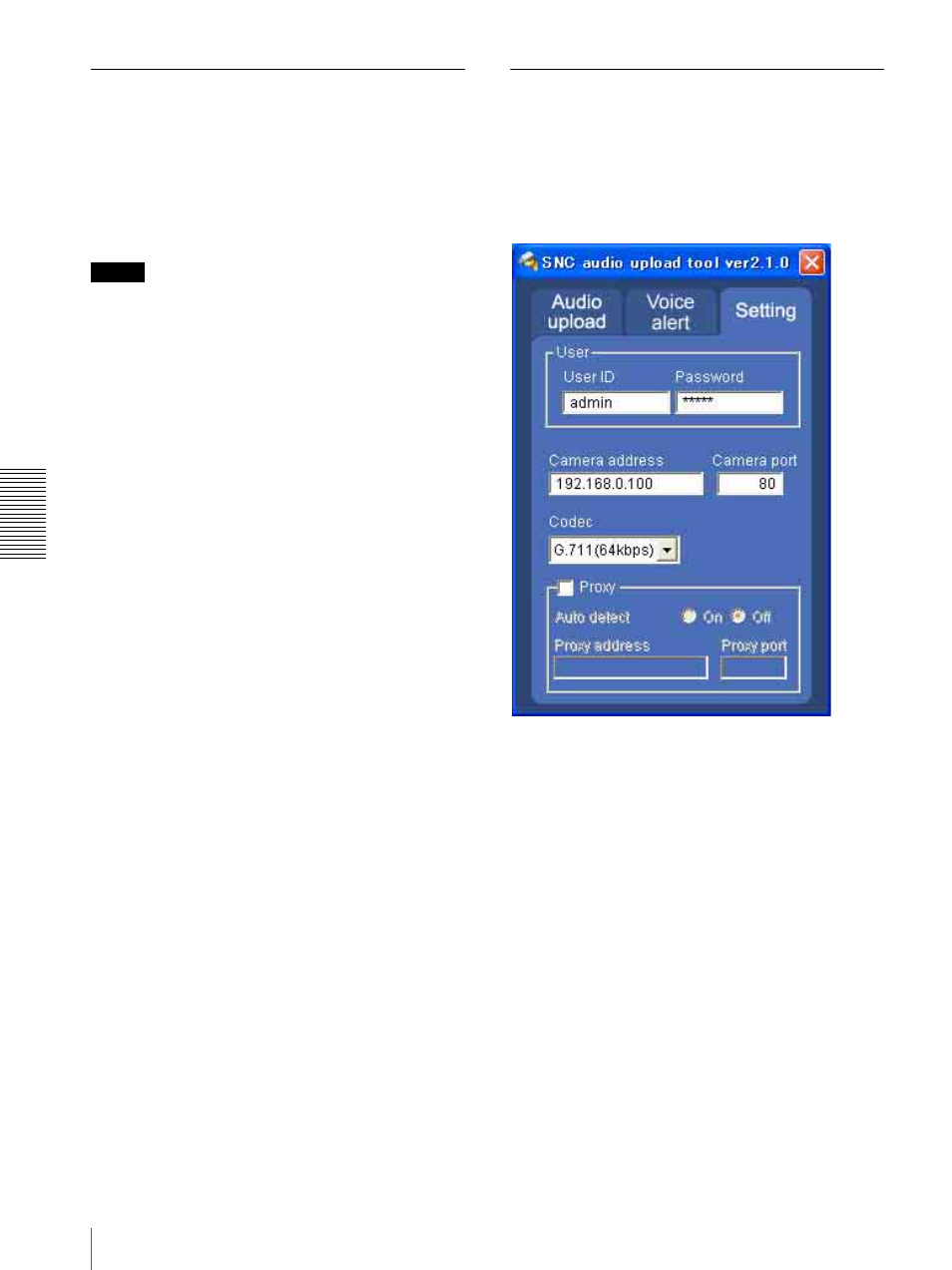
Ot
her
s
Using the SNC audio upload tool — Transmitting Audio to Camera
72
Connecting the Camera to the
Computer
1
Connect a speaker to the 5 (line output) jack on the
camera.
2
Connect a microphone to the microphone input jack
on the computer.
Note
If the microphone input jack of the computer is not set
correctly, no sound is transmitted from the computer and
nothing is output from the speaker connected to the
camera.
Set the microphone input jack from the control panel of
Windows.
On Windows 2000
1
Select Sounds and Multimedia from Control Panel.
2
Click Volume in the Sound Recording section on
the Audio tab.
The Recording Control window opens
3
Check Select in the Microphone section.
On Windows XP
1
Select Sounds and Audio Device from Control
Panel.
2
Click Volume in the Sound Recording section on
the Audio tab.
The Recording Control window opens.
3
Check Select in the Microphone section.
Using the SNC audio upload tool
When you start the SNC audio upload tool, the Setting
tab is displayed.
Setting tab
Use this menu to set the camera to transmit audio from
a computer.
User
Set the User ID and Password for the administrator.
The factory setting of the User ID for the Administrator
is “admin,” and the Password is “admin.”
Camera address
Type the IP address or host name of the camera.
Camera port
Set the port of the camera.
The default port is “HTTP” (80).
Codec
Select the audio mode (Codec) from the drop-down list.
Proxy
Check this item when you use a proxy server for
communications. When it is not checked, direct
communications with the camera is performed.
