Sony SNC-RZ25P User Manual
Page 35
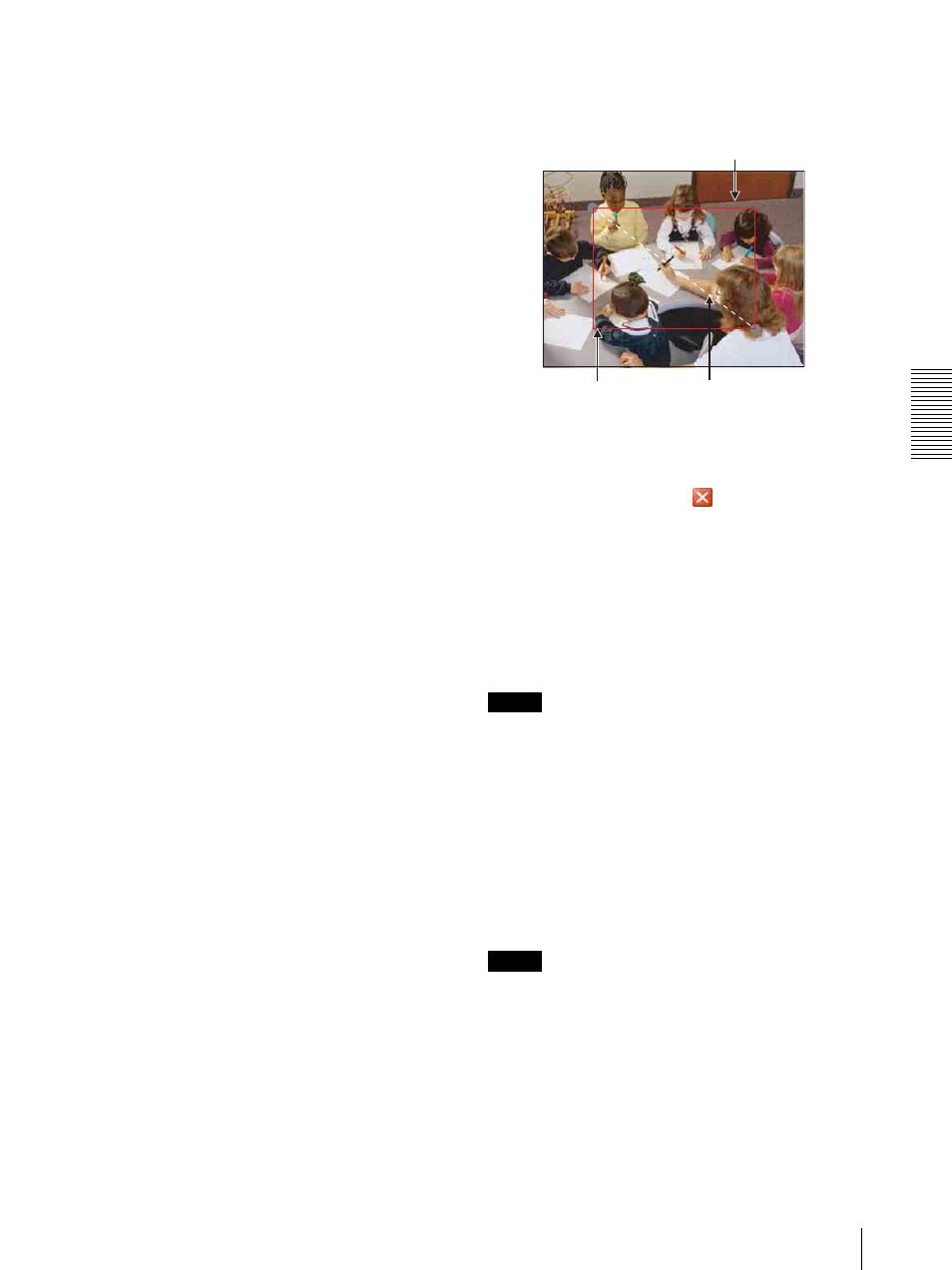
A
d
mini
s
tra
ting
t
he
Came
ra
Setting the Camera Image and Audio — Camera setting Menu
35
When select On, set Multicast address, Multicast
video port number and Multicast audio port number
properly.
Multicast address: Type the multicast address used on
the Multicast streaming.
Multicast video port number: Specify the video
transmission port number used for the Multicast
streaming.
Multicast audio port number: Specify the audio
transmission port number used for the Multicast
streaming.
Image size
You can select the image size sent from the network
camera.
640 × 480 (VGA), 480 Ч 360, 384 Ч 288, 320 Ч 240
(QVGA), 256 × 192 or 160 × 120 (QQVGA) can be
selected.
Cropping
When the image size is set to 640 × 480 (VGA), you can
crop a portion of the image and display the cropped
image on the computer. With the cropping, the
transmitting data size, and thus, the network load is
reduced and a higher frame rate is obtained.
Select On to crop the image, or Off.
• When Cropping is set to On, Motion detection
function does not work.
• While Cropping is set to On, the image of the
composite video signal output from the video output
connector of the camera may be distorted.
To crop an image
1
Set the Image size to 640 × 480(VGA).
The Cropping is displayed.
2
Set the Cropping to On and click the Area setting
button.
The “Area setting” display appears.
3
Specify the cropping area.
Click the left button of the mouse on the still image
and drag it diagonally. The red frame that appears
as you drag indicates the cropping area.
4
Click OK at the bottom of the window.
The cropped image is displayed on the main viewer.
5
To close the image, click
in the upper-right
corner.
Image mode
Selects the image output from the camera.
Select Frame or Field.
When Frame is selected, the horizontal resolution
increases. But when a moving object is displayed, its
edge may be jagged.
Note
This function cannot be used when the image size is set
to QVGA or less.
Color
Select Color or Monochrome for the image.
E. flip
The image can be displayed upside down. Select Off
when you fix the camera to the ceiling. Select On when
you install the camera on the rack or the desk.
Note
The camera restarts when you have changed the setting
of E. flip.
Zoom mode
Selects Zoom mode.
When Full is selected, an image can be zoomed up to
18X optical zoom and 12X digital zoom, 216X zoom in
total.
Still image
Red trimming
frame
Click the left button of the mouse on
the still image and drag it.
