Position tab - saving pantilt and zoom position, Position tab, Saving pantilt and zoom position – Sony SNC-RZ25P User Manual
Page 63: Saving the camera position and action, Preset position setting menu, Position tab — saving pantilt and zoom position
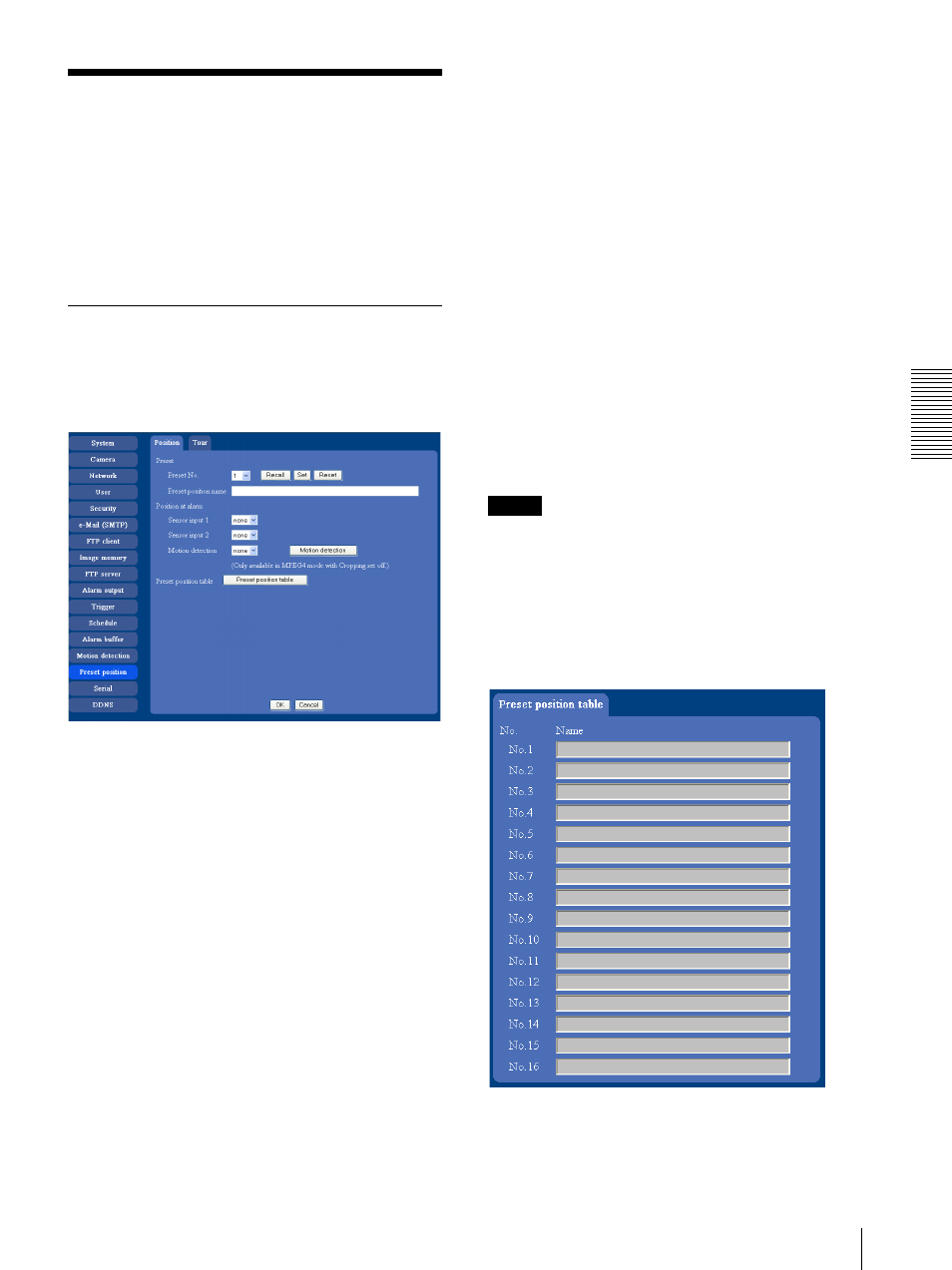
A
d
mini
s
tra
ting
t
he
Came
ra
Saving the Camera Position and Action — Preset position setting Menu
63
Saving the Camera
Position and Action
—
Preset position setting Menu
When you click Preset Position of the administrator
setting menu, the preset position setting menu is
displayed. In this menu, PanTilt and Zoom position can
be saved and you can set a Tour (program).
Position tab — Saving PanTilt and
Zoom position
The camera can save up to 16 items, PanTilt or Zoom for
example.
Preset No.
Select a preset number from 1 to 16 in the list box.
Preset position name
Write the preset position name of the selected preset
number.
Recall: When you click Recall, the camera moves to the
position of the selected preset number at present.
Set: Use it to save the camera position to a preset
number.
Carry out the following steps.
1
Move the camera to the position to be saved while
you are checking the image with the main viewer.
2
Select a preset number for saving, and write the
preset position name.
3
Click the registration button.
The camera position is saved.
Reset: When you press Reset, deletes the saved contents
of the current selected preset number.
Position at alarm
The camera can synchronize the preset position with
Sensor input 1 or 2 or with the activity detection
function.
If an alarm is detected by the sensor input or the activity
detection function, the camera automatically moves to
the corresponding preset position.
Sensor input1: Select a preset position to synchronize
with the alarm from Sensor 1.
Sensor input2: Select a preset position to synchronize
with the alarm from Sensor 2.
Motion detection: Select a preset position to
synchronize with the alarm from the motion
detection.
In the case not to synchronize with any preset number,
select None.
Note
In the case that the synchronized preset position is
specified, the alarm event that happens during moving to
the preset position will be invalid.
List of the preset positions
When you click Reset position table, displays each
preset number and its name on the another window.
