Installing the snc panorama creator, Using the snc panorama creator, Creating a panorama image – Sony SNC-RZ25P User Manual
Page 75
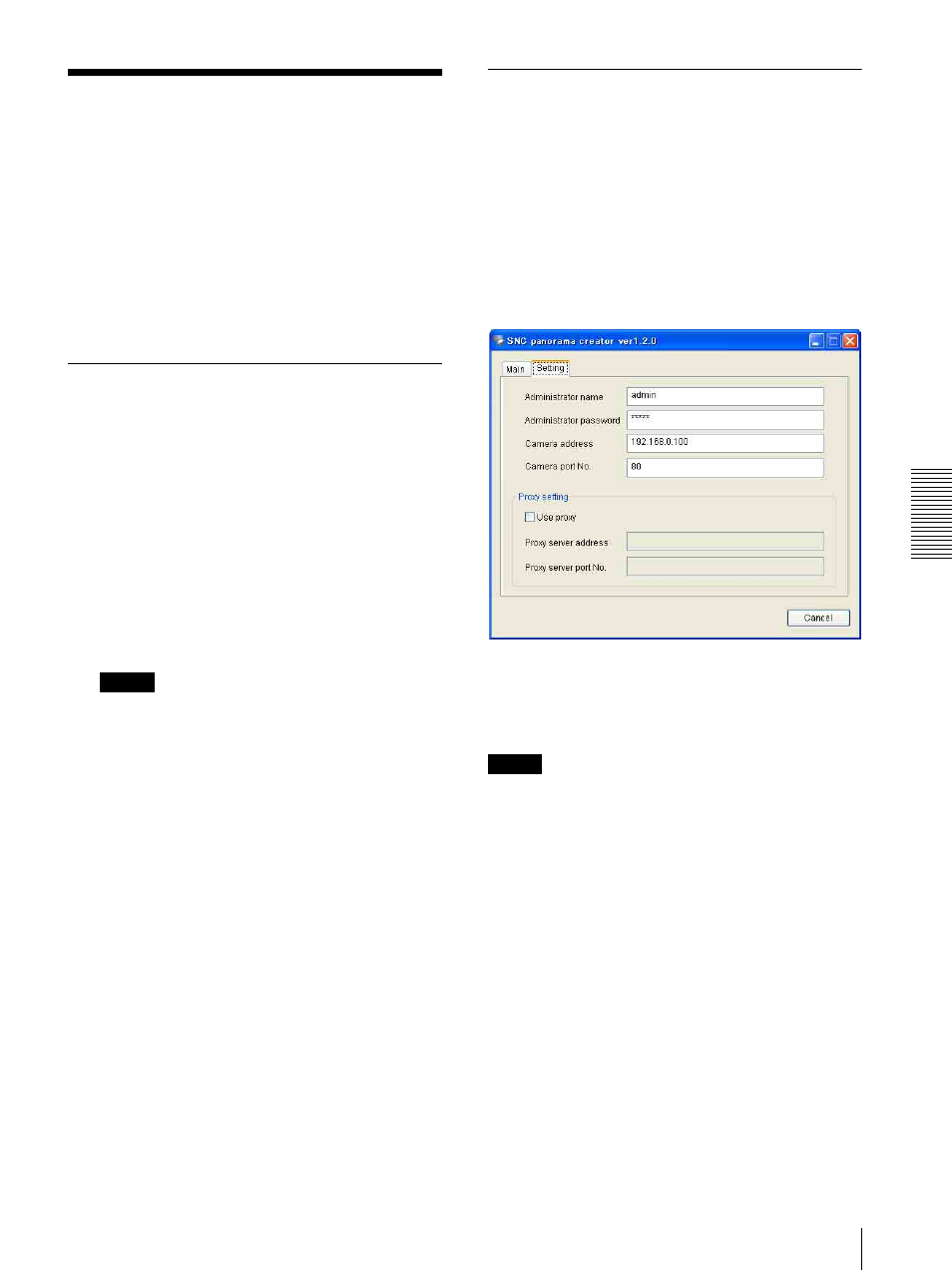
Ot
her
s
Using the SNC panorama creator — Creating a Panorama Image
75
Using the SNC
panorama creator
— Creating a Panorama Image
The supplied SNC panorama creator allows you to
create a panorama image to be displayed on the main
viewer.
Using the panorama image, you can move the camera to
the desired position simply by clicking on the image.
This section explains the setup and operations of the
SNC panorama creator.
Installing the SNC panorama
creator
1
Insert the CD-ROM in your CD-ROM drive.
A cover page appears automatically in your Web
browser.
If it does not appear automatically in the Web
browser, double-click on the index.htm file on the
CD-ROM.
2
Click the Setup icon of SNC panorama creator.
The “File Download” dialog opens.
3
Click Open.
Note
If you click “Save this program to disk” on the “File
Download” dialog, you cannot install the creator
correctly. Delete the downloaded file, and click the
Setup icon again.
4
Install the SNC panorama creator following the
wizard displayed.
If the Software License Agreement is displayed,
read it carefully and accept the agreement to
continue installation.
Using the SNC panorama creator
The SNC panorama creator consists of the Main tab to
create a panorama image and the Setting tab to prepare
for connection to the camera.
When you start the SNC panorama creator, the Setting
tab is displayed.
Setting tab
Before creating a panorama image, set the following
items in the Setting tab to allow connection to the
camera.
Administrator name: Type the ID of the administrator
of the camera to be connected.
Administrator password: Type the password of the
administrator of the camera to be connected.
Tip
The factory settings of both items are “admin.”
Camera address: Type the IP address or host name of
the camera to be connected.
Camera port No.: Type the port number of the camera
to be connected.
When you use a proxy server for camera connection,
check the Use proxy check box and set the following
items.
Proxy server address: Type the IP address or host name
of the proxy server.
Proxy server port No.: Type the port number of the
proxy server.
Preparations for connecting to the camera are now
completed.
