Setting the user - user setting menu, Setting the user — user setting menu, Setting the user – Sony SNC-RZ25P User Manual
Page 44: User setting menu
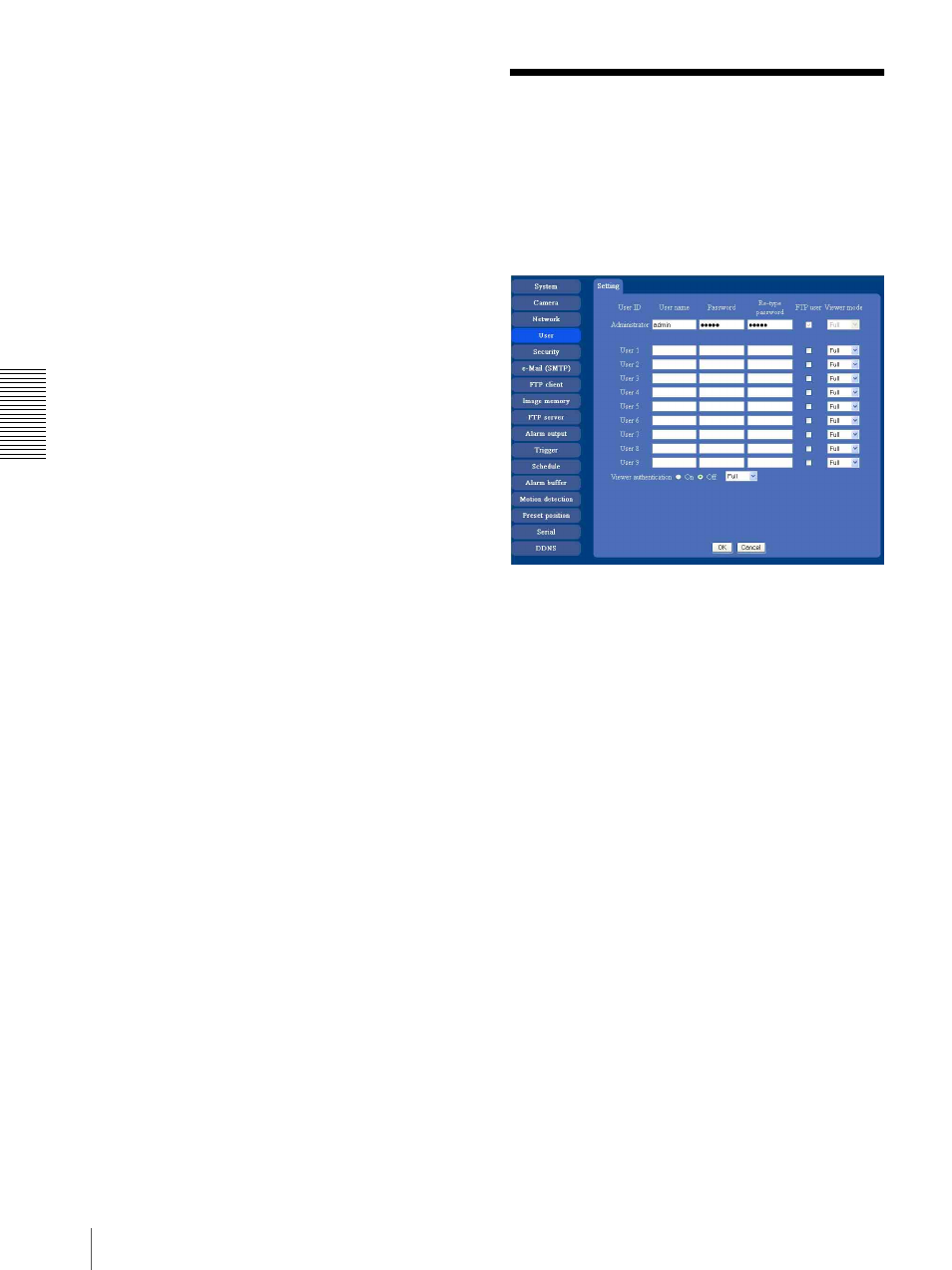
A
d
mini
s
tra
ting
t
he
Came
ra
Setting the User — User setting Menu
44
:port: Specify the port number to which you want to
connect. If you want to use the well-known port
number 80, you do not need to input this value.
path: Type the command.
parameter: Type the command parameter if necessary.
You can use the special tags mentioned below for the
parameters.
Proxy server name
When you send HTTP request via a proxy server, type
the name or IP address of the proxy server, using up to
64 characters.
Proxy port number
Specify the port number when you send HTTP request
via the proxy server. Set a port number between 1024
and 65535.
Method
Select the HTTP method GET or POST.
OK/Cancel
See “Buttons common to every setting menu” on page
29.
About the special tags
You can use the following five special tags to allow the
notification of the settings acquired by the DHCP, such
as an IP address. Type the tags in the parameter section
of the URL that you describeed in the Message field of
the HTTP.
DHCP in the text or parameter.
number in the text or parameters.
whose IP address you have acquired by the DHCP, in the
text or parameter.
RZ25N/P) in the text or parameter.
text or parameter.
Setting the User
— User setting Menu
When you click User on the Administrator menu, the
User setting menu appears.
Use this menu to set the user names and passwords of
Administrator and up to 9 kinds of users (User 1 to User
9), and the access right of each user.
Administrator, User 1 to 9
Specify User name, Password, Re-type password,
FTP user and Viewer mode for each user ID.
User name
Type a user name between 5 and 16 characters.
Password
Type a password between 5 and 16 characters.
Re-type password
To confirm the password, retype the password typed in
the Password box.
FTP user
Set whether allowed to log in to FTP server or not.
Check the box if allowed to log in to FTP server.
Viewer mode
If the user is authenticated when the main viewer is
displayed, you can select the viewer mode displayed
after authentication.
Full: You can operate all functions in this mode.
PanTilt: In addition to the light mode, you can operate
PanTilt.
Light: In addition to the view mode, you can select the
image size of the main viewer, control digital zoom,
and get a still image.
View: You can only monitor the camera image.
