Installing the printer driver, Removing the printer driver – Sharp FO-IS115N User Manual
Page 77
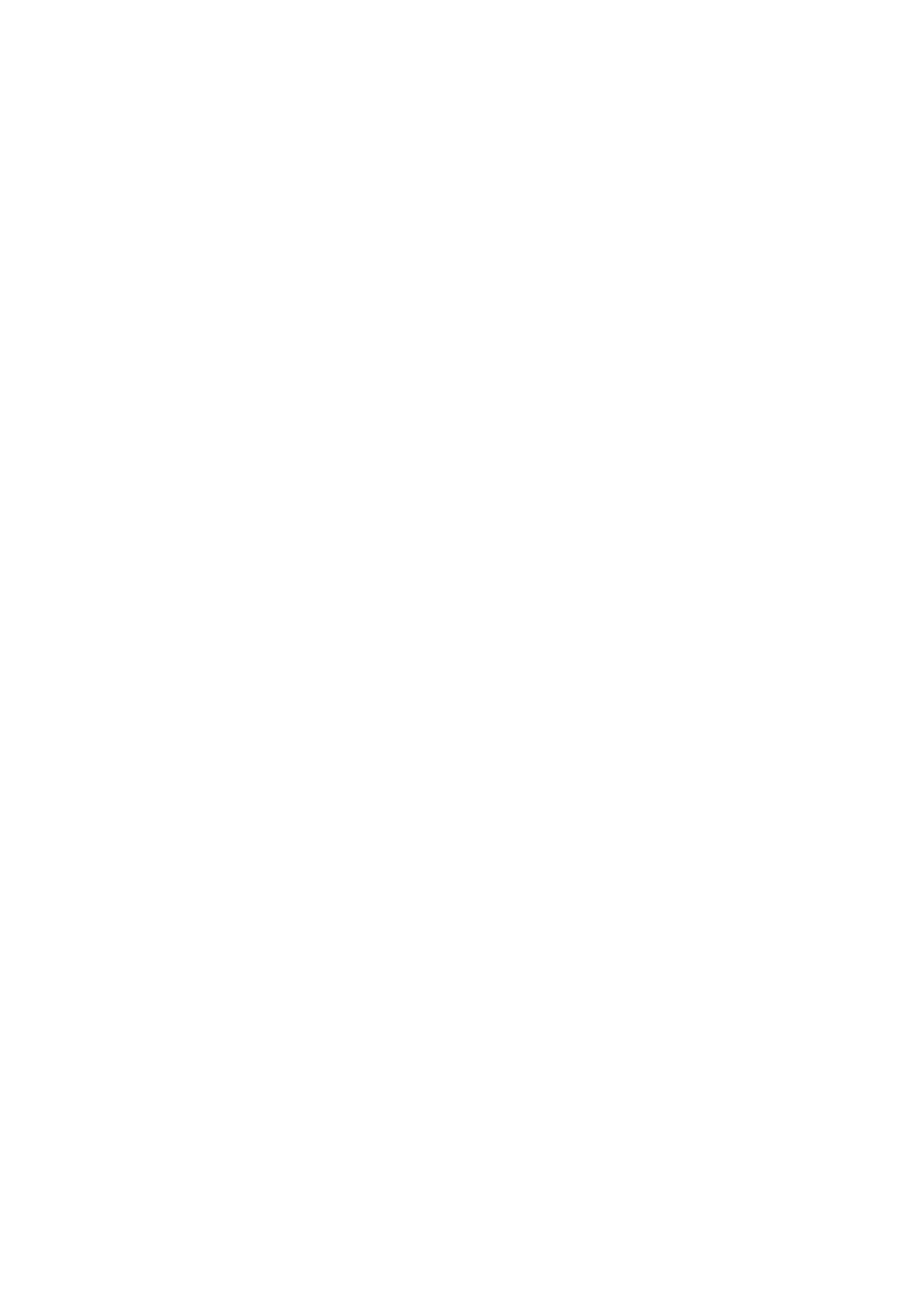
Installing the Printer Driver
72
Removing the printer driver
To remove the installed printer driver, simply delete the icon of the printer from
the printers window (right-click the printer icon and select Delete).
If printer drivers are installed for multiple FO-IS115N machines, all printer
drivers can be removed at once using the CD-ROM that accompanied the
machine. Insert the CD-ROM into your computer’s CD-ROM drive, select
Install Printer Driver, and then select Remove in the FO-IS115N Setup
Maintenance screen that appears.
See also other documents in the category Sharp Faxes:
- AM-400 (2 pages)
- UX-B30 (115 pages)
- UX-B800 (74 pages)
- UX-600M (118 pages)
- UX-P400 (87 pages)
- UX-D50 (147 pages)
- FO-3150 (124 pages)
- MX-M450U (110 pages)
- FO-DC550 (43 pages)
- FO-IS125N (179 pages)
- UX-470 (151 pages)
- UX-P115 (84 pages)
- UX-S10 (119 pages)
- UX-305 (130 pages)
- FO-5550 (187 pages)
- FO-1470 (150 pages)
- FO-5700 (187 pages)
- AR-FX12 (104 pages)
- UX-355L (156 pages)
- FO-5700U (4 pages)
- FO-4450 (144 pages)
- FO-2150CM (26 pages)
- UX-P410 (87 pages)
- UX-258TH (75 pages)
- FO-4400 (140 pages)
- FO-775L (156 pages)
- FO-2970M (152 pages)
- Version 2.5 (36 pages)
- UX-P100 (88 pages)
- UX-P200 (80 pages)
- FO-4970 (188 pages)
- UX-300 (130 pages)
- FO-6700 (208 pages)
- UX-340L (155 pages)
- FO-B1600 (120 pages)
- UX-340LM (124 pages)
- UX-B20 (104 pages)
- UX-B700 (122 pages)
