Storing e-mail addresses, Editing and clearing stored destinations – Sharp FO-IS115N User Manual
Page 44
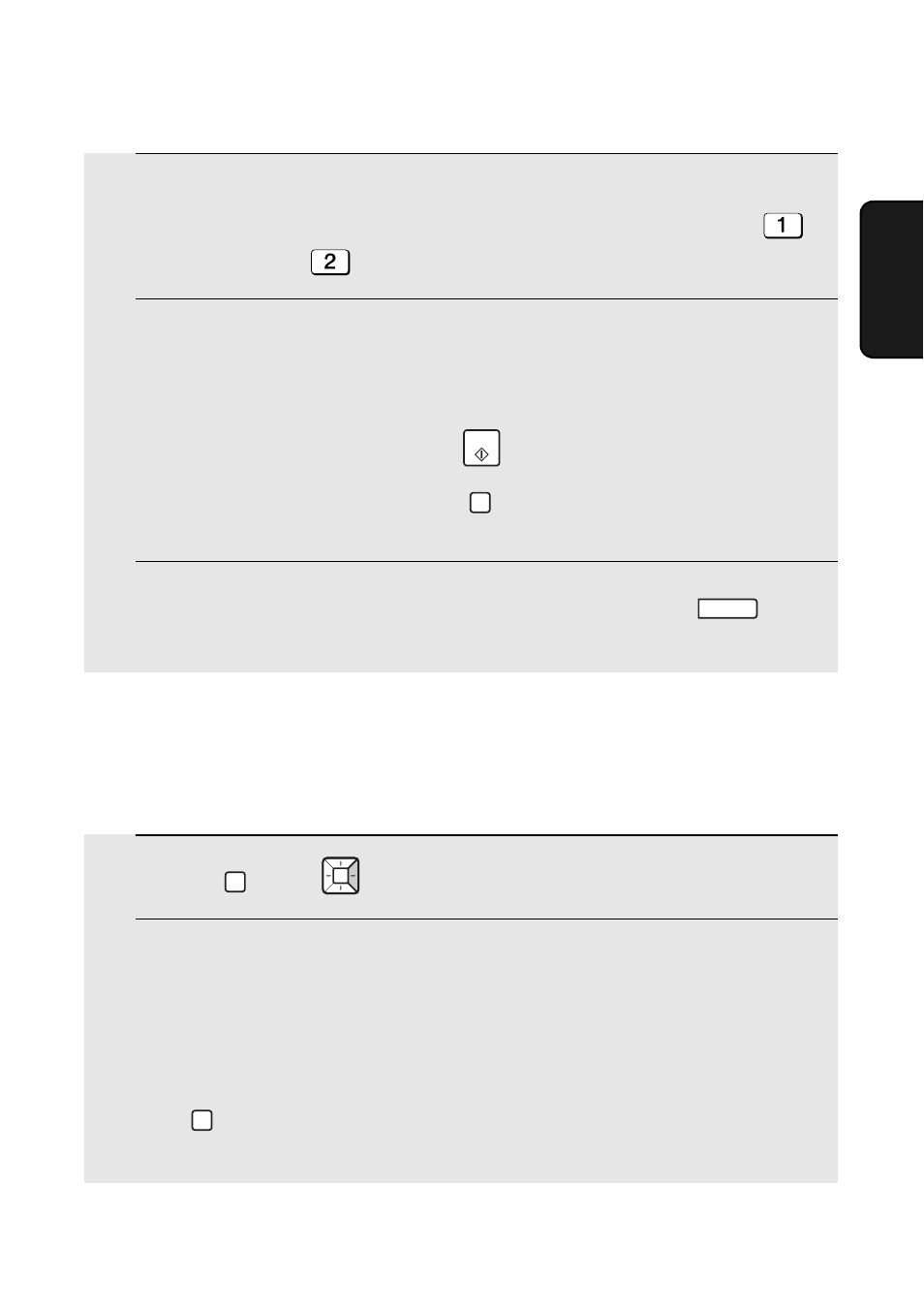
Storing E-mail Addresses
39
2. Netw
or
k
Scanning
8
Select the default file format that will be used for scanned images if the
user does not specify a format at the time of transmission. Press
to select TIFF, or
to select PDF.
9
If you selected a Rapid Key or Speed Dial number in Step 2, the display
will briefly show [STORED], and then [NEW NUMBER]. Go to Step 10.
If you did not select a Rapid Key or Speed Dial number in Step 2, the
display will show the next available Rapid Key or Speed Dial number. If
that number is acceptable, press
and go to Step 10. If not, press
the desired Rapid Key, or press
and enter the desired 3-digit
Speed Dial number, and go to Step 10.
10
Return to Step 2 to store another e-mail address, or press
to
exit.
START
SPEED DIAL
STOP
Editing and clearing stored destinations
To make changes to a previously stored destination, or clear a destination,
follow these steps:
1
Press
then
.
2
Select the destination that you wish to edit or delete using one of the
methods below:
•
Rapid Key: If the destination is stored in a Rapid Key, press the Rapid Key.
•
Speed Dial: If the destination is stored in a Speed Dial number, press
and enter the 3-digit Speed Dial number with the number keys
(enter “001” for Speed Dial 1, “010” for Speed Dial 10, etc.).
FUNCTION
SPEED DIAL
